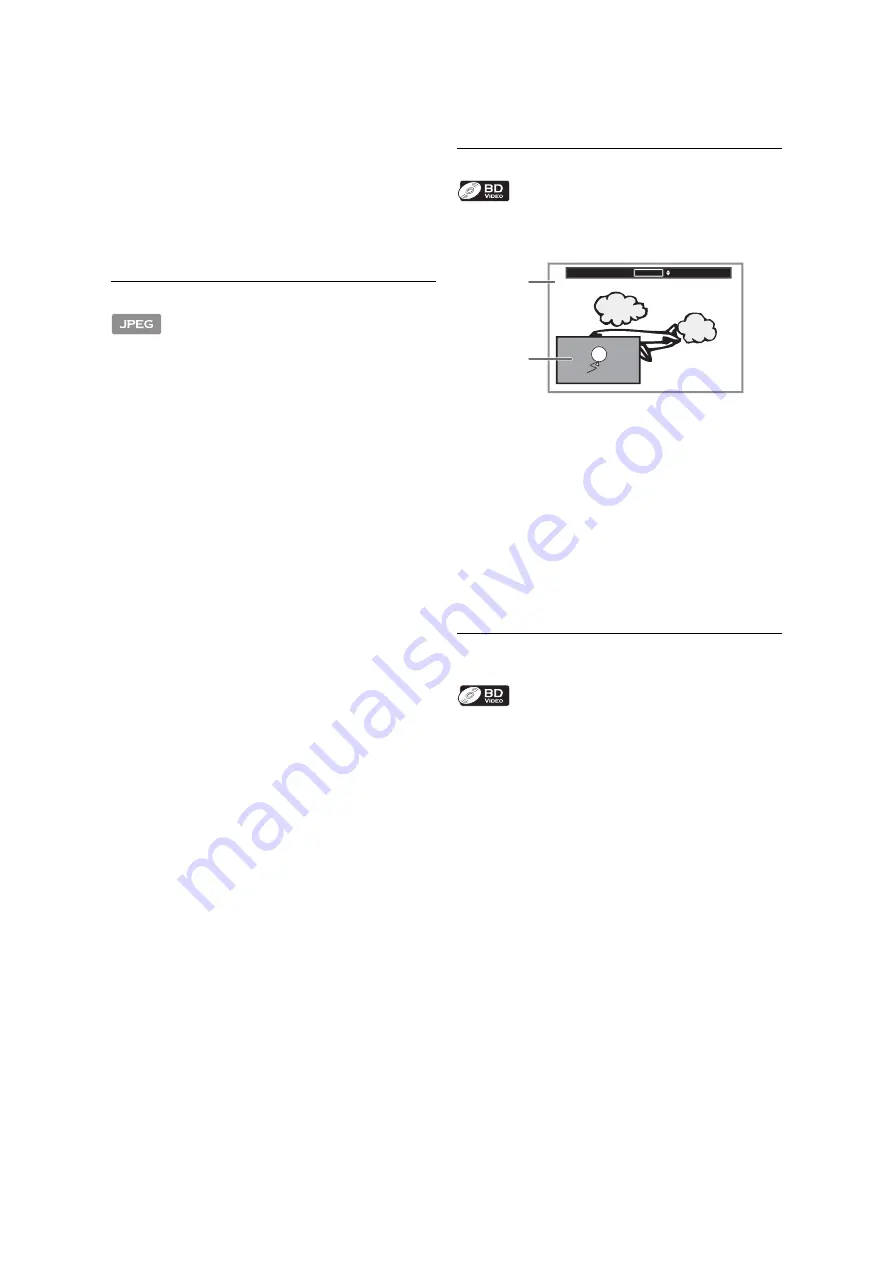
-
30
•
The repeat setting will be canceled when you stop
playback.
•
When the repeat setting is set for an MP3 or WMA
folder (file), the repeat setting will be canceled if you
select other MP3 or WMA folder (file) to play back.
8.5. Slide Show
1. Follow steps 1 to 2 in “Playing Back a Disc” on page 25.
2. Open the folder which contains the desired JPEG files.
3. Use
to select a desired file to be
played back, then press
.
• An image will be played back from the selected file
and go to the next one in turn every 10 seconds.
4. Press
to stop playback.
To return to the first item:
Press
.
To return to the file played last:
Press
•
During playback, press
to display
thumbnail screen.
•
Large-size JPEG files take a few moments to be
displayed.
8.6. PiP (BONUSVIEW™) Setting
Some BD-videos have the PiP function which enables you
to display the secondary video in the primary video.
1. During playback, press
2. Use
to select the secondary video you want to
show.
• The secondary video will be displayed with the
secondary audio.
to switch between current setting and
3. Press
to remove the PiP information.
• On how to output the secondary audio, refer to
“Switching Audio Soundtrack” on page 33 and
“Blu-ray Disc Audio” on page 37.
8.7. Enjoying BD-Live™ Discs Using the
Internet
You can enjoy BD-Live™ which enables you to use
interactive features when the unit is connected to the
Internet.
Examples of BD-Live™ features:
•
Online access to additional content such as movie
trailers, subtitles, BD-Java applications, etc.
•
While downloading, special video data may be played
back.
- Service and functions differ depending on the
disc. Follow the instructions given by the disc
when using the BD-Live™ function.
- Insert an SD card of at least 1GB capacity
before using BD-Live™ features on a Blu-ray
Disc™.
- Do not remove the SD card while using BD-
Live™ features.
PiP
1/8
Primary
video
Secondary
video
Summary of Contents for BDP3506
Page 65: ......
















































