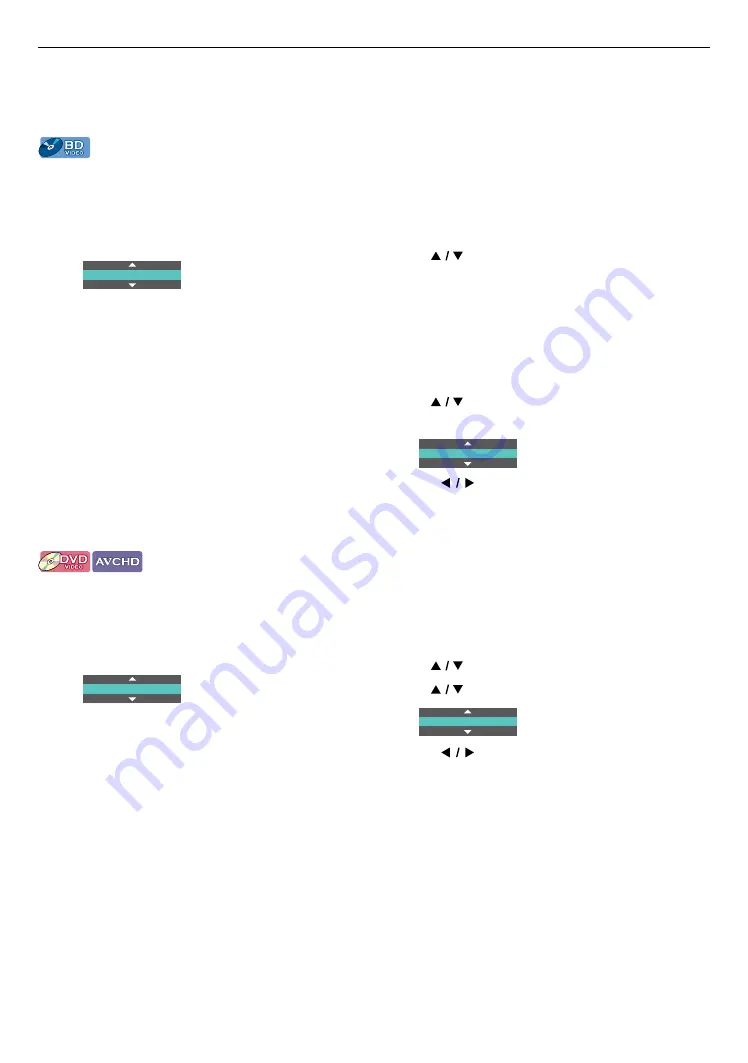
EN
28
8.11. Switching subtitles
Some video materials may have subtitles in one or more languages. For commercially available discs, the
supported languages can be found on the disc case. Follow the steps below to switch the subtitle language during
playback.
[BD Video]
C
Using [SUBTITLE]
1.
During playback, press
[SUBTITLE]
.
• Pressing
[SUBTITLE]
repeatedly switches the
subtitle.
2/5 ENG
C
Using [OPTIONS]
1.
During playback, press
[OPTIONS]
to display the
play menu.
2.
Use
[
]
to select “Subtitle”, “Secondary
Subtitle” or “Subtitle Style”, then press
[OK]
.
“Subtitle”:
Sets the subtitle for primary video.
“Secondary Subtitle”:
Sets the subtitle for secondary video.
“Subtitle Style”:
Sets
style of the subtitle.
3.
Use
[
]
to select your desired subtitle or
style.
2/5 ENG
• Use
[
]
to switch between current subtitle
setting and ˝Off˝.
4.
Press
[BACK]
repeatedly to exit.
[DVD Video]
[AVCHD]
C
Using [SUBTITLE]
1.
During playback, press
[SUBTITLE]
.
• Pressing
[SUBTITLE]
repeatedly switches the
subtitle.
2/5 ENG
C
Using [OPTIONS]
1.
During playback, press
[OPTIONS]
to display the
play menu.
2.
Use
[
]
to select ˝Subtitle˝, then press
[OK]
.
3.
Use
[
]
to select your desired subtitle.
2/5 ENG
• Use
[
]
to switch between current subtitle
setting and ˝Off˝.
4.
Press
[BACK]
to exit.
Niut
D
• Some discs will only allow you to change the subtitles from the disc menu or pop menu. Press
[TOP MENU]
or
[POP MENU]
to display the disc menu or pop menu.
• If the disc has no subtitle language or subtitle style, ˝Not Available˝ will be displayed on the TV screen.
• During playback of the secondary video, the primary subtitle setting is not available except when there is no
subtitle for the secondary video.






























