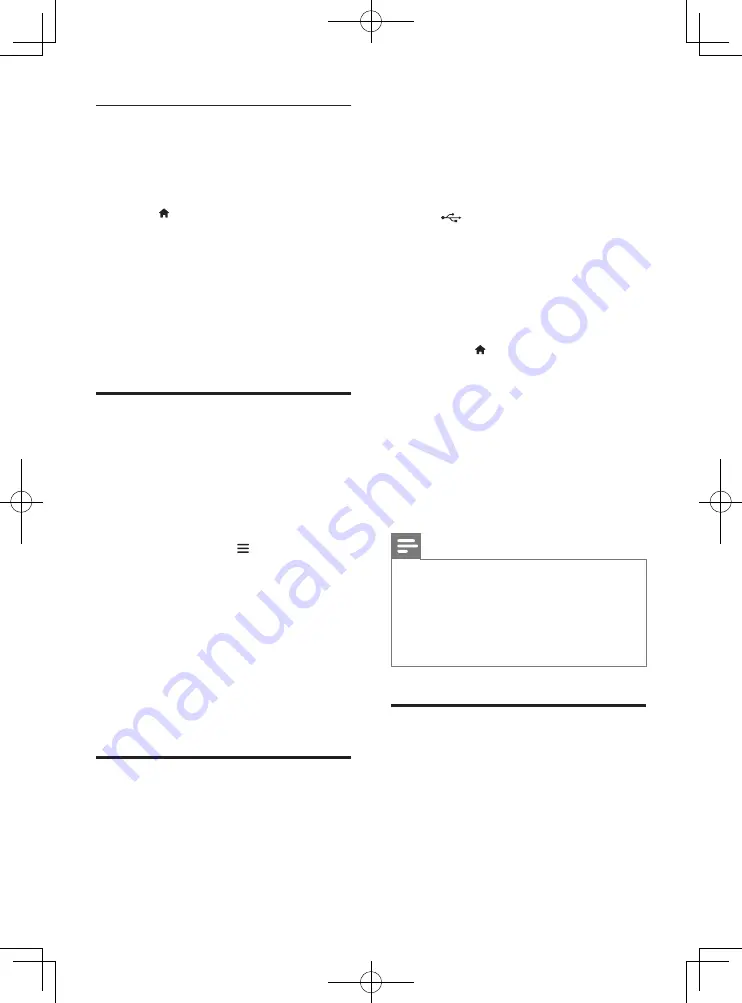
6
EN
Auto play video sequentially
If two or more video files are available
in the same folder from a USB storage
device, the next video file automatically
plays after the end of a video.
1
Press (
Home
).
2
Select
[Setup]
, and then press
OK
.
3
Select
[Preference]
>
[Auto play
after video]
>
[On]
.
•
The feature is turned on.
•
To turn off the feature, select
[Off]
. The next video file will not
automatically play after the end
of a video in the same folder.
BonusView on Blu-ray
View special content (such as
commentaries) in a small screen
window.
This feature is only applicable to Blu-ray
discs compatible with BonusView (also
known as picture in picture).
1
During play, press .
»
The options menu is displayed.
2
Select
[PIP selection]
>
[PIP]
, and
press
OK
.
»
PIP options [1]/[2] depend on
the video contents.
»
The secondary video window is
displayed.
3
Select
[2nd audio language]
or
[2nd
subtitle language]
, and press
OK
.
BD-Live on Blu-ray
Access exclusive online services, such
as movie trailers, games, ringtones and
other bonus contents.
This feature is only applicable to Blu-ray
discs that are BD-Live enabled.
1
Prepare the Internet connection
and set up a network (see "Set up a
network").
2
Connect a USB storage device to
the
(
USB
) connector on this
player.
•
A USB storage device is used to
store the downloaded BD-Live
content.
•
To delete the BD-Live previously
downloaded on the USB storage
device for memory release,
press and select
[Setup]
>
[Advanced]
>
[Clear memory]
.
3
Play a disc that is BD-Live enabled.
4
On the disc menu, select the BD-
Live icon, and press
OK
.
»
BD-Live starts to load. The
loading time depends on the
disc and the Internet connection.
5
On the BD-Live interface, select an
item to access.
Note
•
BD-Live services vary from discs and
countries.
•
When you use BD-Live, data on the disc
and this player are accessed by the content
provider
•
Use a USB storage device with at least 1GB
of free space to store the download.
Play a Blu-ray 3D video
What you need
•
A 3D compliant TV
•
This player is connected to the TV
through HDMI
•
3D glasses compatible with the TV
•
3D Blu-ray disc
BDP3290B_98_UM_V1.0.indb 6
2016/9/2 14:06:15
Summary of Contents for BDP3290B
Page 2: ...BDP3290B_98_UM_V1 0 indb 2 2016 9 2 14 06 01 ...
Page 7: ...14 x 2 User manual HDMI 1 HDMI OUT BDP3290B_98_UM_V1 0 indb 14 2016 9 2 14 06 07 ...
Page 8: ...15 3 2 4 1 2 3 SOURCE 1 2 TV BDP3290B_98_UM_V1 0 indb 15 2016 9 2 14 06 08 ...
Page 29: ...BDP3290B_98_UM_V1 0 indb 18 2016 9 2 14 06 10 ...





























