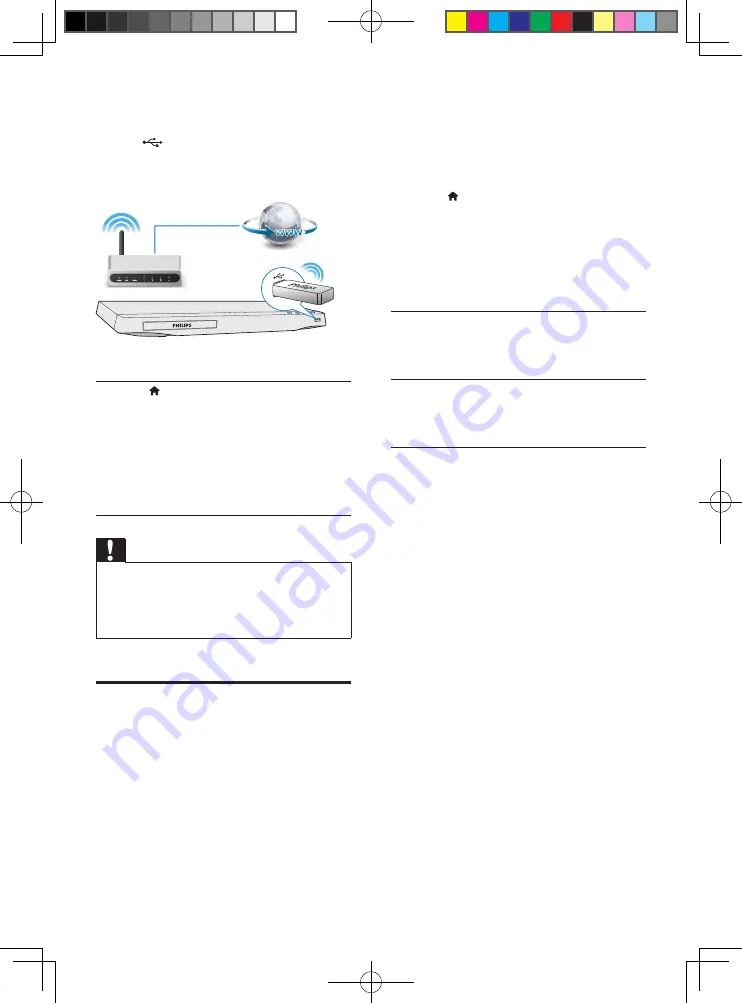
12
EN
•
For Wi-Fi, connect a Philips Wi-Fi USB
adapter (named WUB1110) to the
(
USB
) connector on the front
panel of this player.
2
Perform the network installation.
1)
Press .
2)
Select
[Setup]
, and press
OK
.
3)
Select
[Network]
>
[Network
installation]
, and press
OK
.
4)
Follow the instructions on the TV screen to
complete the installation. If necessary, use the
alphanumeric buttons on the remote control
to enter a password.
Caution
•
Before you connect to a network, familiarize yourself
with the network router, and networking principles. If
necessary, read documentation accompanying network
components. Philips is not responsible for lost, damaged
or corrupt data.
Use Philips EasyLink
This player supports Philips EasyLink which
uses the HDMI CEC (Consumer Electronics
Control) protocol. You can use a single remote
control to control EasyLink compliant devices
that are connected through HDMI. Philips does
not guarantee 100% interoperability with all
HDMI CEC devices.
1
Connect the HDMI CEC compliant devices
through HDMI, and turn on the HDMI
CEC operations on the TV and other
connected devices (see the user manual of
the TV or other devices for details).
2
Press .
3
Select
[Setup]
>
[EasyLink]
.
4
Select
[On]
under the options:
[EasyLink]
,
[One Touch Play]
and
[One Touch
Standby]
.
»
EasyLink function is turned on.
One Touch Play
When you play a disc on this player, the TV
automatically switches to the correct video
input source.
One Touch Standby
When a connected device (for example TV)
is put to standby with its own remote control,
this player is put to standby automatically.
Summary of Contents for BDP2900
Page 1: ...User manual Register your product and get support at www philips com welcome BDP2900 ...
Page 3: ...3 R t d t d t t t wwwph l ps com we come D 2 00 D C M NU HDMI C AXIAL CO XIAL A A 1 ...
Page 4: ...4 2 HDMI COAXIAL HDMI ...
Page 5: ...5 4 3 5 SOURCE 1 2 TV 2 x AAA ...
Page 6: ...6 6 USB DVD VCD CD BD DivX Plus HD MKV MP3 JPEG 2 3 4 1 DI C M NU 2 3 D SC ME U 1 ...

























