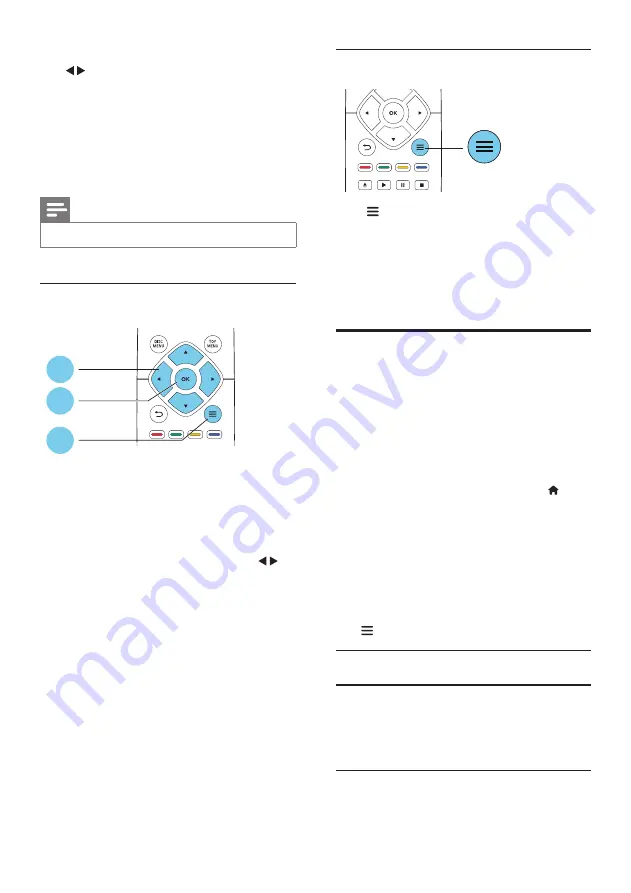
4
EN
•
[Zoom]
: Zoom into a video picture. Press
to select a zoom factor.
•
[Repeat]
: Repeat a chapter or title.
•
[Repeat A-B]
: Mark two points within a
chapter for repeat play, or turn off repeat
mode.
•
[Picture settings]
: Select a predefined
color setting.
Note
•
Available video options depend on the video source.
Picture options
Access more options during slideshow.
•
[90]
: Rotate a picture 90 degrees
clockwise.
•
[Rotate -90]
: Rotate a picture 90 degrees
counter-clockwise.
•
[Zoom]
: Zoom into a picture. Press
to
select a zoom factor.
•
[Info]
: Display picture information.
•
[Duration per slide]
: Set a display interval
for a slideshow.
•
[Slide animation]
: Select a transition effect
for a slideshow.
•
[Picture settings]
: Select a predefined
color setting.
•
[Repeat]
: Repeat a selected folder.
2
3
1
Audio options
Press repeatedly to cycle through the
following options.
• Repeat the current track.
• Repeat all the tracks on the disc or folder.
• Play audio tracks in a random loop.
• Turn off a repeat mode.
DivX videos
You can play DivX videos from a disc or a USB
storage device.
VOD code for DivX
• Before you purchase DivX videos and play
them on this player, register this player on
www.divx.com using the DivX VOD code.
• Display the DivX VOD code: press , and
select
[Setup]
>
[Advanced]
>
[DivX
®
VOD Code]
.
DivX subtitles
• Press
SUBTITLE
to select a language.
• If the subtitle is not displayed correctly,
change the character set that supports the
DivX subtitle. Select a character set: press
, and select
[Character set]
.
Character
set
Languages
[Standard]
English, Albanian, Danish, Dutch,
Finnish, French, Gaelic, German,
Italian, Kurdish (Latin), Norwegian,
Portuguese, Spanish, Swedish, and
Turkish


























