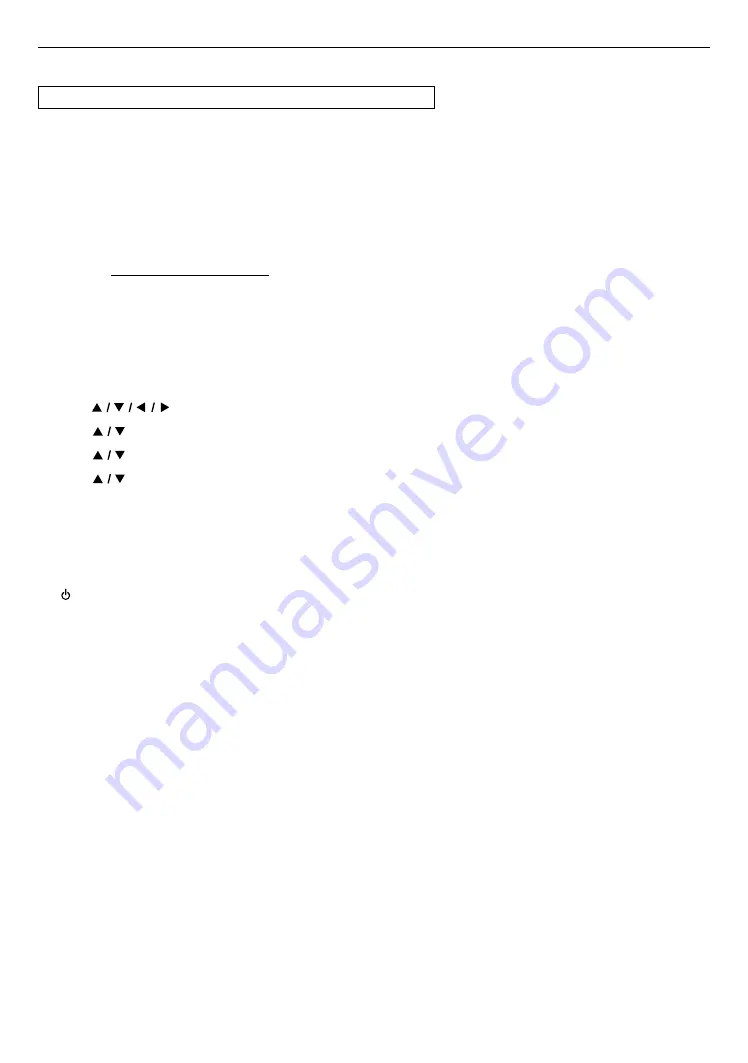
EN
39
10.4. Software update
Q
(HOME)
A
“Setup”
A
“Advanced”
A
“Software Update”
This unit lets you update the software yourself using a software update disc or USB memory stick.
The available discs are below:
• BD-RE/-R
• DVD-RW/-R
• CD-RW/-R
C
Disc / USB memory stick update
You can update the software by using a disc or USB memory stick.
Prepare a blank disc or USB memory stick for software update:
Navigate to
www.philips.com/support
, and download the latest version software to a blank disc or USB memory
stick using a PC by following the directions described on the website.
• Use a blank disc or USB memory stick, download one software per disc or USB memory stick. Write the software
in the root directory of the disc or USB memory stick.
• For more details on how to download the software, please refer to the website.
1.
Insert the disc or connect the USB memory stick for software update.
• If a disc is inserted, the file list screen will appear. Press
[
Q
(HOME)]
.
• After connecting a USB memory stick, wait 10-20 seconds, then move on to step 2.
2.
Use
[
]
to select “Setup” in the home menu, then press
[OK]
.
3.
Use
[
]
to select “Advanced”, then press
[OK]
.
4.
Use
[
]
to select “Software Update”, then press
[OK]
.
5.
Use
[
]
to select “Disc” or “USB”, then press
[OK]
.
• This unit now starts loading the update file, then installs it. Update will take a while. Leave the unit until it
automatically restarts.
6.
After updating finishes, this unit will restart automatically. Remove the disc or USB memory stick from this unit.
CCautio
C
• Please do not unplug the AC power cord, eject the disc or disconnect the USB memory stick or press
[ (POWER)]
to turn the unit to standby mode while performing a “Disc / USB Update”.
Niut
D
• Software update will not change any of the current settings.














































