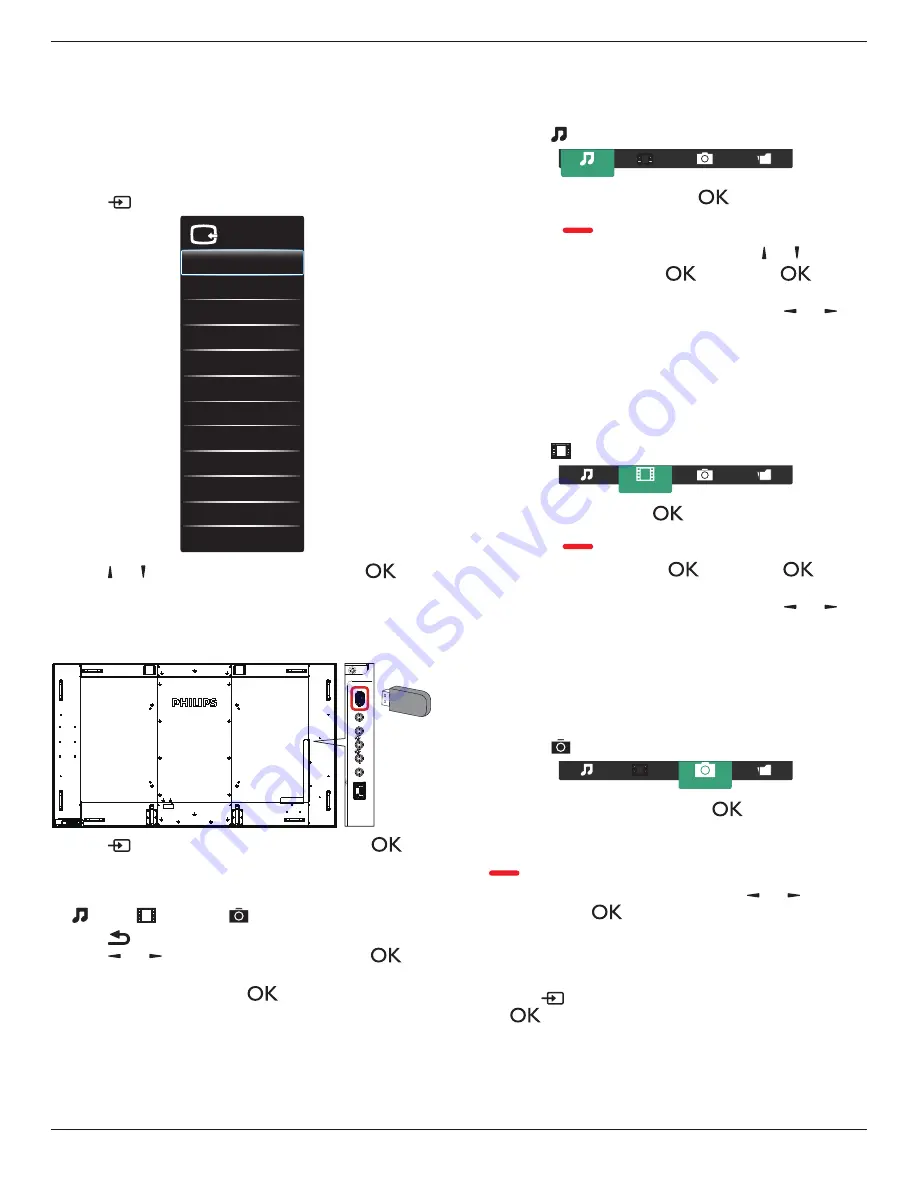
BDL8470QT
15
4. Operation
NOTE
: The control button described in this section is mainly on the
remote control unless specified otherwise.
4.1. Watch the Connected Video Source
See page 13 for external equipments connection.
1. Press
[
] SOURCE
button.
VGA
HDMI1
HDMI2
HDMI3
DVI-D
Displayport
Video source
Video
USB
BROWSER
Component
Card OPS
SmartCMS
2. Press
[ ]
or
[ ]
button to choose a device, then press
[
]
button.
4.2. Play multimedia files from USB device
1. Connect your USB device to the USB port on the display.
USB
2. Press
[
] SOURCE
button, choose
USB
, and press
[
]
button.
3. The connected USB device is detected automatically for all its
playable files, which will be automatically sorted into 3 types:
Music
,
Movie
, and
Photo
.
4. Press
[
] BACK
button to go up to the top layer in the screen.
Press
[ ]
or
[ ]
button to choose the file type. Press
[
]
button to enter its play list.
5. Choose the file you want. Press
[
]
button to start playing.
6. Follow the on-screen instruction to control the play option.
7. Press
[PLAY] buttons
(
H F G I J
) to control playing.
4.3. Play options
4.3.1. Playing music files
1. Choose
Music
in the top bar.
Music
2. Choose one music track, and press
[
]
button.
• To play all the tracks in a folder, choose one music file. Then,
press
[
]
to
Play All
.
• To skip to the next or previous track, press
[ ]
or
[ ]
button.
• To pause the track, press
[
]
button. Press
[
]
button
again to resume playback.
• To skip backward or forward 10 seconds, press
[ ]
or
[ ]
button.
• To search backward or forward, press
[
G
]
or
[
J
]
button,
press repeatedly to toggle between different speeds.
• To stop the music, press
[
H
]
button.
4.3.2. Playing movie files
1. Choose
Movie
in the top bar.
Movie
2. Choose a video, and press
[
]
button.
• To play all the videos in a folder, choose one video file. Then,
press
[
]
to
Play All
.
• To pause the video, press
[
]
button. Press
[
]
button
again to resume playback.
• To skip backward or forward 10 seconds, press
[ ]
or
[ ]
button.
• To search backward or forward, press
[
G
]
or
[
J
]
button,
press repeatedly to toggle between different speeds.
• To stop the video, press
[
H
]
button.
4.3.3. Playing photo files
1. Choose
Photo
in the top bar.
Photo
2. Choose a photo thumbnail, then press
]
button.
Start a slideshow
If there are multiple photos in a folder, choose a photo. Then, press
[
]
to
Play All
.
• To skip to the previous or next photo, press
[ ]
or
[ ]
button,
and then press
[
]
button.
• To stop the slideshow, press
[
H
]
button.
4.4. How to use Opera browser (HTML5)
1. Press
[
] SOURCE
button, choose
BROWSER
, and press
[
]
button.
















































