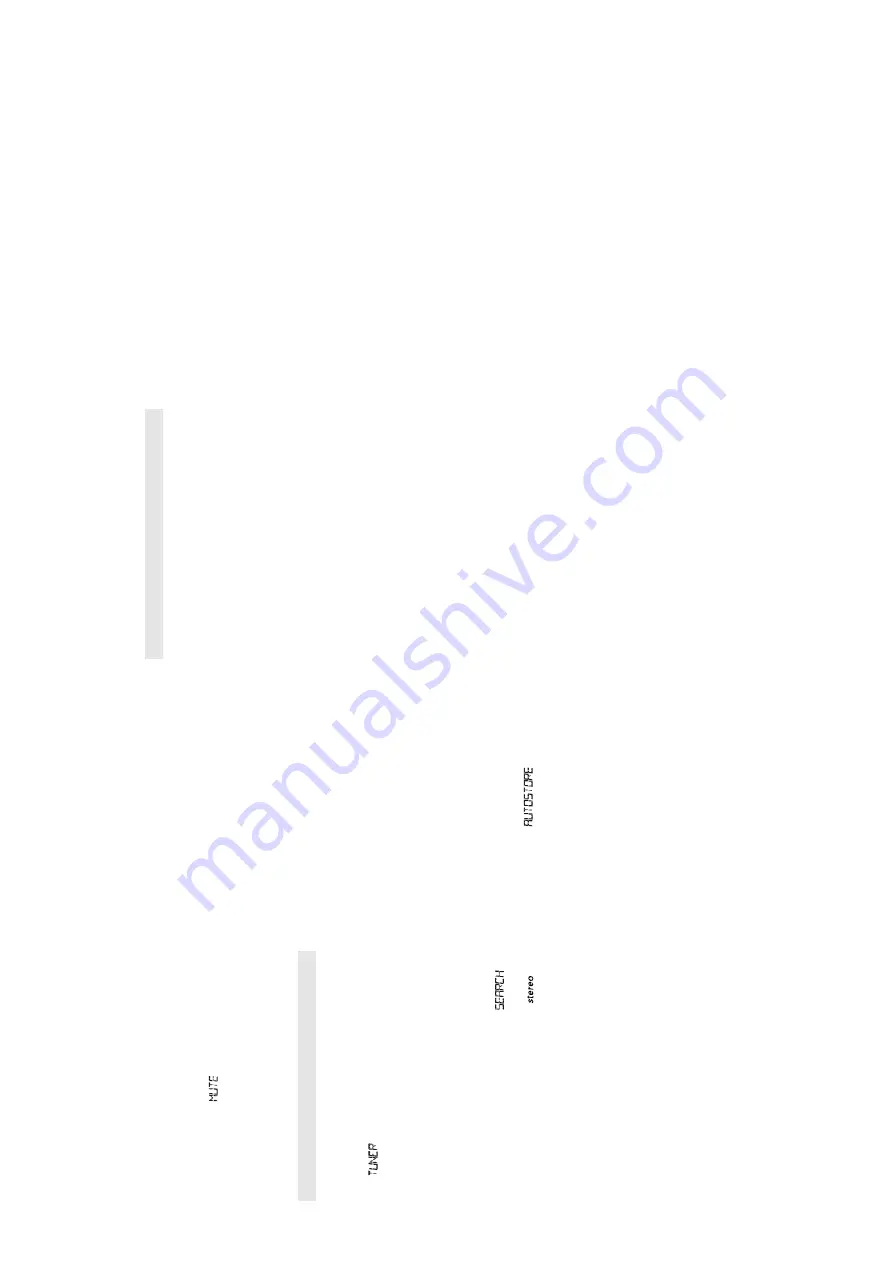
3 - 3
Mute
1
Press
MUTE
on the remote control to interrupt
sound reproduction instantly
.
™
Playback continues without sound and the
display flashes
.
2
To
reactivate sound reproduction you can:
– press
MUTE
again;
– adjust the volume controls;
– change source.
DIGIT
A
L TUNER
Tuning to radio stations
1
Press
ST
ANDBY
y
to on, then press
SOURCE
to
select
TUNER
.
–
is displayed briefly and then the radio
station frequency
, waveband and, if programmed,
a preset number are shown.
2
Press
BAND/ DISPLA
Y
once or more to select
your waveband.
3
Press and hold
∞
or
§
until the frequency in the
display starts running.
™
The radio automatically tunes to a station of
sufficient reception. Display shows
during automatic tuning.
™
If a FM station is received in stereo,
is
shown.
4
Repeat steps 2-3 if necessary until you find the
desired station.
•T
o tune to a weak station, press
∞
or
§
briefly
and repeatedly until you have found optimal
reception.
To
improve radio reception:
•
For
FM
, extend, incline and turn the telescopic
aerial. Reduce its length if the signal is too strong.
•
For
MW (L
W)
, the set uses a built-in aerial. Direct
this aerial by turning the whole set.
Programming radio stations
You can store up to a total of 30 radio stations in the
memory
, manually or automatically (Autostore).
Manual programming
1
Tune to your desired station (see T
uning to radio
stations).
2
Press
PROG
to activate programming.
3
Press
PRESET DOWN/ UP
once or more to select
a preset number
.
4
Press
PROG
to confirm.
5
Repeat steps 1-4 to store other stations.
Note:
You can erase a preset station by storing
another frequency in its place.
Autostore
Autostore automatically starts programming radio
stations from preset 1. A
vailable stations are
programmed in order of waveband reception strength:
FM, followed by MW (L
W). Any previous presets e.g.
manually programmed will be erased.
•
Press
PROG
for 4 seconds or more to activate
autostore programming.
™
The display shows
.
After all stations are stored, the first autostore preset
station will then automatically play
.
To
listen to a preset or autostore station
Press the
PRESET
(up or down) buttons once or more
until the desired preset station is displayed.
BASIC FUNCTIONS
DIGIT
AL
MP3-CD/CD player
Important Specifications
Supported formats:
•D
isc format ISO9660, Joliet and multi-session CDs.
Use ISO9660 disc format when burning CD-ROM.
•M
P3 music formats.
•M
P3 bit rate (data rate): 32-320 Kbps and variable
bit rate.
•
650Mb and 700Mb CD-R and CD-RWs.
•D
irectory nesting up to a maximum of
8 levels (max. 64 characters).
General information
The music compression technology MP3 (MPEG Audio
Layer 3) reduces the original digital audio data by a
factor up to 10 without losing significant sound
quality
. This allows you to record up to 10 hours of
CD-like quality music on a single CD-ROM.
How to get MP3 music
Either download legal MP3 music from the internet or
convert your audio CD into MP3 format with any MP3
encoder software, and then record onto a CD-R(W).
•T
o achieve a good sound quality a bit rate of
128 kbps is recommended for MP3 files.
•S
ome encoder software offers an option to protect
music files, i.e. the files can only be played on the
computer which created them. If you burn such
files on a CD-ROM, you cannot play them on this
set. Make sure to deactivate the protection option
in the encoder software before creating the music
files. In this case you are responsible for the
adherence to all local or international copyrights.
When burning the MP3-CD
•T
o avoid problems with playback or missing files,
make sure the file names are typed in English text
characters and that the MP3 files end with .mp3
•U
se a writing software capable of recording MP3
track titles (files) in numerical and alphabetical
order
. For details on using the software, refer to
the operating instructions of the software.
•W
hen recording on a CD-RW
, make sure that you
close (finalize) all sessions in order for the set to
read and play your tracks.
How to organize MP3 files
Yo
u can store up to a maximum number of 35 albums
and 400 titles on one MP3-CD, depending on the song
file sizes.
Albums and titles are alphabetically sorted.
•M
P3-CD/ CD albums and titles are shown as
numbers in the display
.
IMPORT
ANT
This set does not play/support the following:
•E
mpty albums: an empty album is an album that
does not contain MP3 files, and will not be shown
in the display
.
•N
on-supported file formats are skipped. This
means that e.g.: W
ord documents .doc or MP3 files
with extension .dlf are ignored and will not be
played.
•
Playlist Files e.g. .m3u, .pls of WMA, AAC,
Winamp, Sonic, RealJukebox,
MS Mediaplayer 7.0, MusicMatch.
•R
ecordings created on e.g. PacketWriting and
Package Writing.
MP3-CD/CD
PLA
YER
INSTRUCTIONS FOR USE






















