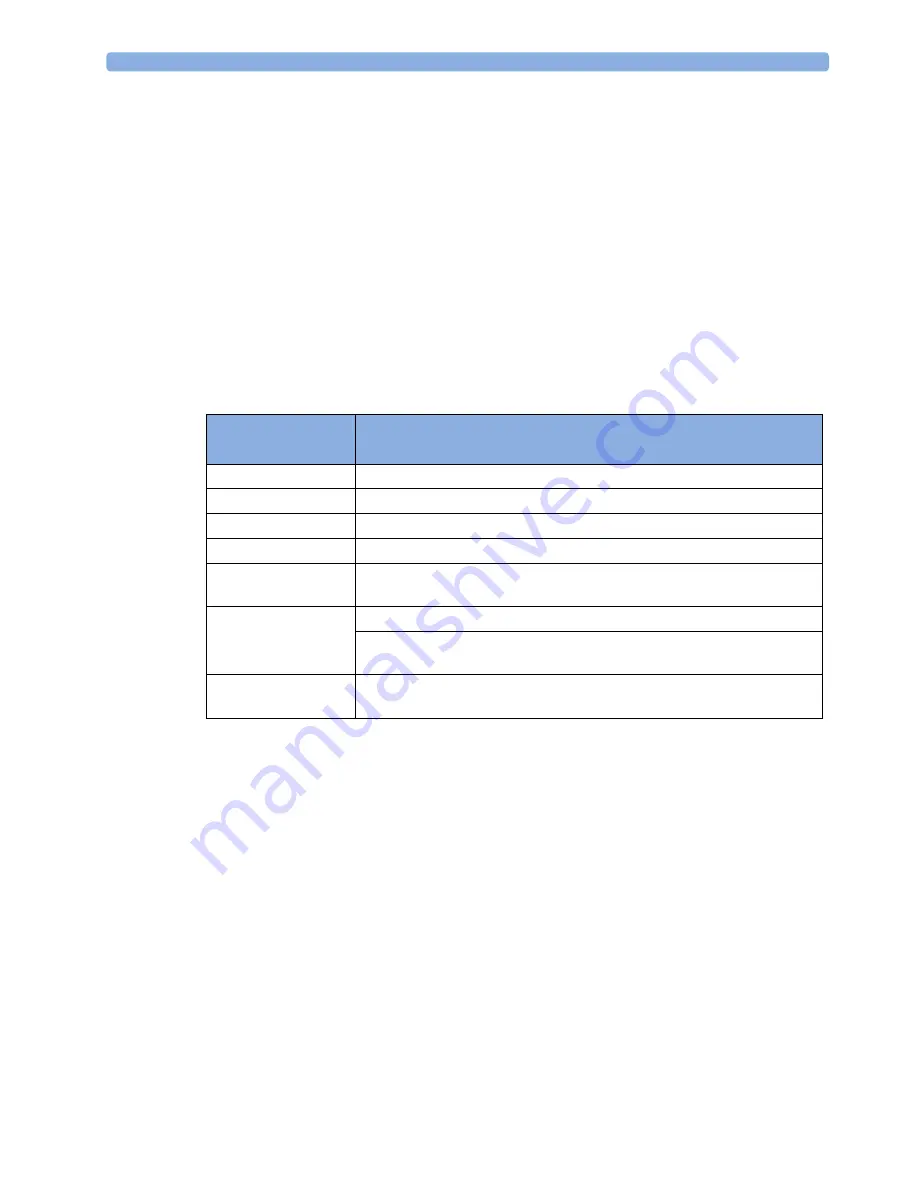
8 Troubleshooting
109
After checking/upgrading the bus master firmware, and you still suspect a defective bus master board,
first try plugging the transducers into another monitor. If the transducers work properly with the other
monitor, then exchange the bus master board.
In the case of the INOPs
FHR1 Equip Malf
,
FHR2 Equip Malf
, and
FHR3 Equip Malf
, when there are two or
more ultrasound transducers attached to the monitor, identify the transducer for which the INOP was
issued, using the blue transducer Finder LED. Touching a numeric on the screen turns on the Finder
LED light of the transducer providing the measurement. If you cannot identify the suspected
transducer directly, because the transducer Finder LED does not light up due to a defect, identify the
other functioning transducers by activating their Finder LEDs, thus finding the defective one by a
process of elimination.
Initial Instrument Boot Phase
The following table describes the regular initial boot phase of the monitor. If the boot phase does not
proceed as described below, go to “Boot Phase Failures” on page 110 for Troubleshooting
information.
Troubleshooting Tables
The following tables list troubleshooting activities sorted according to symptoms.
How to Use the Troubleshooting Tables
The possible causes of failure and the remedies listed in the troubleshooting tables should be checked
and performed in the order they appear in the tables. Always move on to the next symptom until the
problem is solved.
•
Boot Phase Failures
•
Screen is blank
•
Touchscreen not functioning
•
General monitor INOP messages
•
Alarm tones
•
Fetal recorder
•
LAN/RS232
Time (sec.) after
Power On
Boot Phase Event
0
Switch the monitor on using the On/Off switch
2
The green AC power LED lights for about 1.5 seconds
3.5
Green AC power LED is turned off, and remains off
5
You hear a ‘pop’ from the loudspeaker
6-8
Boot screen with the Philips logo appears on the display and a test sound is
issued
8-10
Boot screen with the Philips logo disappears
Fixed screen elements (for example smart keys, alarm fields) appear on the
screen
10-15
First measurement information appears on the screen, touchscreen is
functional
Summary of Contents for Avalon FM20
Page 2: ......
Page 6: ...6 ...
Page 38: ...3 Installation Instructions 38 ...
Page 46: ...4 Theory of Operation 46 ...
Page 155: ...10 Repair and Disassembly 155 11 Put the two halves of the display assembly together as shown ...
Page 167: ...10 Repair and Disassembly 167 10 Remove the four screws holding the recorder chassis ...
Page 169: ...10 Repair and Disassembly 169 12 Remove the RFI bracket 13 Lift out the recorder chassis ...
Page 254: ...12 Specifications 254 ...
Page 259: ......
Page 260: ...Part Number 453564541271 Published in Germany 11 14 453564541271 ...
















































