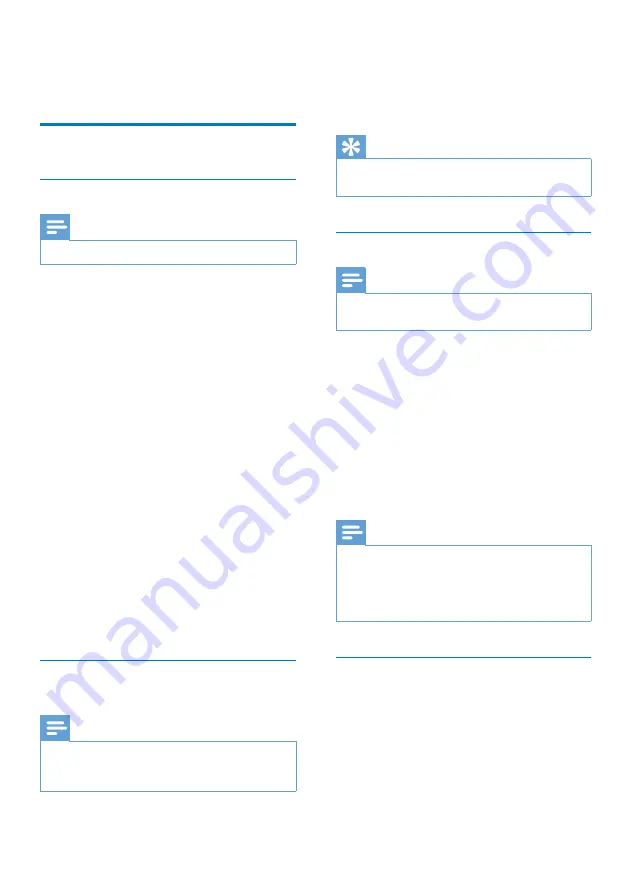
8
EN
4 Listen to radio
Listen to DAB radio
Tune to DAB radio stations
Note
•
Make sure that the antenna is fulled extended.
1
Press
SOURCE
repeatedly to select DAB
radio.
»
[Full SCAN]
(full scan) is displayed.
2
Press
SCAN
/
SELECT
to start full scan.
»
The unit stores all the DAB radio
stations automatically and then
broadcasts the first available station.
»
The station list is memorized in the
unit. Next time when you turn on the
unit, the station scan does not take
place.
»
If no DAB station is found,
[No DAB
Station]
(no DAB station) appears,
then
[FULL SCAN]
(full scan) is
displayed.
To tune to a station from the available station
list
:
•
In DAB mode, press
/-
to
navigate through the available DAB
stations.
Store DAB radio stations
automatically
Note
•
New stations and services will be added in the DAB
broadcast. To make new DAB stations and services
available, perform full scan regularly.
•
In DAB mode, press
SCAN
/
SELECT
.
»
The unit scans all the available DAB
radio stations and broadcasts the first
available station.
Tip
•
No DAB radio station is stored to presets during this
process.
Store DAB radio stations manually
Note
•
You can store a maximum of 20 preset DAB radio
stations.
1
Tune to a DAB radio station.
2
Press
PROGRAM
to activate programming
mode.
3
Press
/-
repeatedly to select a
preset number.
4
Press
PROGRAM
to confirm.
5
Repeat steps 1 to 4 to store other DAB
stations.
Note
•
At step 2, you can also press and hold preset key 1, 2
or 3 to save the current station to the corresponding
position directly.
•
To remove a preset DAB radio station, store another
station in its place.
Select a preset DAB radio station
In DAB mode,
•
to select a preset number 1 - 3, press
the numeric key
1
-
3
directly;
•
to select any preset number, press
/-
repeatedly.
Summary of Contents for AE5220
Page 2: ......


































