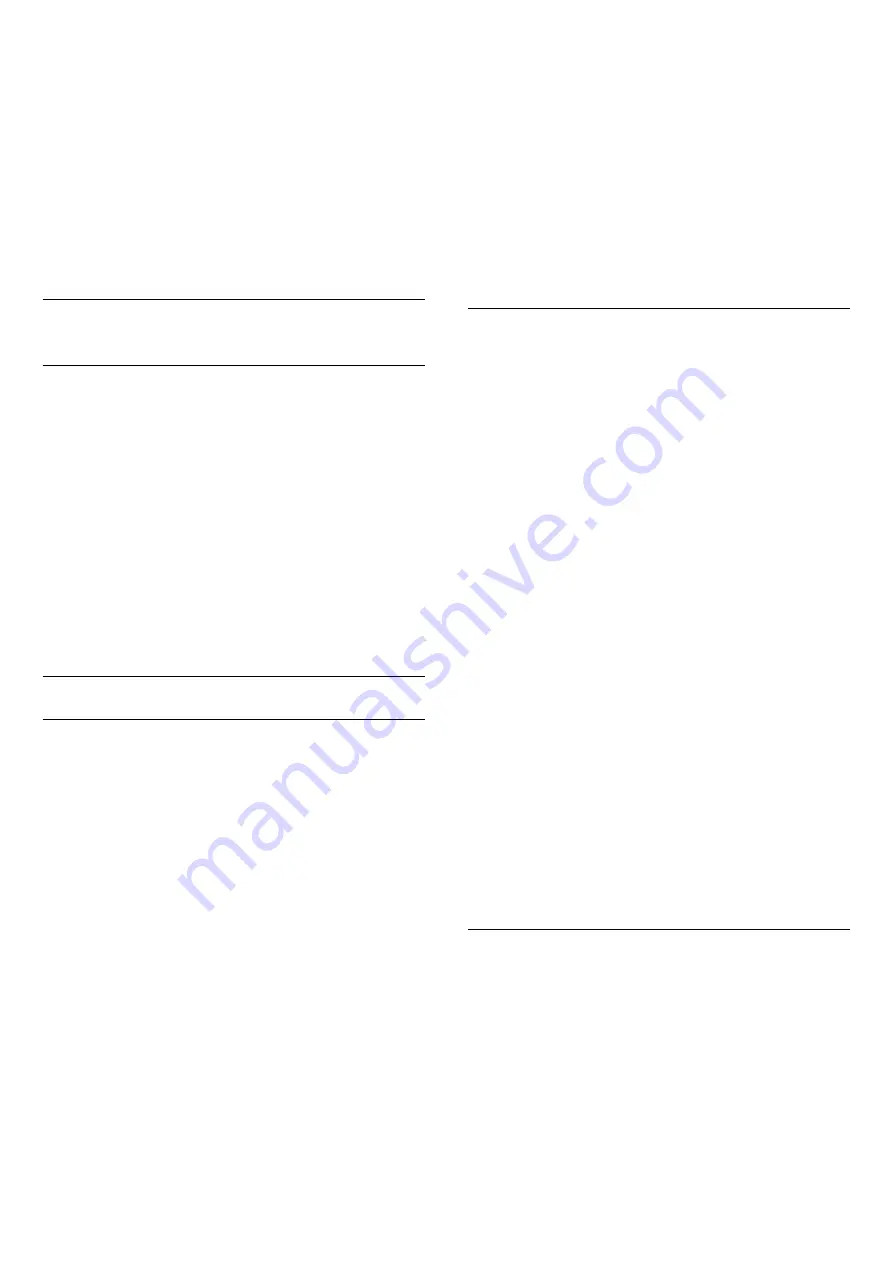
4 -
Select the list you want to filter and press
OK
.
5 -
Press the color key
(green) to
open
Find Channel
and press
OK
to open a text
field.
6 -
Enter a number, a name, or part of a name,
select
Done
and press
OK
. The TV will search for
matching channel names in the list you selected.
Search results are listed as a channel list - see the list
name at the top. The search results disappear once
you select another channel list or close the list with
search results.
7.4
Watching channels
Tune to a channel
To start watching TV channels, press
EXIT
. The TV
tunes to the channel you last watched.
Switch Channels
To switch channels, press
or
.
If you know the channel number, type in the number
with the number keys. Press
OK
after you entered
the number to switch immediately.
Previous channel
To switch back to the previously tuned channel,
press
BACK
.
Child Lock/Lock a channel
Lock and unlock a channel
To prevent children from watching a channel, you can
lock a channel. To watch a locked channel, you must
enter the 4 digit
Child Lock
PIN code first. You
cannot lock programs from connected devices.
To lock a channel…
1 -
Press
EXIT
.
2 -
Press
LIST
to open the channel list. Change
the channel list if necessary.
3 -
Select the channel you want to lock.
4 -
Press
OPTIONS
and select
Channel
lock
and press
OK
.
5 -
Enter your 4 digit PIN code if the TV asks for it. A
locked channel is marked with a
(lock).
6 -
Press
(left) to go back one step or
press
to close the menu.
To unlock a channel…
1 -
Press
EXIT
.
2 -
Press
LIST
to open the channel list. Change
the channel list if necessary.
3 -
Select the channel you want to unlock.
4 -
Press
OPTIONS
and select
Unlock
Channel
and press
OK
.
5 -
Enter your 4 digit PIN code if the TV asks for it.
6 -
Press
(left) to go back one step or
press
to close the menu.
If you lock or unlock channels in a channel list, you
only have to enter the PIN code just once until you
close the channel list.
For more information, in
Help
, press the color
key
Keywords
and look up
Child Lock
for more
information.
Age Ratings
To prevent children from watching a program not
suitable for their age, you can set an age rating.
Digital channels may have age-rated programs. When
the age rating of a program is equal to or higher than
the age rating you set for your child, the program will
be locked. To watch a locked program, you must
enter the
Child Lock
code first.
To set an age rating…
1 -
Press
, select
Child Lock
>
Age ratings
lock
and press
OK
.
2 -
Enter a 4-digit Child lock code. If you have not
yet set a code, select
Set code
in
Child lock
. Enter a
4-digit Child lock code and confirm. You can now set
an age rating.
3 -
Back in
Age ratings lock
, select the age and
press
OK
.
4 -
Press
(left) repeatedly if necessary, to close
the menu.
To switch off the parental age rating, select
Free
.
However, in some countries you must set an age
rating.
For some broadcasters/operators, the TV only locks
programs with a higher rating. The parental age
rating is set for all channels.
Content ratings
To set a content rating that will lock rated programs...
1 -
Press
, select
Child lock
and press
(right)
to enter the menu.
2 -
Select
Content ratings lock
.
3 -
Set the content and press
OK
. The selected
content is blocked.
4 -
Press
(left) repeatedly if necessary, to close
the menu.
22






























