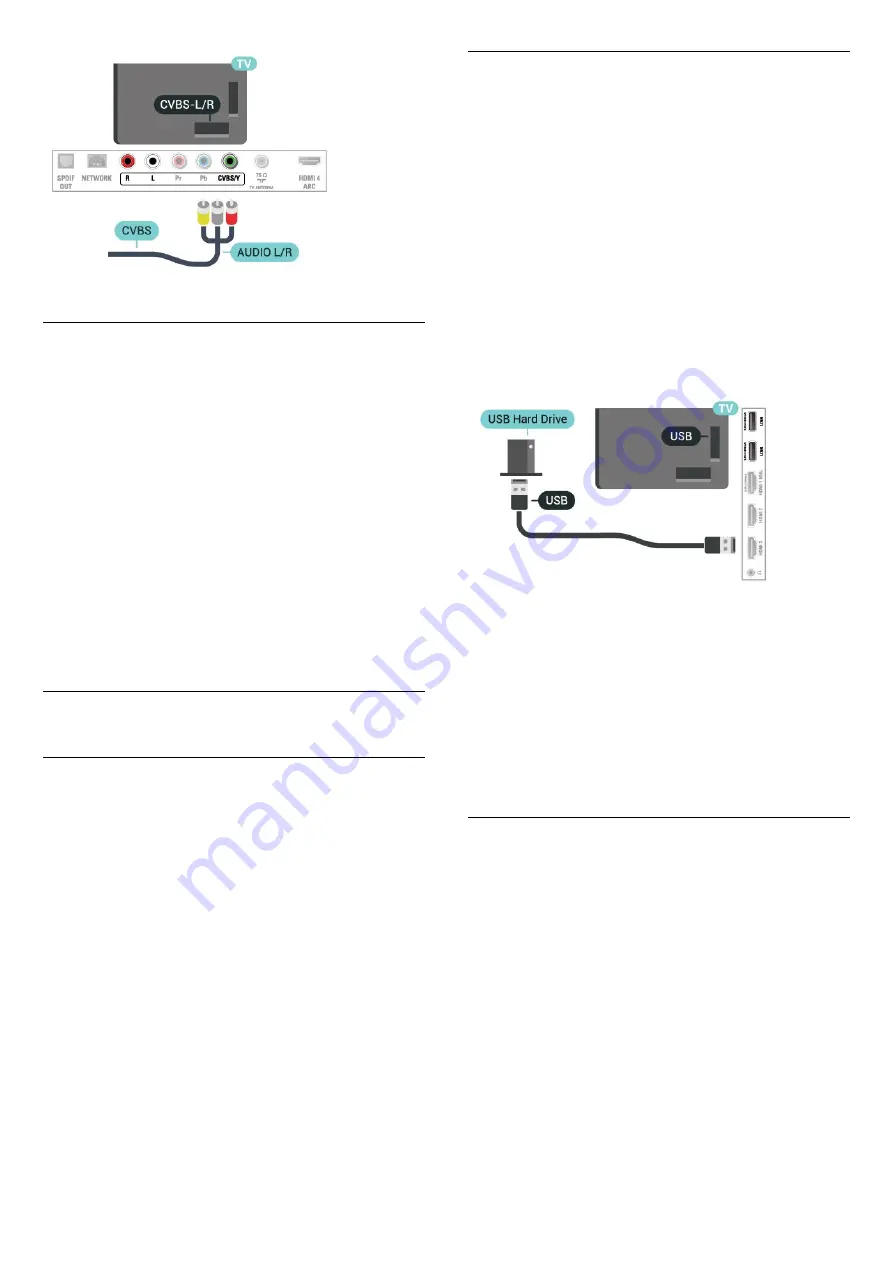
Best Setting
Before you start playing a game from a connected
game console, we suggest you set the TV to the
ideal
Game
setting.
When you finish playing a game and start watching
TV again, remember to switch the
Game or
Computer
setting back to
Off
.
To set the TV to the ideal setting…
1 -
Press
, select
Picture
and press
(right) to
enter the menu.
2 -
Select
Advanced
>
Game or Computer
, and
select the device type you want to use. To switch
back to TV, select
Off
.
3 -
Press
(left) repeatedly if necessary, to close
the menu.
4.13
USB Hard Drive
What You Need
If you connect a USB Hard Drive, you can pause or
record a TV broadcast. The TV broadcast must be a
digital broadcast (DVB broadcast or similar).
To Pause
To pause a broadcast, you need a USB-compatible
Hard Drive with a minimum of 4GB of disk space.
To Record
To pause and record a broadcast, you need a
minimum of 250GB disk space. If you want to record
a broadcast with TV guide data from the Internet, you
need to have the Internet connection installed on
your TV before you install the USB Hard Drive.
For more information on how to install a USB Hard
Drive, in
Help
, press the color
key
Keywords
and look up
USB hard drive,
installation
.
Installation
Before you can pause or record a broadcast, you
must connect and format a USB Hard Drive.
Formatting removes all files from the USB Hard Drive.
1 -
Connect the USB Hard Drive to one of
the
USB
connections on the TV. Do not connect
another USB device to the other USB ports when
formatting.
2 -
Switch on the USB Hard Drive and the TV.
3 -
When the TV is tuned to a digital TV channel,
press
(Pause). Trying to pause will start the
formatting.
Follow the instructions on screen.
When the USB Hard Drive is formatted, leave it
connected permanently.
Warning
The USB Hard Drive is formatted exclusively for this
TV, you cannot use the stored recordings on another
TV or PC. Do not copy or change recording files on
the USB Hard Drive with any PC application. This will
corrupt your recordings. When you format another
USB Hard Drive, the content on the former will be lost.
A USB Hard Drive installed on your TV will need
reformatting for use with a computer.
Formatting
Before you can pause or record a broadcast, you
must connect and format a USB Hard Drive.
Formatting removes all files from the USB Hard Drive.
Warning
The USB Hard Drive is formatted exclusively for this
TV, you cannot use the stored recordings on another
TV or PC. Do not copy or change recording files on
the USB Hard Drive with any PC application. This will
corrupt your recordings. When you format another
USB Hard Drive, the content on the former will be lost.
A USB Hard Drive installed on your TV will need
reformatting for use with a computer.
To format a USB Hard Drive…
1 -
Connect the USB Hard Drive to one of
14





























