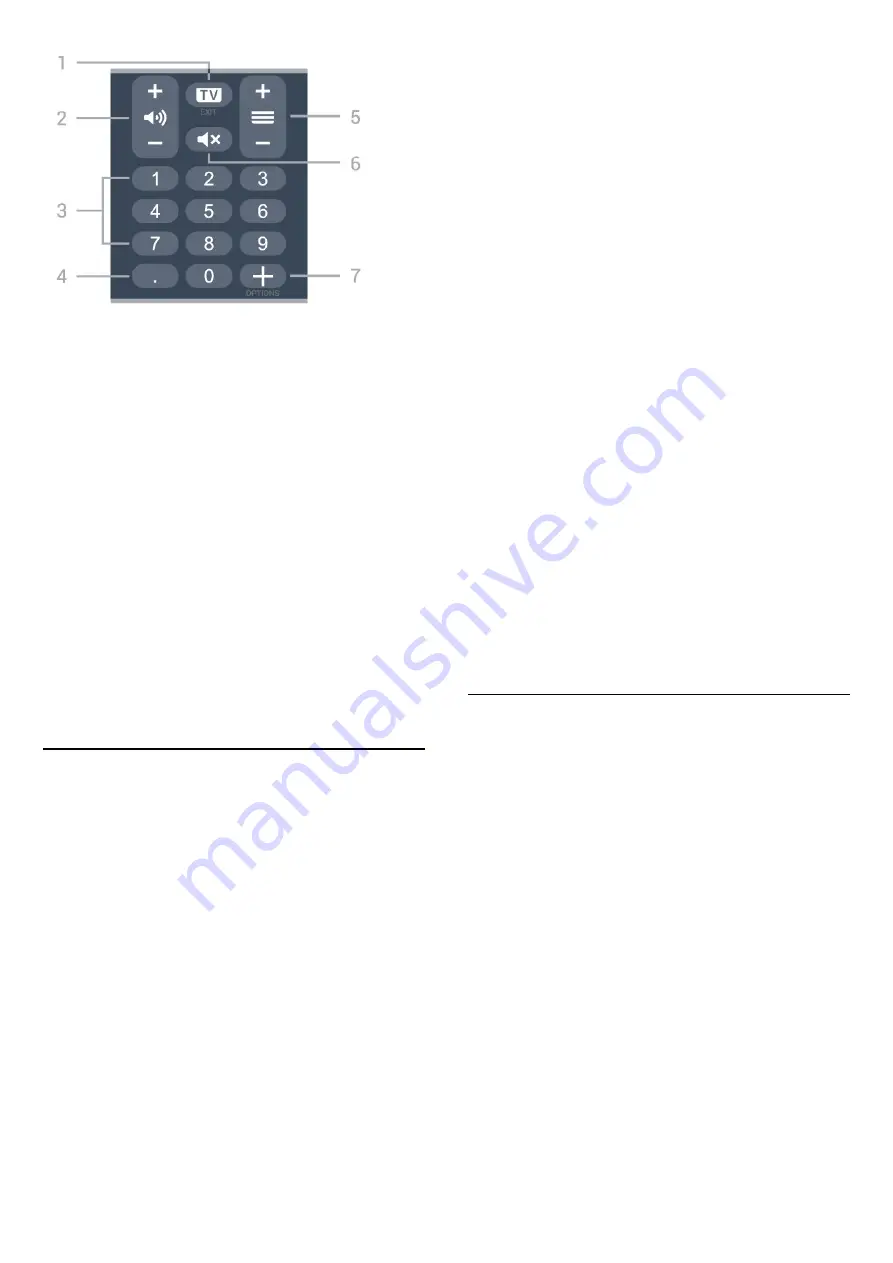
1
-
- EXIT
To switch back to watch TV or to stop an interactive
TV application.
2 -
Volume
Prese
+
or
-
to adjust the volume level.
3
- Number keys
To select a channel directly.
4
-
(Dot)
To enter digital sub-channels
5
-
Channel
Prese
+
or
-
to switch to the next or previous channel
in the channel list. To open the next or previous page
in Text/Teletext.
6
-
Mute
To mute the sound or to restore it.
7
-
OPTIONS
To open or close the options menu.
3.2
Pair Your Remote Control to
TV
This remote control uses both Bluetooth and IR
(infrared) to send its commands to the TV.
• You can use this remote control via IR (infrared) for
most operations.
• To use advanced operation like voice search and
remote control keyboard, you need to pair (link) the
TV with the remote control.
When you start the initial TV installation, the TV
invites you to long press the
PAIR
key, and by
doing so, the pairing will be done.
Note:
1 -
Once the remote control has entered pairing
mode successfully, the blue LED indicator ring around
the microphone on the front side of the remote
control starts blinking.
2 -
The remote control must be kept close to the TV
(within 1m distance) during pairing in order to ensure
success.
3 -
If the TV does not launch the voice control
field when press
, pairing was unsuccessful.
4 -
It is advisable to wait until the set has fully started
up and launched all background processes before
pairing mode is entered as the toast message
containing further instructions may appear too late,
thereby negatively impacting the pairing procedure.
Pairing or pairing again
If the pairing with the remote control was lost, you
can pair the TV with the remote control again.
You can simply long press
the
PAIR
key (approximate for 3 seconds) for
pairing.
Alternatively, go
Settings
>
Wireless and networks
>
Remote control
>
Pair remote control
, then follow
the on-screen instructions.
A message appears when the pairing is successful.
Remote Control Software
Settings
>
Wireless and networks
>
Remote
control
>
Remote control info
Once the remote control is paired, you can check the
current remote control software version.
Settings
>
Wireless and networks
>
Remote
control
>
Update remote control software
Check available remote control software for updates.
3.3
Voice Search
You can search for videos, music or anything else on
the Internet by simply using your voice. You can
speak into the microphone on the remote control.
You need to pair the remote control to the TV before
use voice search.
To use Voice...
1 -
Press
on remote control, the blue light on the
remote control lights up and the search field
opens, the microphone is active.
2 -
Speak out what you are looking for with clear
pronunciation. You can speak for 10 seconds before
the microphone switches off. It might take some time
for the results to appear.
3 -
In the list of search results, you can select the
item you want.
9










































