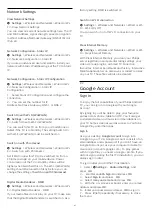Channel Options
Open options
While watching a channel, you can set some options.
Depending on the type of channel you are watching
(analogue or digital) or depending on the TV settings
you made, some options are available.
To open the options menu…
1 -
While watching a channel, press
OPTIONS
.
2 -
Press
OPTIONS
again to close.
Closed Caption
Switch
Closed caption on
or
off
with this options.
Select
On during mute
to show closed captions only
when the sound is muted with
.
Caption Service
Select the correct type of closed caption services.
Audio Language
For digital broadcast, you can select an available
audio language temporarily if none of your preferred
languages are available.
DTVi Applications
Display the list of Digital TV interactive applications.
Mono / Stereo
You can switch the sound of an analogue channel to
Mono or Stereo.
To switch to Mono or Stereo…
1 -
Tune to an analoge channel.
2 -
Press
OPTIONS
, select
Mono/Stereo
and
press
(right).
3 -
Select
Mono
or
Stereo
and press
OK
.
4 -
Press
(left) to go back one step or
press
Back
to close the menu.
Picture-in-picture
While watching a TV channel or a video from a
connected HDMI device, you can shrink the video to a
corner and then browse Home screen or apps.
To launch the Picture-in-picture window…
1 -
Tune to a TV channel or watch a video from a
connected HDMI device.
2 -
Press
OPTIONS
, select
Picture-in-picture
, and
press
OK.
3 -
The channel or video you are watching appears
in a small window, in a corner of the screen chosen
by the system.
4 -
You can continue watching TV or video while
using other apps.
5 -
On the top row of the Home screen, you can
select
Open
or
Stop
to switch back or close the small
screen.
Note
:
• You can only watch a video, e.g. of a TV channel, in
the Picture-in-picture mode. The audio itself will be
mute.
• The Picture-in-picture window will be closed when
you initiate playback of another video content since
there can only be a single playback happening at a
time. Some apps may additionally close the Picture-
in-picture window on their own in the instances in
which its presence would impede your use of them.
• The “Picture-in-picture” menu option can only be
activated if the Home screen is running in the
background. If you see the option disabled, please go
to the Home screen first.
Reorder Channels
Only in a
Favourites List
you can change the
sequence of channels (reorder).
To change the sequence of channels…
1 -
Open the
Favourites List
you want to reorder.
2 -
Press
OPTIONS
, select
Reorder
Channels
and press
OK
.
3 -
In the
Favourites List
, select the channel you
want to reorder and press
OK
.
4 -
With the
(up) or
(down) keys move the
channel where you want it.
5 -
Press
OK
to confirm the new location.
6 -
You can reorder channels with the same method
until you close the
Favourites List
with the
Back
key.
5.2
Favourite Channels
15