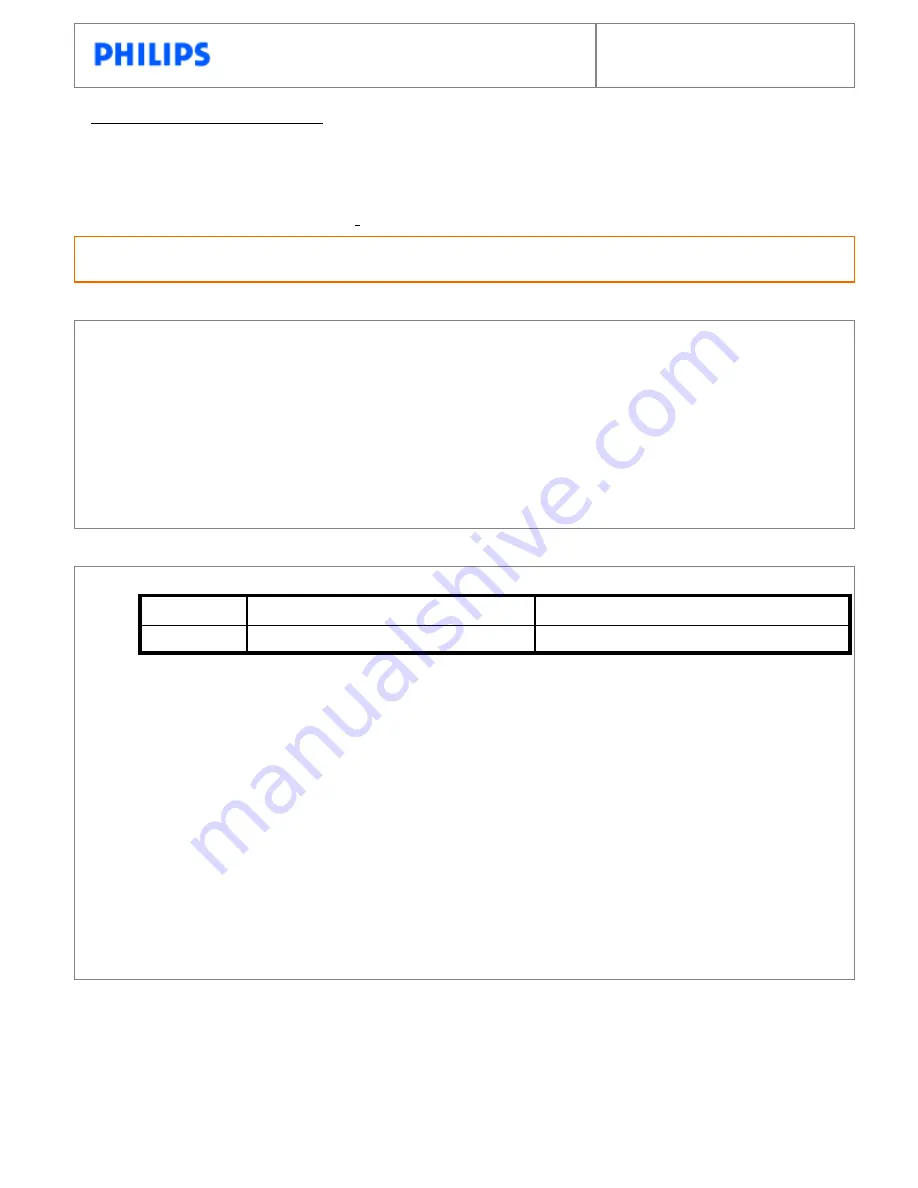
Philips Photo Frame
Update Procedure Document
Reason for software update:
For 7FF1WD models
Software version A1.51 will provide the following improvements:
- Extend the SD card support from 1GB to 2GB
- Increase the maximum photos supported (from 4096 to 10240)
1
.
Check your current Photo Frame software version.
> Make sure Photo Frame is ON
> Press the 3rd key from the left on the rear of Photo Frame>
General settings menu
will appear.
> Use the key behind the Down arrow to highlight
Status
. >
Current Software version
will appear.
2.
Prepare a supported memory card:
> If your software version is 1.47 or earlier than 1.31, you can only use Secure Digital (SD)
memory card to do the software update.
> For all other versions you can use Secure Digital (SD), Memory Stick (MS), Compact Flash
(CF), or Multimedia Card (MMC) memory cards to do the software update.
2.
PC with Internet access or downloaded Photo Frame software on PC
Software update procedure
1.
After downloading, Unzip the folder, and select the correct software update (ZIP file)
2.
Unzip the folder and copy the 6 files directly into the memory card ( Don’t put them in any folder)
3.
Make sure Photo Frame is OFF and properly connected to DC power.
Important:
Please use DC power NOT battery power to avoid a possible power loss that could
cause permanent damage to your Photo Frame.
4.
Insert the supported memory card into Photo Frame
5.
Power on Photo Frame; the software update will start automatically. During the update, DO NOT
remove the memory card or make new connections.
6.
The Software update is complete when you see one of the following messages on Photo Frame:
Photos stored on your memory card
Or if you memory card does not contain photos:
No photos on external memory
6.
After software update is complete, remove the memory card.
7.
Restart Photo Frame
8.
Congratulations! You have successfully updated your Photo Frame. You may remove the
software update files from the memory card now.
Troubleshooting:
In the event your software update is not successful, please make sure:
1. Your memory card is supported by current software
2. All files are correctly unzipped to the root directory of the supported memory card.
Note:
If you have previously updated another Photo Frame with this memory card, some files may have
been changed by the update. Solution: Unzip the files again from the PC to the supported
memory card.
3. Make sure Photo Frame is properly powered during the entire update process.
Release date: May 17, 2006
Important notice before updating:
The software update process will remove all photos currently stored on Photo Frame. Please make
sure all photos on Photo Frame are properly
backed up
before updating.
Firmware A1.51
What is needed before software update
For :
Software version 1.47 or earlier than 1.31
Software version later that 1.31 but not 1.47
Select :
WD_VA1.51_SD.zip
WD_VA1.51_AllTypeCard.zip

