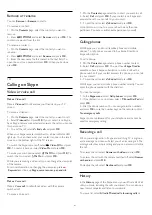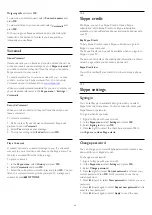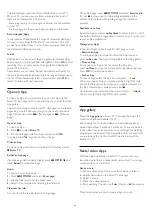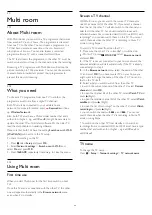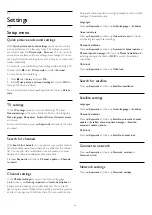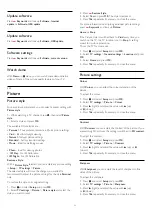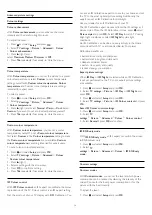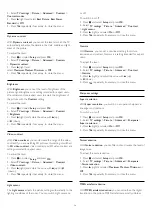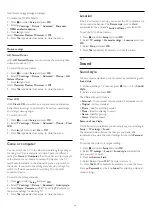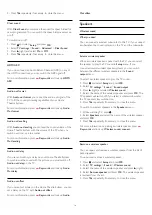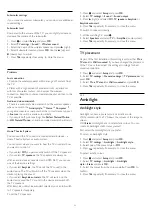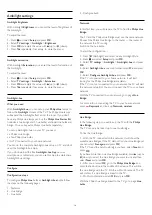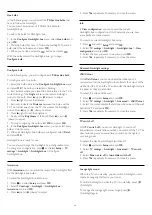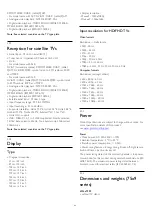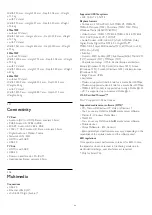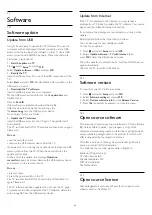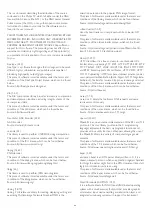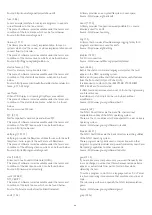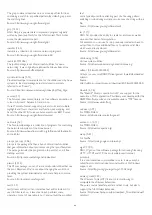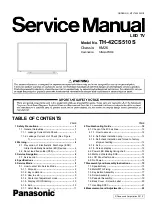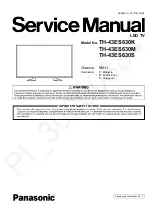small blocks or jagged edges in images.
To reduce the MPEG artefacts . . .
1 -
Press
and select
Setup
and press
OK
.
2 -
Select
TV settings
>
Picture
>
Advanced
>
Sharpness
>
MPEG artefact reduction
.
3 -
Press
(right) and
select
Maximum
,
Medium
,
Minimum
or
Off
.
4 -
Press
, repeatedly if necessary, to close the menu.
Motion settings
HD Natural Motion
With
HD Natural Motion
, you can reduce the motion judder,
visible in movies on TV.
To adjust the motion judder . . .
1 -
Press
and select
Setup
and press
OK
.
2 -
Select
TV settings
>
Picture
>
Advanced
>
Motion
>
HD
Natural Motion
.
3 -
Press
(right) and
select
Maximum
,
Medium
,
Minimum
or
Off
.
4 -
Press
, repeatedly if necessary, to close the menu.
Clear LCD
With
Clear LCD
, you switch on a superior motion sharpness,
better black level, high contrast with a flicker-free, quiet image
and a larger viewing angle.
To switch on or off . . .
1 -
Press
and select
Setup
and press
OK
.
2 -
Select
TV settings
>
Picture
>
Advanced
>
Motion
>
Clear
LCD
.
3 -
Press
(right) and select
On
or
Off
.
4 -
Press
, repeatedly if necessary, to close the menu.
Game or computer
You can switch the TV to the ideal picture setting for gaming or
for using the TV as a computer monitor. There is a different
setting for
Game
or
Computer
. If a device has a correct type set
in the Source menu - Game console or Computer - the TV
switches automatically to the ideal setting when you switch to
the device. If you switch the setting manually, do not forget to
switch it off when you switch to watching TV or another
connected device.
To switch the setting manually . . .
1 -
Press
and select
Setup
and press
OK
.
2 -
Select
TV settings
>
Picture
>
Advanced
>
Activity style
.
3 -
Select
Game
,
Computer
or
TV
. The setting
TV
returns to
the picture settings for watching TV.
4 -
Press
, repeatedly if necessary, to close the menu.
Location
If the TV is located in a shop, you can set the TV to display an in
store promotion banner. The
Picture style
is set to
Vivid
automatically. The automatic
Switch off timer
is switched off.
To set the TV to Shop location . . .
1 -
Press
and select
Setup
and press
OK
.
2 -
Select
TV settings
>
General settings
>
Location
and press
OK
.
3 -
Select
Shop
and press
OK
.
4 -
Press
, repeatedly if necessary, to close the menu.
22.3
Sound
Sound style
For easy sound adjustment, you can select a preset setting with
Sound style
.
1 -
While watching a TV channel, press
, then select
Sound
style
.
2 -
Select a style and press
OK
.
The different Sound styles are . . .
•
Personal
- Your personal choices made in Personalise sound
•
Original
- Factory standard
•
Movie
- Ideal for watching movies
•
Music
- Ideal for listening to music
•
Game
- Ideal for gaming
•
News
- Ideal for speech
Restore a Sound style
With a Sound style selected, you can adjust any sound setting in
Setup
>
TV settings
>
Sound
…
The selected style will store the changes you made. We
recommend to adjust the sound settings for the style
Personal
only
To restore the style to its original setting…
1 -
Press
and select
Setup
and press
OK
.
2 -
Select
TV settings
>
Sound
>
Sound style
and select the
style you want to reset.
3 -
Press
Restore Style
.
4 -
Select
Yes
and press
OK
. The style is restored.
5 -
Press
BACK repeatedly if necessary, to close the menu.
Press
Keywords
and look up
Sound
for adjusting individual
sound settings.
74