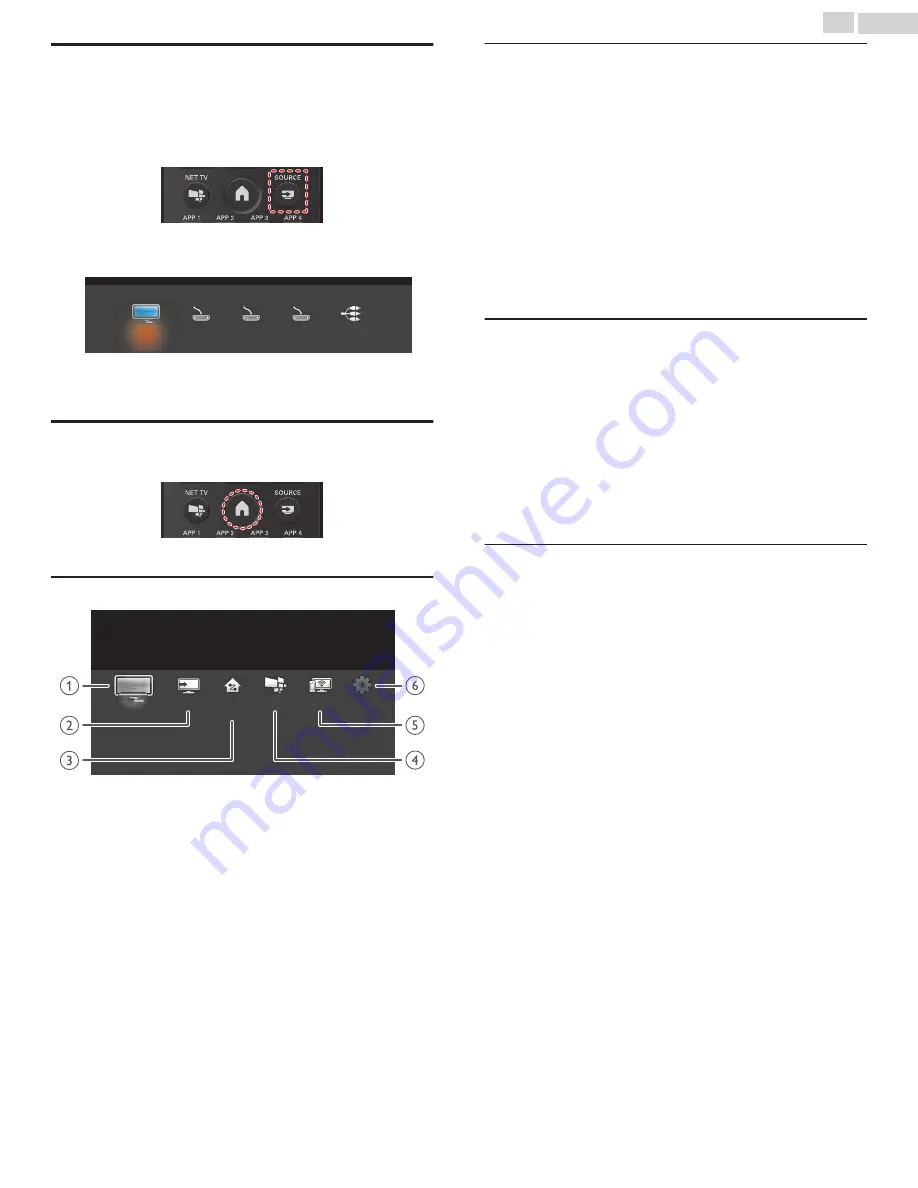
Watching Channels from an External
Device
Switching Each Input Mode can easily switch with the Remote Control
between TV and external devices when they are connected to the unit.
1
Turn On the Set-top Box or the Connected Device.
Press
SOURCE
and use
to Select the Set-top Box or the
Connected Device and wait a few seconds till the Picture appears.
HDMI3
HDMI2
HDMI1
Watch TV
Video
Use the Remote Control of the Set-top Box or the Connected
Device to Select Channels.
Access the Home menu
1
Press
.
Guide to Home menu
Setup
Miracast
Net TV
Source
Watch TV
Home
Network
Watch TV
:
Switches back to the TV Source if another Source
is selected.
Source
:
To Select Connected devices.
Home Network :
Accesses Home Network Menus.
Net TV
:
Accesses Net TV Menus.
Miracast
:
Accesses Miracast Menus.
Setup
:
Accesses Menus that allow you to change Picture,
Sound and other TV Settings.
Lock or unlock your device from the Home menu
This section describes how to lock or unlock specified device.
1
Press
SOURCE
on the Remote Control.
2
Use
to Select a device to lock or unlock.
3
Press
OPTIONS
on the Remote Control.
4
Use
to Select
Lock
or
Unlock
, then press
OK
.
•
If device lock is unlocked,
Lock
will be displayed. If device lock is
locked,
Unlock
will be displayed at the top right of the device
icons.
5
•
Once you have set PIN, PIN input menu does not appear after the
unit is Turned on.
Changing device type
You can change device icons displayed in the source list.
1
Press
SOURCE
on the Remote Control.
2
Use
to Select the desired device.
3
Press
red
button on the Remote Control.
4
Use
to Select the desired type, then press
OK
.
To reset the type
•
Press
OPTIONS
on the Remote Control at step
3
, then select
Original
icon
.
Scan connections
You can rescan TV connections and update the source list.
Before you begin:
You must set
On
in
Master EasyLink
1
Press
SOURCE
on the Remote Control.
2
Use
to move the cursor to any device.
3
Press
OPTIONS
on the Remote Control.
4
Use
to Select
Scan connections
, then press
OK
.
22
.
English
Continued on next page.






























