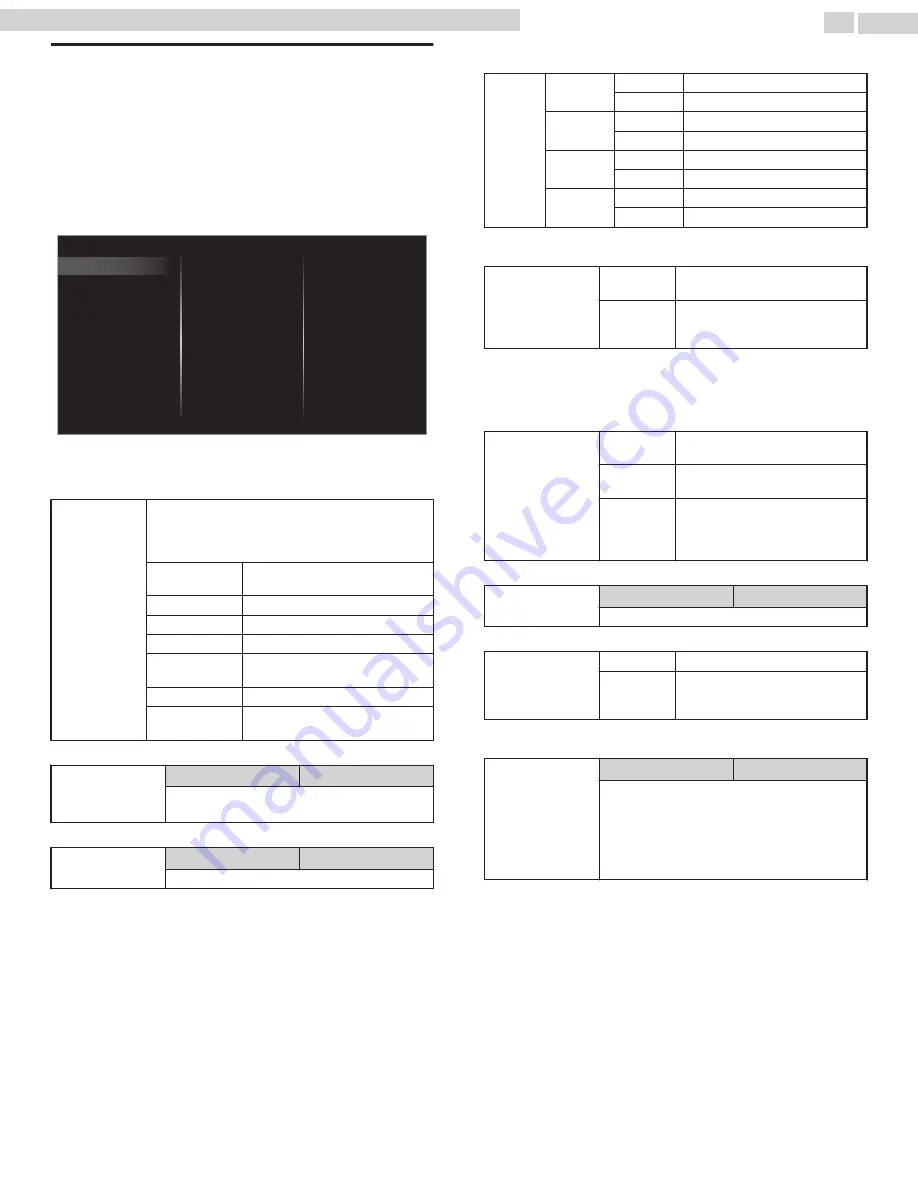
Sound
B
Before you begin:
You must set
Home
in
Location
.
Otherwise, personalized picture and sound settings will not be
memorized after the unit goes into standby mode.
1
Press
and use
to select
Setup
then press
OK
.
2
Use
to select
TV settings
, then press
OK
.
3
Use
to select
Sound
, then press
OK
.
Delta volume
Digital output format
Headphone volume
TV speakers
Auto volume leveling
Sonic Emotion Premium
Balance
Equalizer
Auto sound
Installation
Features
Sound
Picture
Accessibility
4
Use
to select the item you want to adjust, then press
OK
.
The following sound settings can be configured. Depending on the format
of the broadcasting, some sound settings are not available.
Auto sound
To set your TV to a predefined sound setting.
When you adjust the following settings (
Equalizer
,
Sonic Emotion Premium
and
Auto volume leveling
),
Personal
sound will be set automatically.
Personal
The customized settings you
defined using the
Sound
menu.
Standard
For normal TV viewing.
Vivid
Enhanced sound.
Sports
Clear sound for high action.
Movie
Powerful sound settings for a
cinematic experience.
Music
Optimized for music playback.
News
Set the anchor's voice at a
comfortable volume.
Adjust the tonal quality for each frequency.
Equalizer
Cursor
Cursor
To adjust each level of tonal quality
Press
BACK
to go back to the previous menu.
Adjust the speakers to suit your listening preference.
Balance
Cursor
Cursor
To adjust the balance of the right and left speakers
This selects sound modes for more spatial or surround sound
reproduction.
Sonic
Emotion
Premium
Sonic
Emotion
Off
To set Sonic Emotion to off
On
To set Sonic Emotion to on
Dialog
Enhancement
Off
To set Dialog Enhancement to off
On
To set Dialog Enhancement to on
Bass
Enhancement
Off
To set Bass Enhancement to off
On
To set Bass Enhancement to on
Absolute 3D
Sound
Off
To set Absolute 3D Sound to off
On
To set Absolute 3D Sound to on
This function keeps a constant Loudness differential between the TV
commercials and the programs.
Auto volume
leveling
Off
To remove the Auto volume
leveling
On
To reduce volume differences
between the TV commercials and
the programs
You can select the audio output from the unit’s speakers or not. If your
amplifier is HDMI link function compatible and connected by an HDMI
cable to this unit, some sound operations such as volume up can be
changed by using this unit’s remote control. Make sure
Master EasyLink
is set to
On
TV speakers
Off
No output sound from the unit’s
speakers
On
To output sound from the unit’s
speakers
Speakers
EasyLink
To control audio output from your
connected EasyLink compliant
devices with
VOL + / –
by using this
unit's remote control.
Adjust headphone volume.
Headphone
volume
Cursor
Cursor
To decrease or increase volume
You can set the digital audio output format from SPDIF/ARC.
Digital output
format
PCM
To output PCM format
Bitstream
To output audio in its native format
as Bitstream to connected audio
receiver
If a channel or input device is too loud or too soft, navigate to that channel
or input device.
Delta volume
Cursor
Cursor
Provides the ability to set a custom volume level
for the current channel or input source.
If the source volume is too loud, set a negative
value (-1 to -12)
If the source volume is too soft, set a positive value
(+1 to +12)
32
.
English
Continued on next page.
65PFL6601 serial numbers beginning with DS4A1703 or higher numbers / 75PFL6601 serial numbers beginning with GZ2
















































