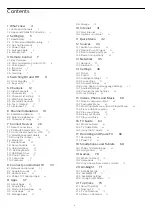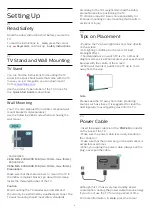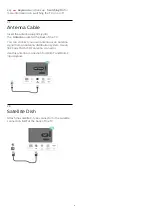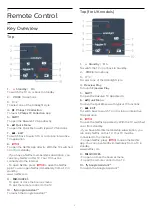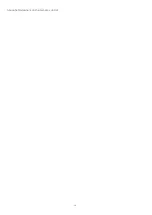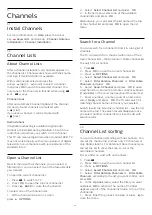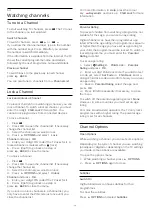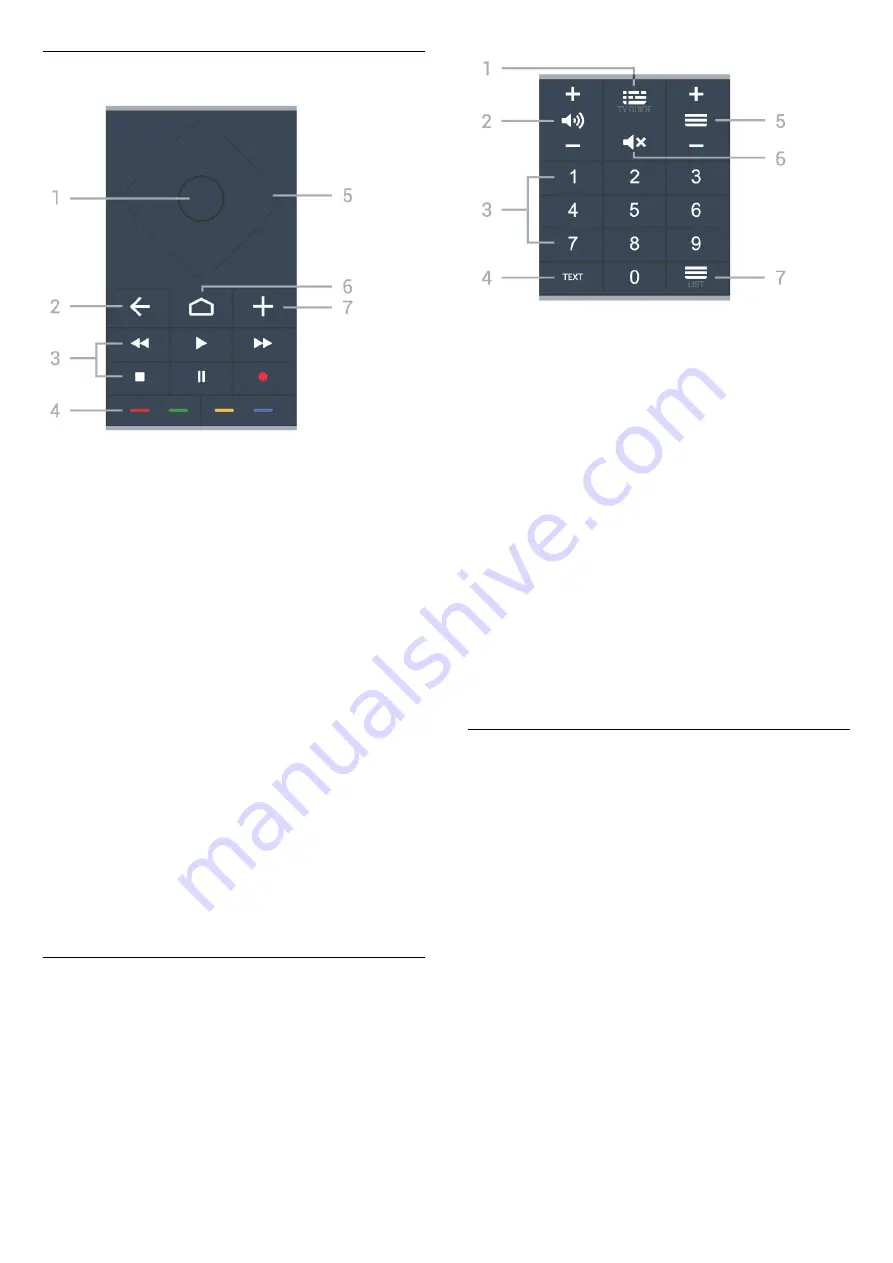
Middle
1
-
OK key
To confirm a selection or setting. To open the channel
list while watching TV.
2
-
BACK
To switch back to the previous channel you selected.
To return to previous menu.
To go back to the previous App/Internet page.
3
-
Playback and Record
• Play
, to playback.
• Pause
, to pause playback
• Stop
, to stop playback
• Rewind
, to rewind
• Fast forward
, to go fast forward
• Record
, to start recording
4
-
Colour keys
Direct selection of options. Blue key
, opens
Help
.
5
-
Arrow / navigation keys
To navigate up, down, left or right.
6
-
HOME
To open the Home menu.
7
-
OPTIONS
To open or close the options menu.
Bottom
1
-
TV Guide
To open or close the TV Guide.
2 -
Volume
Prese
+
or
-
to adjust the volume level.
3
- Number keys
To select a channel directly.
4
-
TEXT
To open or close Text/Teletext.
5
-
Channel
Prese
+
or
-
to switch to the next or previous channel
in the channel list. To open the next or previous page
in Text/Teletext.
6
-
Mute
To mute the sound or to restore it.
7
-
Channel list
To open the channel list.
3.2
Pair Your Remote Control to
TV
This remote control uses both Bluetooth and IR
(infrared) to send its commands to the TV.
• You can use this remote control via IR (infrared) for
most operations.
• To use advanced operation like voice search and
remote control keyboard, you need to pair (link) the
TV with the remote control.
When you start the initial TV installation, the TV
invites you to long press the
PAIR
key, and by
doing so, the pairing will be done.
Note:
1 -
Once the remote control has entered pairing
mode successfully, the blue LED indicator ring around
the microphone on the front side of the remote
control starts blinking.
2 -
The remote control must be kept close to the TV
8