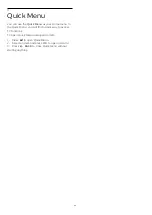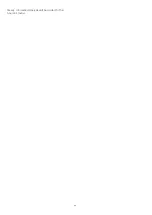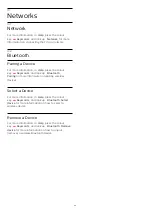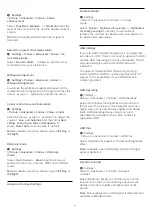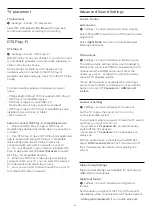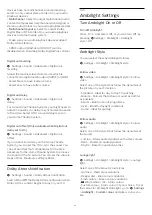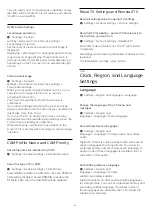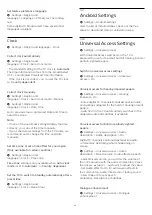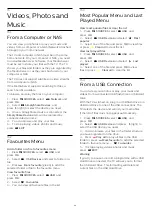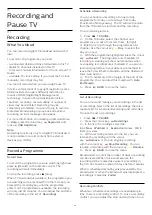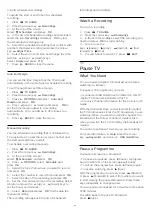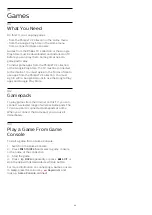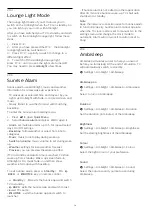You can reset your TV unique device identifier. A new
identifier will be created. This will replace your Device
ID with a new identifier.
OLED Screen Settings
Local image protection
Settings > General
settings > Advanced > OLED screen settings >
Local image protection.
Set the level of protection when local still image is
displayed.
Displaying a still image for a prolonged period of time
may cause an image sticking. This phenomenon is
normal character for OLED panel. Avoid displaying a
fixed image on the TV screen for an extended length
of time.
Clear residual image
Settings > General
settings > Advanced > OLED screen settings >
Clear residual image.
When you encounter image residual on the TV, you
can clear such image retention on-screen by
activating this function.
The TV will be switched off until the process is
completed.
If you are recording something, the process will be
paused, and restart until the recording is completed. It
might take more than 1 hour.
If you turn the TV on during the process, it will be
stopped and will be restarted automatically when the
TV switches to standby at a later time.
While processing, a white line may appear on the
screen. This is normal when clearing on-screen image
retention.
CAM Profile Name and CAM Priority
Set profile name for installed CI+/CAM
Settings > General settings > CAM profile name.
Select the type of CI+/CAM
Settings > General settings > CAM priority.
Select
USB
to enable the USB CAM, then the PCMCIA
CAM will be disabled. Select
PCMCIA
to enable the
PCMCIA CAM, then the USB CAM will be disabled.
Reset TV Settings and Reinstall TV
Reset all settings value to original TV settings
Settings > General settings > Factory settings.
Redo full TV installation , and set TV status back to
the first time you switch on
Settings > General settings > Reinstall TV.
Enter PIN code and select Yes, the TV will reinstall
completely.
All settings will be reset and installed channels will be
replaced.
The installation can take a few minute
14.6
Clock, Region, and Language
Settings
Language
Settings > Region and language > Language.
Change the language of the TV menu and
messages
Settings > Region and
language > Language > Menu language.
Set audio preference language
Settings > Region and
language > Language > Primary audio, Secondary
audio.
Digital TV channels can broadcast audio with several
spoken languages for a programme. You can set a
preferred primary and secondary audio language. If
audio in one of these languages is available, the TV
will switch to this audio.
Set subtitle preference language
Settings > Region and
language > Language > Primary
subtitle, Secondary subtitle.
Digital channels can offer several subtitle languages
for a programme. You can set a preferred primary and
secondary subtitle language. If subtitles in one of
these languages are available, the TV will show the
subtitles you selected.
55