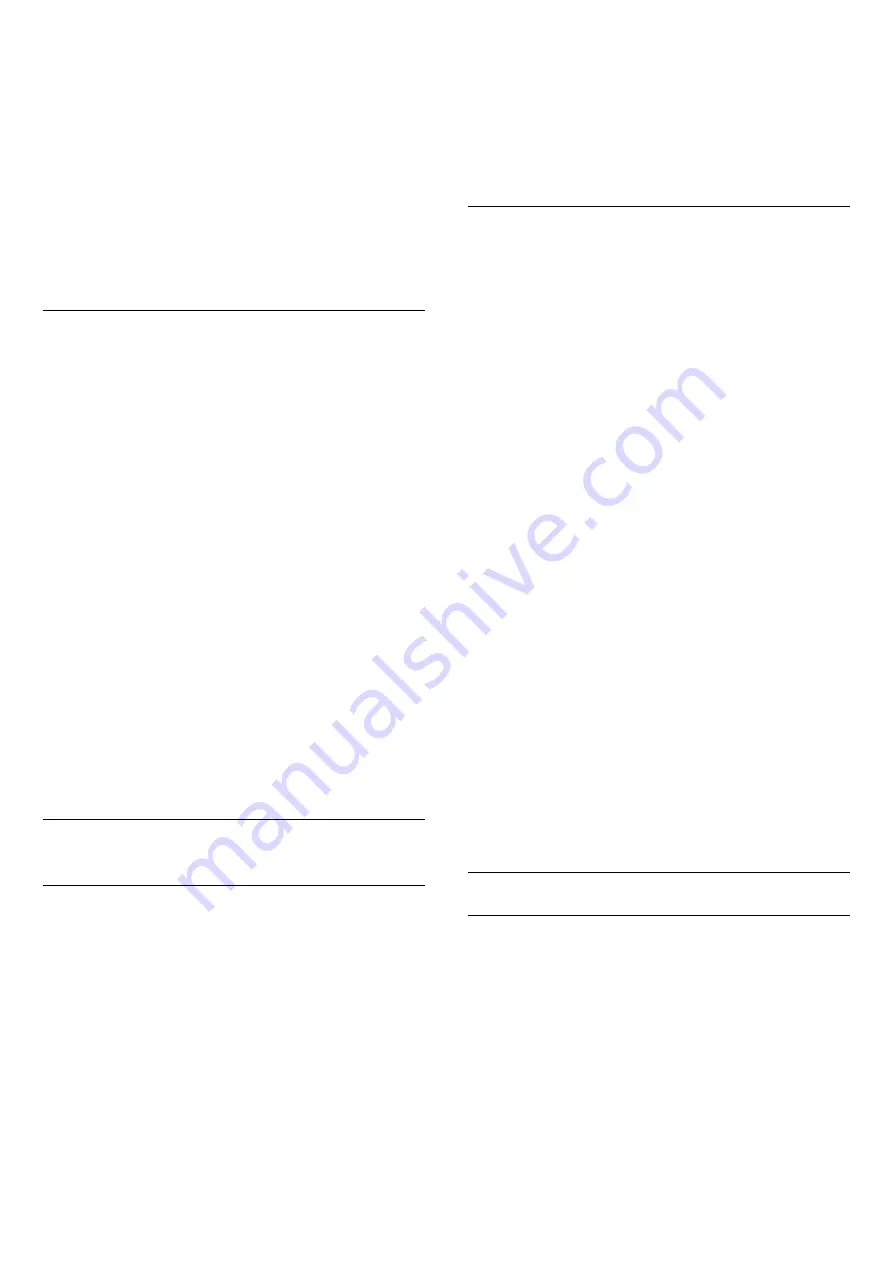
•
Enlarge
To enlarge the Text page for comfortable reading.
•
Reveal
To unhide hidden information on a page.
•
Cycle subpages
To cycle subpages when these are available
.
•
Language
To switch the group of characters that Text uses to
display correctly.
•
Text 2.5
To activate the Text 2.5 for more colours and better
graphics.
Text setup
Text language
Some digital TV broadcasters have several Text
languages available.
To set your primary and secondary Text language . . .
1 -
Press
, select
General
settings
>
Language
>
Primary text
or
Secondary
text
and press
OK
.
2 -
Select your preferred Text languages.
3 -
Press
(left) repeatedly if necessary, to close
the menu.
Text 2.5
If available, Text 2.5 offers more colours and better
graphics. Text 2.5 is activated as a standard factory
setting.
To switch off Text 2.5…
1 -
Press
TEXT
.
2 -
With Text/Teletext open on screen,
press
OPTIONS
.
3 -
Select
Text 2.5
>
Off
.
4 -
Press
(left) repeatedly if necessary, to close
the menu.
19.7
Universal access
Switch on
With
Universal access
switched on, the TV is
prepared for use for the deaf, hard of hearing, blind or
partially sighted people.
Switch on
If you did not switch on
Universal access
during the
installation, you can still switch it on in
Universal
access
menu.
To switch on Universal access…
1 -
Press
, select
Universal access
and
press
(right) to enter the menu.
2 -
Select
Universal access
one step further.
3 -
Select
On
and press
OK
.
4 -
Press
(left) repeatedly if necessary, to close
the menu.
With
Universal access
switched on, the
option
Universal access
is added in the Options
menu.
Hard of hearing
Some digital TV channels broadcast special audio and
subtitles adapted for the hard of hearing or deaf
people. With
Hearing impaired
switched on, the TV
automatically switches to the adapted audio and
subtitles, if available. Before you can switch
on
Hearing impaired
, you have to switch
on
Universal access
.
To switch on
Hearing impaired
…
1 -
Press
, select
Universal access
and
press
(right) to enter the menu.
2 -
Select
Hearing impaired
and press
(right) to
enter the menu.
3 -
Select
On
and press
OK
.
4 -
Press
(left) repeatedly if necessary, to close
the menu.
To switch on
Hearing impaired
while watching TV...
1
- While watching a TV channel,
press
OPTIONS
, select
Universal access
and
press
OK
.
2
- Select
Hearing impaired
, and select
On
.
To check whether a hearing impaired audio language
is available, press
OPTIONS
, select
Audio
Language
and look for an audio language marked
with a
.
If Accessibility does not appear in the Options menu,
switch on
Universal access
in setup menu.
For more information, in
Help
, press the colour
key
Keywords
and look up
Universal access
.
Audio description
Switch on
Digital TV channels can broadcast special audio
commentary describing what is happening on
screen.
To be able to set the visually impaired audio and
effects, you have to switch on
Audio
description
first.
Also, before you can switch on
Audio description
, you
have to switch on
Universal access
in setup menu.
With
Audio description
, a narrator's commentary is
added to the normal audio.
To switch on the commentary (if available)…
58
Summary of Contents for 55PUT6102
Page 6: ...6 ...
Page 21: ...key Keywords and look up Eco settings 21 ...
Page 45: ...the menu 45 ...






























