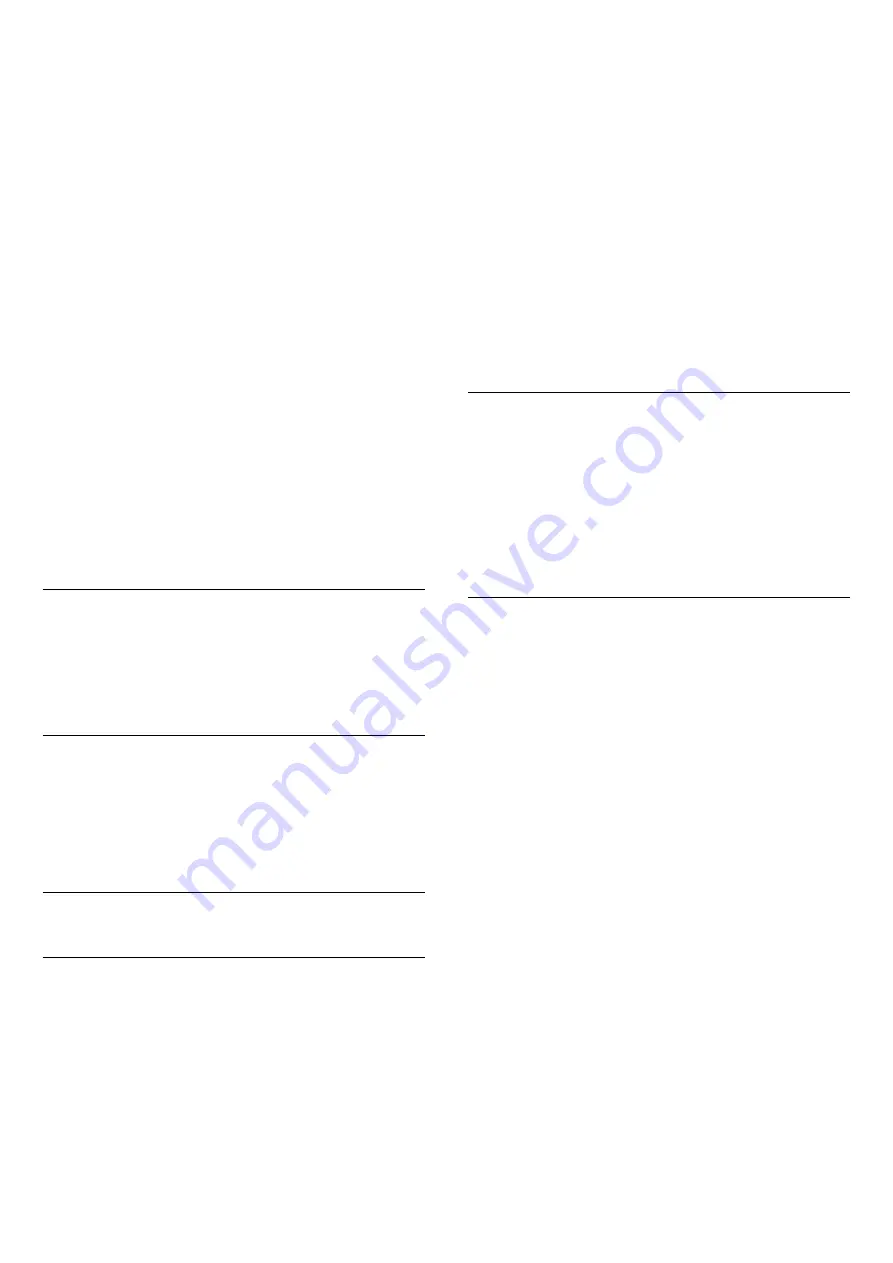
extreme picture content can still show black bars.
Picture content aspect ratio may change.
•
Fit to Screen
– automatically zooms in the picture
to fill the screen without distortion. Black bars may be
visible. Not suitable for PC input.
•
Wide Screen
– automatically zooms in the picture
to 16:9 full screen. Picture content aspect ratio may
change.
•
Original
– automatically zooms in the picture to fit
the screen with original aspect ratio. No content lost
visible.
To format the picture manually…
1 -
While watching a TV channel, select
Settings
>
Picture Format
>
Advanced
and press
OK
.
2 -
Use
Shift
,
Zoom
, and
Stretch
to adjust the
picture.
3 -
Or select
Undo
to return to the setting the
picture had when you opened
Picture Format
.
•
Shift
– Select on the arrows to shift the picture. You
can only shift the picture when it is zoomed in.
•
Zoom
– Select on the arrows to zoom in.
•
Stretch
– Select on the arrows to stretch the
picture vertically or horizontally.
•
Undo
– Select to return to the picture format you
started with.
Dolby Vision Notification
Settings > Picture > Dolby Vision notification.
Switch
On
or
Off
the Dolby Vision notification when
Dolby Vision content begins to play on your TV.
Quick Picture Setting
During the first installation, you did some picture
settings in a few easy steps. To do these steps, make
sure the TV can tune to a TV channel or can show a
programme from a connected device.
14.2
Sound
Sound Style
Select a style
Settings > Sound > Sound style.
For easy sound adjustment, you can select a preset
setting with sound style.
• AI mode - There are ideal styles for watching
movies, listening to music or playing a game. Select AI
mode for intelligent switching of sound style base on
audio content.
• Original - Most neutral sound setting
• Movie - Ideal for watching movies
• Music - Ideal for listening to music
• Game - Ideal for gaming
• News - Ideal for speech
• Personal mode - Access to a more in depth sound
settings.
Restore Personal mode
1 -
Set the sound style to Personal mode.
2 -
Press the colour key
Restore Style
, and
press OK. The style is restored.
Customise Personal mode
1 -
Set the sound style to Personal mode.
2 -
Press the colour key
Customise
, and press OK
to change Personal mode settings.
Headphone Volume
Headphone volume
Settings > Sound > Headphone volume.
Press the arrows
(up) or
(down) to adjust the
volume of a connected headphone separately.
Personal mode settings
Speaker virtualizer
Settings > Sound > Personal mode settings >
Speaker virtualizer.
Select
On
or
Auto (Dolby Atmos)
to enable Dolby
Atmos which can add height dimension in sound.
With height dimension, sound can be precisely placed
and moved in three-dimensional space.
Clear dialogue
Settings > Sound > Personal mode settings
> Clear dialogue > On.
Select
On
to get an improved sound quality for
speech programme.
AI Equalizer
Settings > Sound > Personal mode settings > AI
Equalizer.
Select
On
to enable intelligent equalizer adjustment
based on audio content and custom settings.
Custom AI Equalizer
51






























