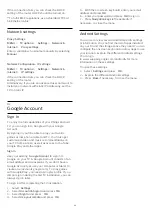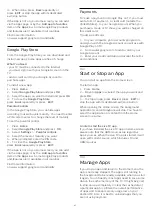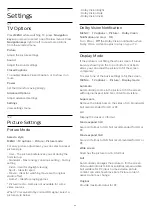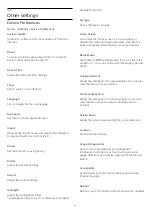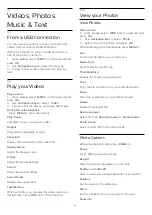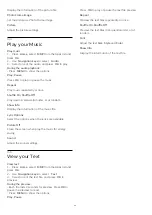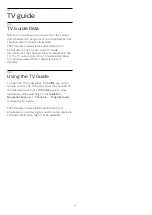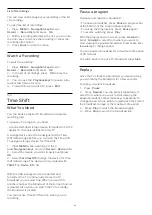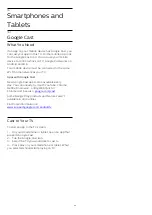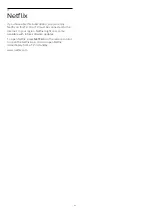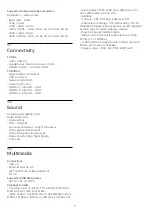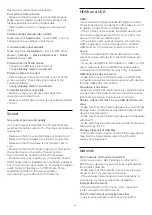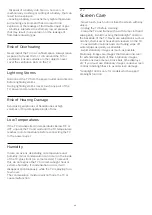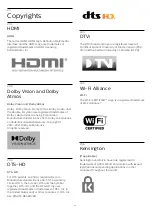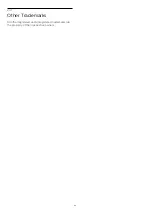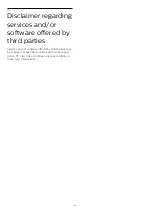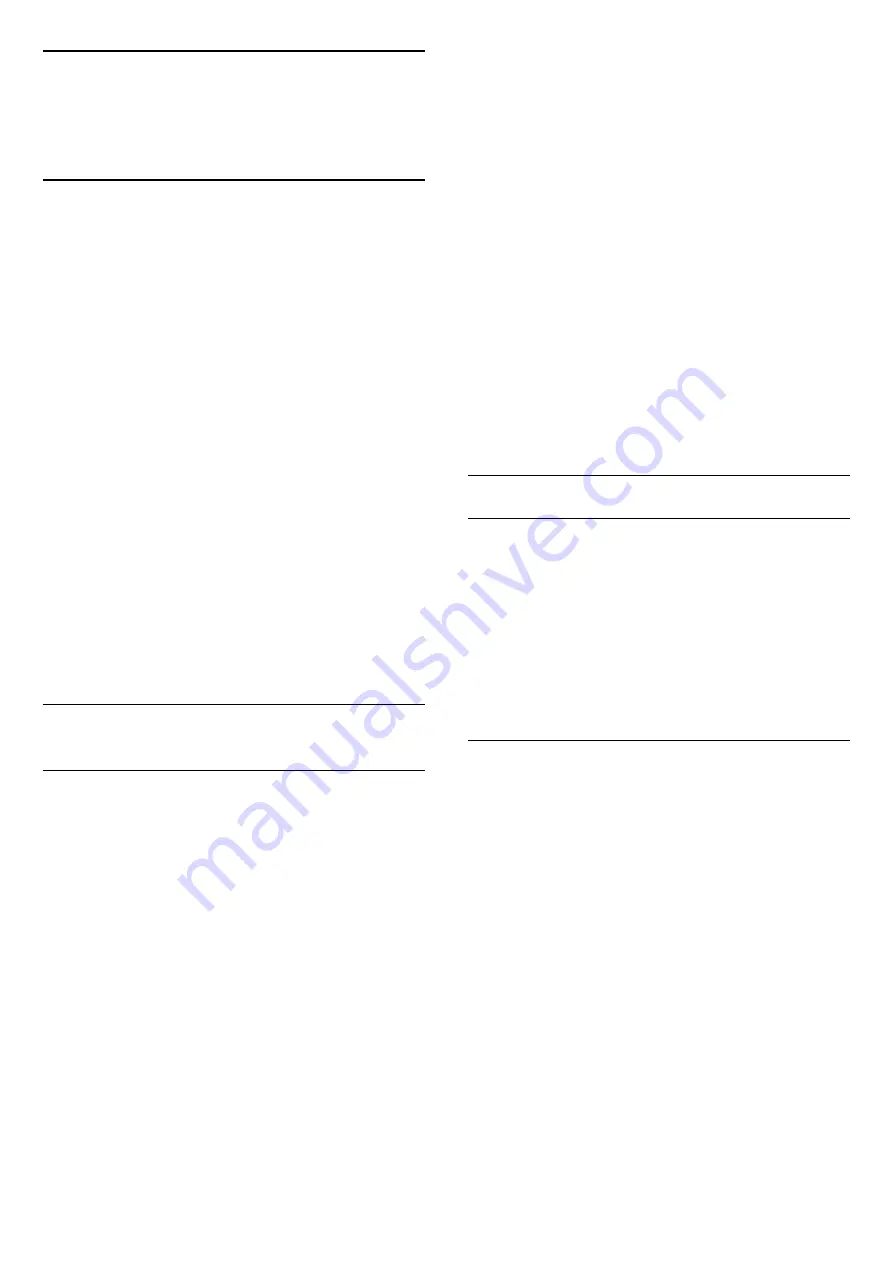
15
Recording and Time
Shift
15.1
Record Options
Press
MENU
while watching TV, then press
Navigation keys
down and select one of below
menus.
Record List
You can view and manage your recordings in the list
of recordings.
Device Info
Check the information about the storage device for
TV recording. You can also format or test the speed of
the device.
Schedule List
You can schedule a recording of an upcoming
program and view the scheduled list.
Time Shift Mode
Turn on/off Time Shift Mode. When the mode is on
and your storage device is ready for the time shift
recording, you can pause a TV broadcast and resume
watching it a bit later.
15.2
Recording
What You Need
You can record a digital TV broadcast and watch it
later.
To record a TV program, you need…
• a connected USB storage device formatted to FAT32
• digital TV channels installed on this TV
• to receive channel information for the on-screen TV
Guide
• a reliable TV clock setting. If you reset the TV clock
manually, recordings may fail.
A storage device need to be assigned as the
recording data storage before you can start the
recording.
To assign a storage device for recording…
1 -
Press
MENU
while watching TV, then
press
Navigation keys
down to
Record
>
Device info
.
2 -
Select the device you want to assign and press
OK
.
3 -
Select
Set PVR
to assign the device for recording
data storage. The device will be marked with
PVR
on
Device info
list.
You cannot record when you are using Time shift
function.
In terms of enforcement of copyright legislation, some
channel providers can apply different restriction by
means of DRM (Digital Right Management)
technology. In case of broadcasting protected
channels, recording, record validity or number of
views may be restricted. Recording may be
completely prohibited. In case of trying to record a
protected broadcasting or play back an expired
recording, an error message can appear.
Note:
Recording function is only for digital TV broadcast. It
is not possible to record content from external
devices (e.g. HDMI).
Record a program
Record Now
To record the program you are watching right now,
press
Record
key on the remote control. The
recording will start immediately.
To stop the recording, press
Stop
key on the remote
control.
* Note: The instant recording will be stopped when a
reminder or scheduled recording is triggered.
Schedule a Recording or Reminder
You can schedule a recording or reminder of an
upcoming program for today or a few days from
today (maximum of 8 days away). The TV will use the
data from the TV Guide to start and end the
recording.
To record a program…
1 -
Press
MENU
>
Navigation keys
down >
Record
>
Schedule list
and press
OK
.
2 -
Press
Record
key on the remote control.
3 -
Follow the on-screen instruction. Use
Navigation
keys
to select and set the settings.
4 -
Select
Add
and press
OK
.
5 -
If you need to set a reminder, go to
Schedule
Type
and change the setting to
Reminder
.
38