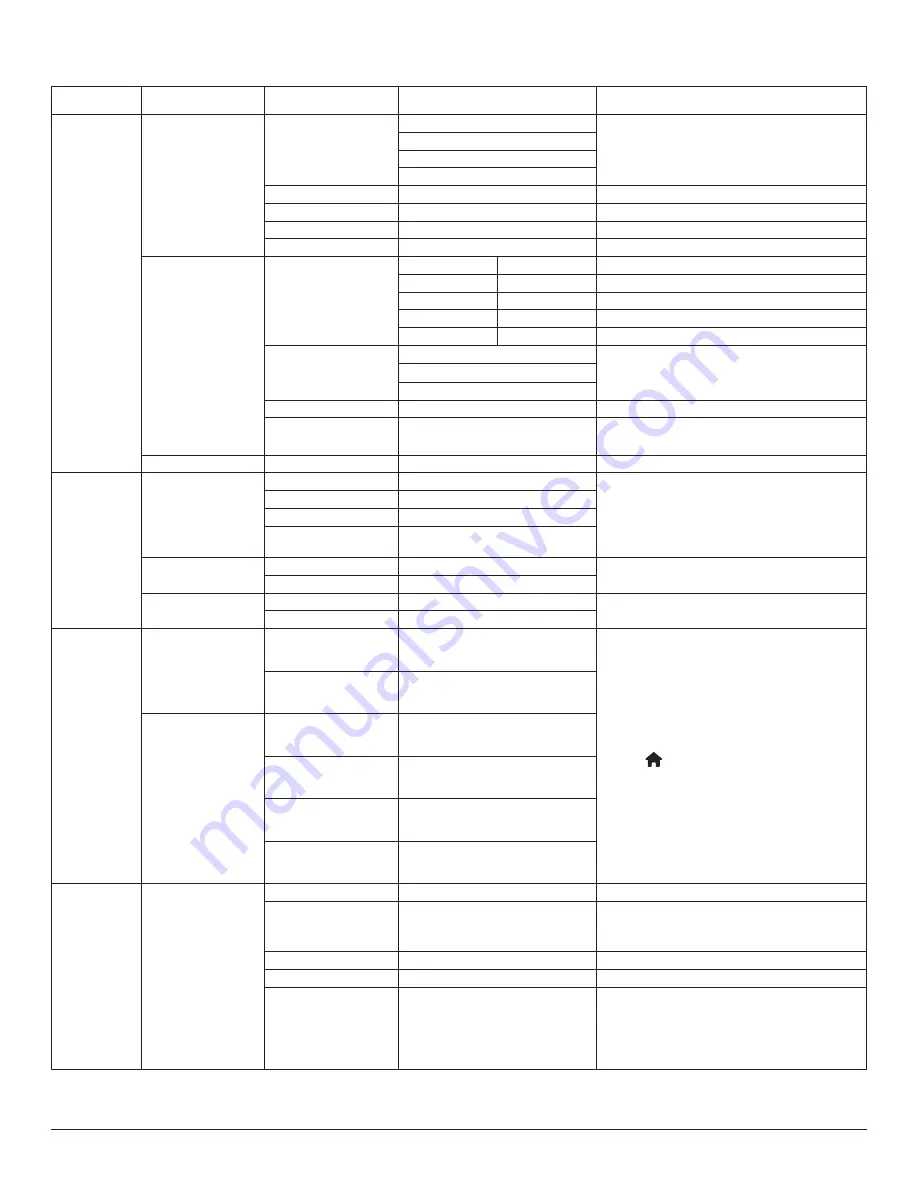
18
5.2. OSD Menu Overview
Column 1
Column 2
Column 1, 3
Column 2, 3 or Column 2, 2
Remarks
Picture
Picture Mode
Mode
Standard
Vivid
Soft
User
Brightness
[ 0 … 100 ]
Contrast
[ 0 … 100 ]
Backlight
[ 0 … 100 ]
Dynamic Backlight
On/Off
Advanced
VGA Setting
Auto
H Position
[ 0 … 100 ]
V Position
[ 0 … 100 ]
Clock
[ 0 … 100 ]
Phase
[ 0 … 100 ]
Color temp
Standard
Cool
Warm
Over scan
On/Off
PC Mode
PC / Video/Auto
You can use this function to change the PC timing
or video timing.
Screen Orientation
Screen Orientation
0, 90, 180, 270
Sound
Audio Source
Standard
News
Music
Movie
Sound Device
HDMI
Available only in the HDMI Source
Line in
Advanced
Balance
[-50 … +50]
Volume
[0 … 100]
Lock
Key Lock
Off
Default password: 0000
Switch Key Lock On:
Step 1: After 5 seconds, there is no operation to
lock the functions of the remote control, buttons,
and mouse operation.
Step 2: After the functions are locked, press the
button “
(
home)+1998” on the remote
control, and then enter the correct password in
the password dialog box to unlock the functions.
At this time, the mouse and keyboard are still
locked, and the mouse and keyboard only work
when <lock key> is set to <off>.
Step 3: Repeat step 1 after operation.
[type password]
Change Password
Current Password
New Password
Confirm Password
Cancel/OK
Time
Time Setup
Time Setting
Date Picker
Set Year/Month/Date Time: Minute
Sleep Time
“OFF/10 min /20 min /30 min /60
min /90 min /120 min /180 min /240
min ”
Auto Sleep
Off/5 s /10 s /30 s /60 s
Time Sync
network Time/OFF
Time Zone
Calcutta/Beijing/Harare/Karachi/
Brazzaville/Beirut/Jerusalem/Tehran/
Baghdad/Ulaanbaatar/Damascus/
Sydney/Paris/Rome/London/Dubai/
Tokyo














































