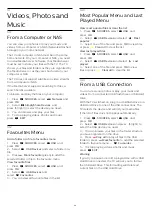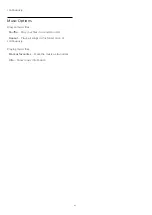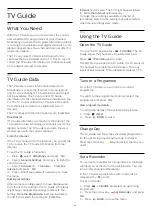Select On to boost the brightness and contrast of
the picture. The picture is much brighter and has a
higher level of contrast between lighter and darker
parts. HDR upscaling keeps colours rich and
saturated. Set the level of HDR Conversion or see the
demo on live video.
Note
:
• Available when SDR (Standard Dynamic Range)
signal is detected.
• Not available when video content is supported HDR.
HDR Premium
(TV
menu) >
Settings > Picture > Advanced > Contrast > HDR
Premium.
Select HDR Premium for superior contrast and
brightness effect.
Note
: Available when HDR (High-Dynamic Range)
signal is detected.
Dynamic Contrast
(TV
menu) >
Settings > Picture > Advanced > Contrast > Dy
namic contrast.
Select Maximum, Medium, or Minimum to set the
level at which the TV automatically enhances the
details in the dark, middle and light areas of the
picture.
Video Contrast, Gamma
Video contrast
(TV
menu) >
Settings > Picture > Advanced > Contrast > Vide
o contrast.
Press the arrows
(up) or
(down) to adjust the
video contrast level.
Gamma
(TV
menu) >
Settings > Picture > Advanced > Contrast > Gam
ma.
Press the arrows
(up) or
(down) to set a non-
linear setting for picture luminance and contrast.
Light Sensor
(TV
menu) >
Settings > Picture > Advanced > Contrast > Ligh
t sensor.
Select On to adjust the picture settings
automatically to the lighting conditions of the room.
Advanced Sharpness Settings
Ultra Resolution
(TV
menu) >
Settings > Picture > Advanced > Sharpness > Ult
ra Resolution.
Select On to have a superior sharpness in line edges
and details.
Picture Clean
Noise reduction
(TV
menu) >
Settings > Picture > Advanced > Picture
clean > Noise reduction.
Select Maximum, Medium, or Minimum to set the
level for removing the noise in video content.
Noise is mostly visible as small moving dots in on-
screen picture.
MPEG Artefact Reduction
(TV
menu) >
Settings > Picture > Advanced > Picture
clean > MPEG Artefact Reduction.
Select Maximum, Medium, or Minimum to have
different degress of smoothing the artefects in digital
video content.
MPEG artefacts are mostly visible as small blocks or
jagged edges in on-screen images.
Motion Settings
Perfect Natural Motion
Motion Styles
(TV
menu)
>
Settings > Picture > Advanced > Motion > Motio
n styles.
47