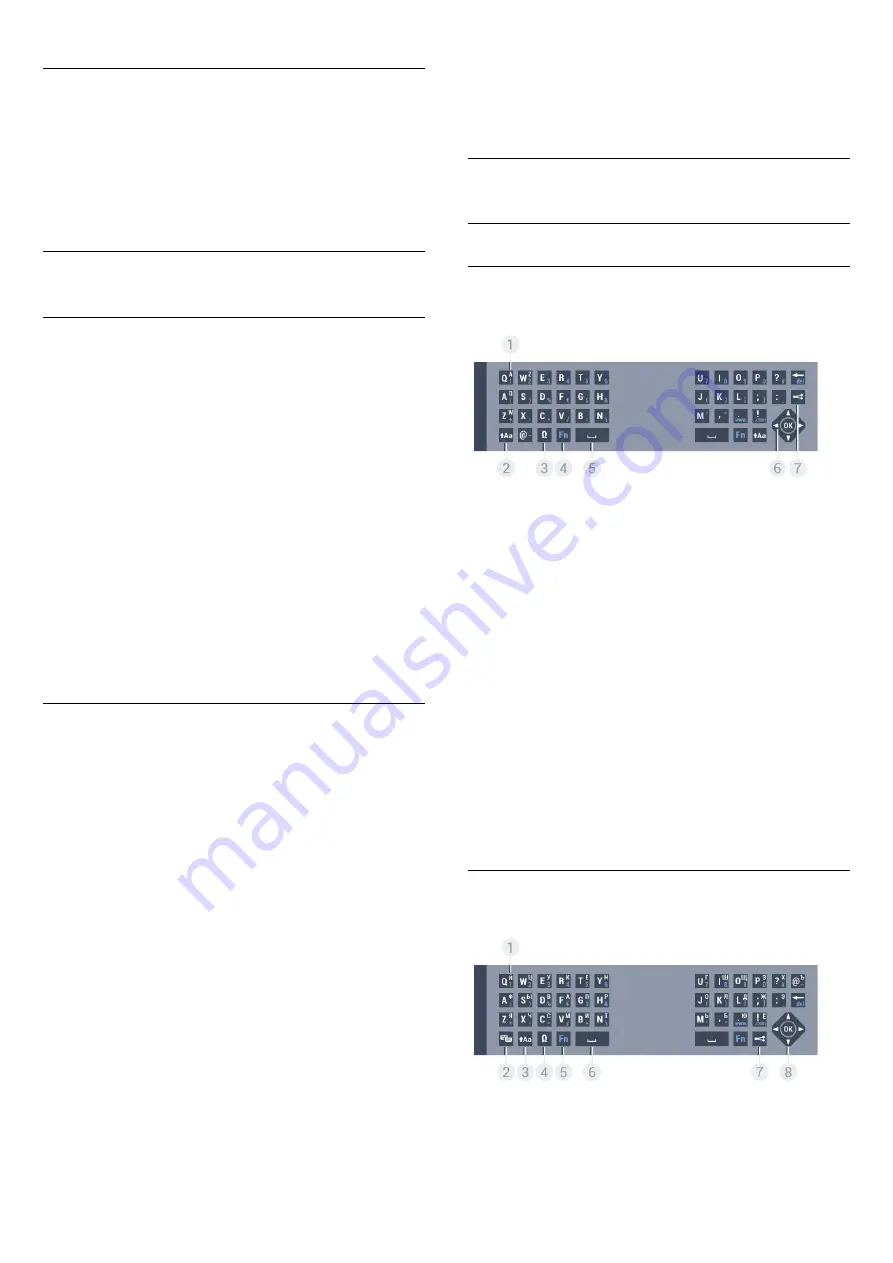
Switch Off Pointer
To switch off the Pointer…
1 -
Press
and press
(left)
Setup
.
2 -
Select
General Settings
>
Remote Control Pointer
and
select
Off
.
3 -
Press
BACK
repeatedly if necessary, to close the menu.
6.3
Voice
Using Voice
With Voice, you can control the TV by simply talking to the
remote control. The TV must be connected to the Internet.
You can tell the TV to tune to a specific channel or to start
watching an ongoing programme from the TV Guide. You can
use Voice anytime to search for whatever you are looking for on
the Internet. Alternatively, you can say the name of an App to
start it on TV.
To control the TV with Voice…
1 -
Press
VOICE
.
2 -
First say the command followed by what you want. You can
speak for 10 seconds before the microphone switches off. You
can always press
VOICE
to repeat your command.
The TV will try to execute your command.
Voice is not available during a Skype call.
Voice Commands
To help Voice to better understand what you want, you can use
these commands.
WATCH
, [e.g. say 'watch The Muppets Show'] - The TV will
look for this TV programme and will try to switch to the correct
channel.
CHANNEL
, [e.g. say 'channel BBC1'] - The TV will look for this
channel and will try to tune to it.
PLAY
, [e.g. say 'play Jingle Bells'] - The TV will look for this song
in you collection of music and will try to play it.
SEARCH
, [e.g. say 'search The Hobbit'] - The TV will search
your media and show the search results.
, [e.g. say 'google stock market'] - The TV will search
the Internet and show the google search results.
GO TO
, [e.g. say 'go to Philips.com'] - The TV will try to open
the Philips website.
OPEN
, [e.g. say 'open Skype'] - The TV will try to open Skype.
To perform these commands, the TV must be able to reach
what you are looking for. Channels must be installed and media
must be set to share. Connected devices must be switched on.
The TV must have a connection to the Internet.
6.4
Keyboard
Overview
Qwerty and Azerty
Overview of a Qwerty/Azerty keyboard.*
1
-
Azerty character
Character position if the keyboard layout is set to Azerty.
2
-
Shift
To type uppercase characters.
3
-
Ω Special characters
To open the onscreen keyboard to select accented characters
or symbols.
4
-
Fn
key
To type a number or punctuation character.
5
-
Spacebar
6
-
Navigation
and
OK
7
-
Share this
To share online what you are watching at the moment.
* Your remote control has a Qwerty / Azerty or a Qwerty /
Cyrillic keyboard, depending on your region.
Qwerty and Cyrillic
Overview of a Qwerty/Cyrillic keyboard.*
1
-
Cyrillic characters
Characters available when the keyboard is switched to Cyrillic.
26















































