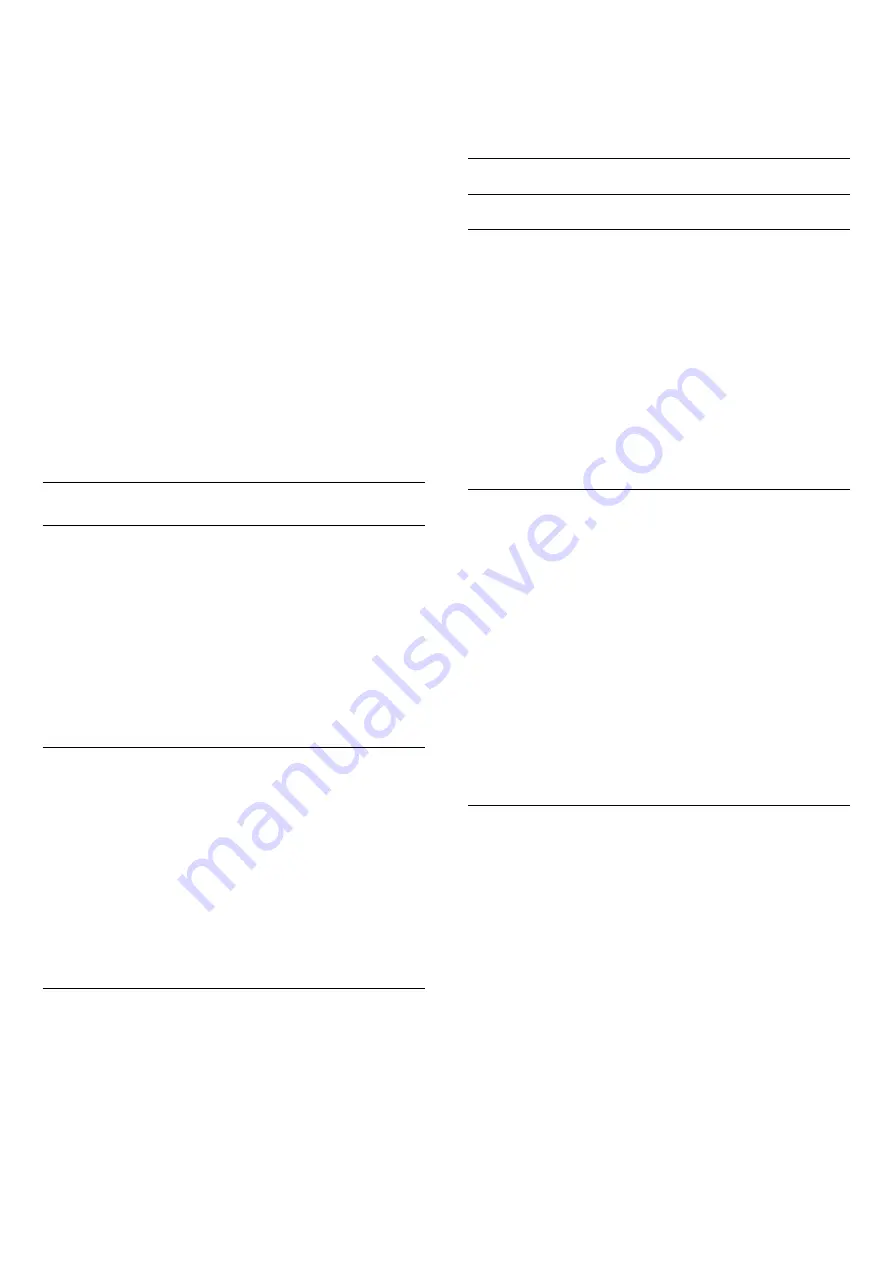
4 -
Press
, repeatedly if necessary, to close the menu.
Restore a Picture style
1 -
Press
and select
Setup
and press
OK
.
2 -
Select
TV settings
>
Picture
>
Picture style
and select the
style you want to reset.
3 -
Press
Restore style
. The style is reset.
For more information on adjusting individual picture settings,
press
Keywords
and look up
Picture
.
Vivid
If the Picture style is switched back to
Vivid
every time you turn
on the TV, the TV location is set to
Shop
, a setting meant for in-
store promotion.
To set the TV for Home use . . .
1 -
Press
and select
Setup
and press
OK
.
2 -
Select
TV settings
>
General settings
>
Location
and press
OK
.
3 -
Select
Home
and press
OK
.
4 -
Press
, repeatedly if necessary, to close the menu.
Picture settings
Color
With
Color
, you can adjust the color saturation of the picture.
To adjust the color . . .
1 -
Press
and select
Setup
and press
OK
.
2 -
Select
TV settings
>
Picture
>
Color
.
3 -
Press
(right) and adjust the value with
(up)
or
(down).
4 -
Press
, repeatedly if necessary, to close the menu.
Contrast
With
Contrast
, you can adjust the contrast of the picture. If you
are watching 3D pictures, this setting is switched to
3D contrast
.
To adjust the contrast . . .
1 -
Press
and select
Setup
and press
OK
.
2 -
Select
TV settings
>
Picture
>
Contrast
.
3 -
Press
(right) and adjust the value with
(up) or
(down).
4 -
Press
, repeatedly if necessary, to close the menu.
Sharpness
With
Sharpness
, you can adjust the level of sharpness in fine
detail of the picture.
To adjust the sharpness . . .
1 -
Press
and select
Setup
and press
OK
.
2 -
Select
TV settings
>
Picture
>
Sharpness
.
3 -
Press
(right) and adjust the value with
(up)
or
(down).
4 -
Press
, repeatedly if necessary, to close the menu.
Advanced picture settings
Color settings
Color enhancement
With
Color enhancement
, you can enhance the color intensity
and the details in bright colors.
To adjust the level . . .
1 -
Press
and select
Setup
and press
OK
.
2 -
Select
TV settings
>
Picture
>
Advanced
>
Color
>
Color
enhancement
.
3 -
Press
(right) and
select
Maximum
,
Medium
,
Minimum
or
Off
.
4 -
Press
, repeatedly if necessary, to close the menu.
Color temperature
With
Color temperature
, you can set the picture to a preset
color temperature or select
Custom
to set a temperature
setting yourself with
Custom color temperature
.Color
temperature and Custom color temperature are settings
intended for expert users.
To select a preset . . .
1 -
Press
and select
Setup
and press
OK
.
2 -
Select
TV settings
>
Picture
>
Advanced
>
Color
>
Color
temperature
.
3 -
Press
(right) and select
Normal
,
Warm
or
Cool
. Select
Custom
if you want to set a color temperature yourself.
4 -
Press
, repeatedly if necessary, to close the menu.
Custom color temperature
With
Custom color temperature
, you can set a color
temperature yourself. To set a Custom color temperature, first
select
Custom
in the
Color temperature
setting to make the
Custom color temperature menu available. Custom color
temperature is a setting intended for expert users.
To set a custom color temperature . . .
1 -
Press
and select
Setup
and press
OK
.
2 -
Select
TV settings
>
Picture
>
Advanced
>
Color
>
Custom color temperature
.
3 -
Press
(right).
4 -
Select a setting with the arrow keys.
5 -
Press
OK
to confirm a setting. You can also select one of the
presets in this menu.
6 -
Press
, repeatedly if necessary, to close the menu.
54






























