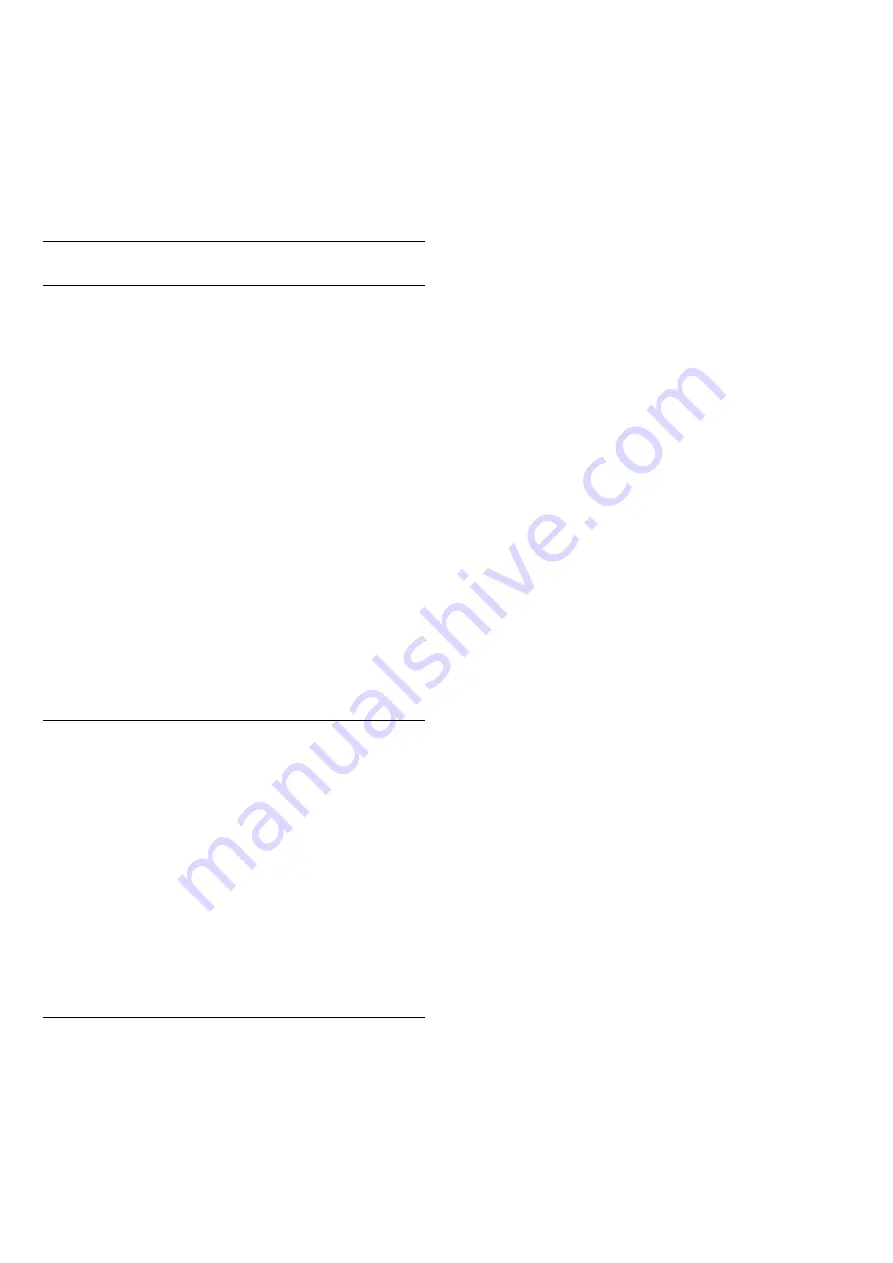
picture, sound and Ambilight. To switch back to the original
Factory settings . . .
1 -
Press
and select
Setup
and press
OK
.
2 -
Select
TV settings
>
General settings
>
Factory
settings
and press
OK
.
3 -
Press
OK
to confirm.
4 -
Press
, repeatedly if necessary, to close the menu.
Channel list copy
Introduction
Channel list copy is intended for dealers and expert users.
With
Channel list copy
, you can copy the channels installed on
one TV onto another Philips TV of the same range. With
Channel list copy, you avoid the time-consuming channel search
by uploading a predefined channel list on a TV. Use a USB flash
drive of minimum 1 GB.
Conditions
• Both TVs are from the same year range.
• Both TVs have the same hardware type. Check the hardware
type on the TV type plate on the back of the TV. Typically
noted as Q . . . LA
• Both TVs have compatible software versions.
Current version
You can check the current version of the TV software.
1 -
Press
Home
, select
Setup
and press
OK
.
2 -
Select
Software settings
>
Current software info
and press
OK
.
Copy channel list
To copy a channel list . . .
1 -
Turn on the TV that has its channels installed. Plug in a USB
memory device.
2 -
Press
and select
Setup
and press
OK
.
3 -
Select
TV settings
>
General settings
>
Channel list copy
>
Copy to USB
and press
OK
. To copy the channel list from this
TV, you might be asked to enter the Child lock code you
entered during the installation.
4 -
When copying is done, unplug the USB memory device.
Now you can upload the copied channel list onto another
Philips TV.
Upload channel list
Upload a copied channel list
Depending on whether your TV is already installed or not, you
must use a different way to upload a channel list.
To a TV that is not yet installed
1 -
Plug in the power plug to start the installation and select
language and country. You can skip Search for channels. Finish
the installation.
2 -
Plug in the USB memory device that holds the channel list of
the other TV.
3 -
To start the channel list upload, press
and
select
Setup
and press
OK
.
4 -
Select
TV settings
>
General settings
>
Channel list copy
>
Copy to TV
and press
OK
. You might be asked to enter the
Child lock code of this TV.
5 -
The TV notifies you if the channel list is copied to the TV
successfully. Unplug the USB memory device.
To an already installed TV
1 -
Verify the country setting of the TV. (To verify this setting,
press
and select
Setup
and press
OK
. Select
Search for
channels
>
Reinstall channels
and press
OK
. Press
and later
Cancel
to leave the Search for channels.)
If the country is correct continue with step 2.
If the country is not correct, you need to start a reinstallation. To
start the reinstallation, press
and select
Setup
and press
OK
.
Select
TV settings
>
General settings
>
Reinstall TV
>
OK
.
Select the correct country and skip the Search for channels.
Finish the installation. When done, continue with step 2.
2 -
Plug in the USB memory device that holds the channel list of
the other TV.
3 -
To start the channel list upload, press
and
select
Setup
and press
OK
.
4 -
Select
TV settings
>
General settings
>
Channel list copy
>
Copy to TV
and press
OK
. You might be asked to enter the
Child lock code of this TV.
5 -
The TV notifies you if the channel list is copied to the TV
successfully. Unplug the USB memory device.
27






























