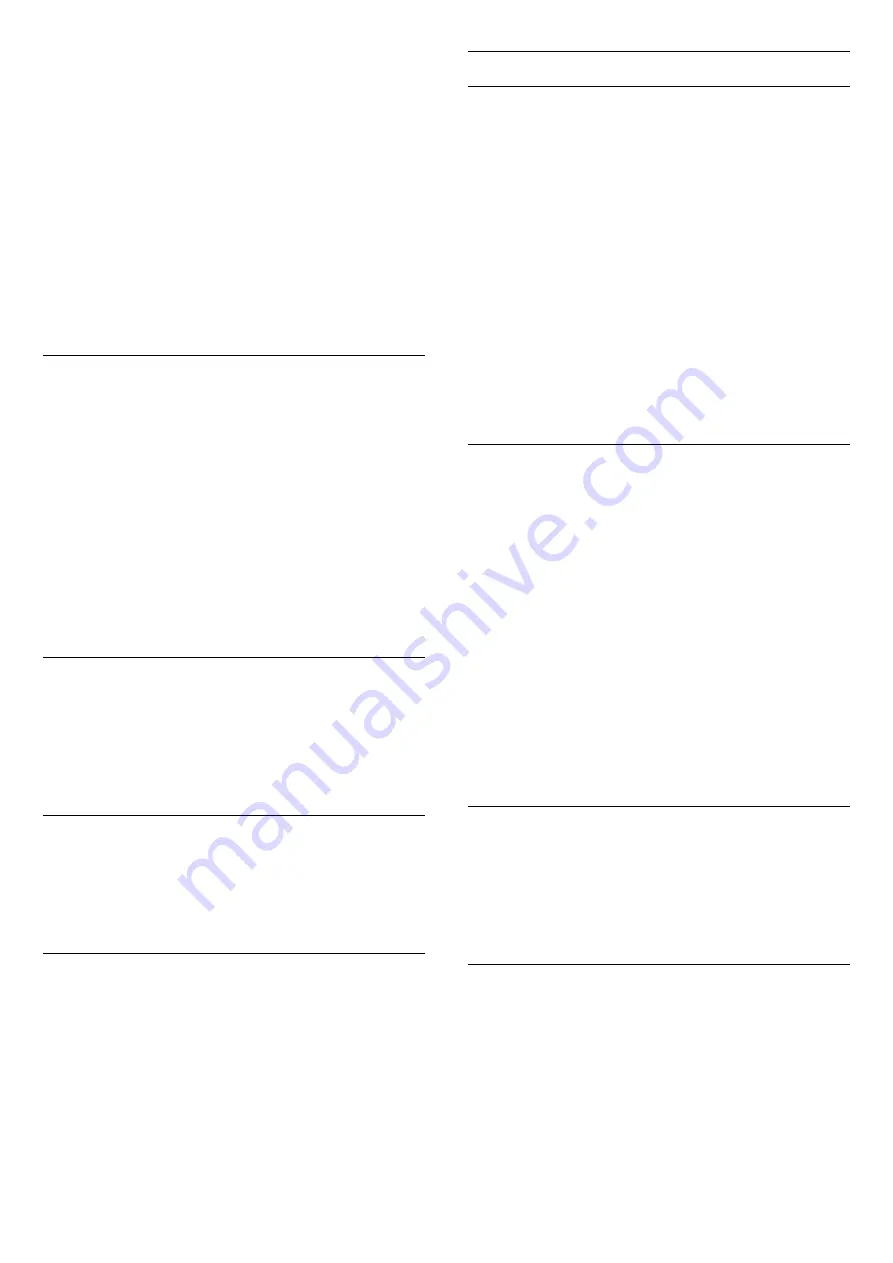
- Original
- Most neutral sound setting
- Movie
- Ideal for watching movies
- Music
- Ideal for listening to music
- Game
- Ideal for gaming
- News
- Ideal for speech
Custom a style
You can adjust and stored sound settings in the
currently selected sound style, like Bass or
Treble
.
Restore a style
To restore the style to its original setting, select back
to
Sound style
, then press
Restore style
.
Bass, Treble
Bass
(Home)
>
Settings
>
Sound
>
Bass
Press the arrows
(up) or
(down) to
adjust the level of low tones in the sound.
Treble
(Home)
>
Settings
>
Sound
>
Treble
Press the arrows
(up) or
(down) to adjust the
level of high tones in the sound.
Headphone Volume
(Home)
>
Settings
>
Sound
>
Headphone
volume
Press the arrows
(up) or
(down) to adjust the
volume of a connected headphone separately.
Surround Sound
(Home)
>
Settings
>
Sound
>
Surround Sound
Select the surround sound effect for the internal TV
speakers.
TV Placement
(Home)
>
Settings
>
Sound
>
TV placement
Select
On a TV stand
or
On the wall
to have best
sound reproduction according to the setting.
Advanced Sound Settings
Volume Control
Auto volume levelling
(Home)
>
Settings
>
Sound
>
Advanced
>
Auto volume levelling
Select
On
to automatically level out sudden
volume differences. Typically when you are
switching channels.
Delta volume
(Home)
>
Settings
>
Sound
>
Advanced
>
Delta volume
Press the arrows
(up) or
(down) to adjust the
delta value for TV speaker volume.
Audio Out Settings
(Home)
>
Settings
>
Sound
>
Advanced
>
Audio out
Set the TV to play the sound on TV or on the
connected audio system.
You can select where you want to hear the TV sound
and how you want to control it.
- If you select
TV speakers off
, you permanently
switch off the TV speakers.
- If you select
TV speakers
, the TV speakers are
always on.
With an audio device connected with HDMI CEC,
select
HDMI sound system
. The TV will switch off
the TV speakers when the device is playing the
sound.
Clear Sound
(Home)
>
Settings
>
Sound
>
Advanced
>
Clear sound
Select
On
to improve the sound for speech. Ideal for
news programmes.
Digital Output Settings
Digital output settings are available for optical and
HDMI ARC sound signals.
Digital out fomat
(Home)
>
Settings
>
Sound
>
Advanced
>
Digital out format
Set the audio out signal of the TV to fit the sound
capabilities of the connected Home Theatre System.
41
















































