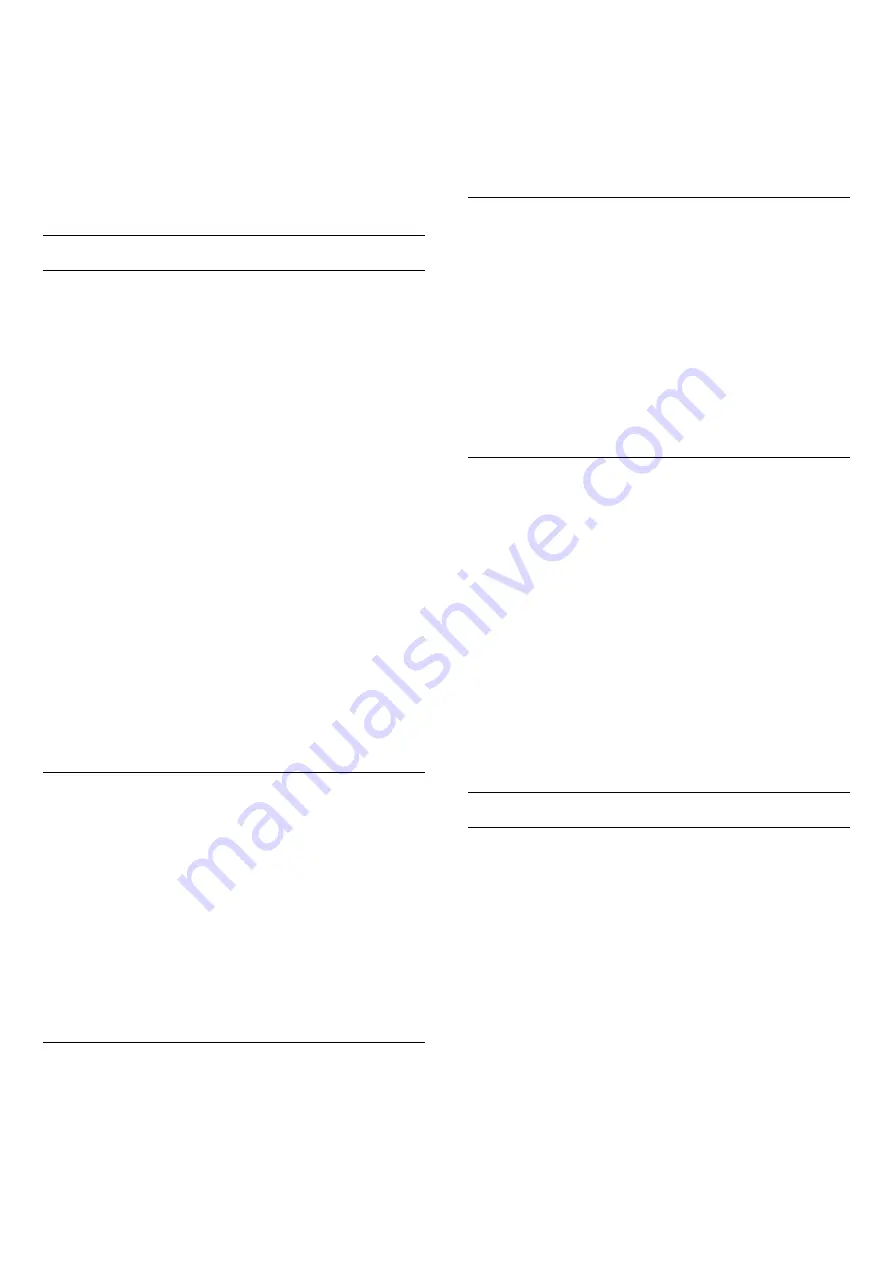
3 -
Select
Advanced
>
Colour
>
Custom Colour
Temperature
.
4 -
Press the arrows
(up) or
(down) to adjust
the value. WP is white point and BL is black
level. You can also select one of the presets in this
menu.
5 -
Press
(left) repeatedly if necessary, to close
the menu.
Colour Control Settings
ISF Colour Control
With
ISF Colour Control
, an ISF expert can calibrate
the colour reproduction of the TV. Colour Control is
an ISF expert setting.
Get the most out of your TV display with
ISF®
Calibration
. Ask a ISF calibration expert to come to
your home and set the TV to the most optimal picture
setting. Additionally the expert can set an ISF
Calibration for Ambilight.
Ask your dealer for an ISF Calibration.
Calibration benefits are…
• better picture clarity and sharpness
• better detail in bright and dark parts
• deeper and darker blacks
• better colour purity and quality
• reduced energy consumption
The ISF Calibration expert stores and locks the ISF
settings as 2 picture styles.
When the ISF Calibration is done, press
and
select
Picture Style
and select
ISF Day
or
ISF
Night
. Select
ISF Day
to watch TV during bright light
conditions or select ISF Night when it's dark.
Hue
To adjust
Hue
value…
1 -
Press
, select
All Settings
and press
OK
.
2 -
Select
Picture
and press
(right) to enter the
menu.
3 -
Select
Advanced
>
Colour
>
Colour control
.
4 -
Select
Hue
, and press
(right).
5 -
Press the arrows
(up) or
(down) to adjust
the value.
6 -
Press
(left) repeatedly if necessary, to close
the menu.
Saturation
To adjust
Saturation
value…
1 -
Press
, select
All Settings
and press
OK
.
2 -
Select
Picture
and press
(right) to enter the
menu.
3 -
Select
Advanced
>
Colour
>
Colour control.
4 -
Select
Saturation
, and press
(right).
5 -
Press the arrows
(up) or
(down) to adjust
the value.
6 -
Press
(left) repeatedly if necessary, to close
the menu.
Reset All
With
Reset All
, you can reset all value to default.
To reset all value in
Colour Control
menu…
1 -
Press
, select
All Settings
and press
OK
.
2 -
Select
Picture
and press
(right) to enter the
menu.
3 -
Select
Advanced
>
Colour
>
Colour control
.
4 -
Select
Reset All
.
5 -
Press
(left) repeatedly if necessary, to close
the menu.
ISF RGB Only Mode
RGB Only Mode
is an ISF expert setting to switch to
RGB colours. To adjust values in
RGB Only
Mode
menu, first set
ISF Day
or
ISF Night
in the
Picture Style menu.
To adjust
RGB Only Mode
value…
1 -
Press
, select
All Settings
and press
OK
.
2 -
Select
Picture
and press
(right) to enter the
menu.
3 -
Select
Advanced
>
Colour
>
RGB Only Mode
.
4 -
Select
Red
,
Green
,
Blue
, or
Off
to turn off
RGB mode.
5 -
Press
(left) repeatedly if necessary, to close
the menu.
Contrast Settings
Contrast Modes
With
Contrast Mode
, you can set the level at which
power consumption can be reduced by dimming the
intensity of the screen. Choose for the best power
consumption or for the picture with the best intensity.
To adjust the level…
1 -
Press
, select
All Settings
and press
OK
.
2 -
Select
Picture
and press
(right) to enter the
menu.
3 -
Select
Advanced
>
Contrast
>
Contrast Mode
.
4 -
Select
Standard
,
Best Power
,
Best Picture
,
or
Off
.
5 -
Press
(left) repeatedly if necessary, to close
the menu.
47






























