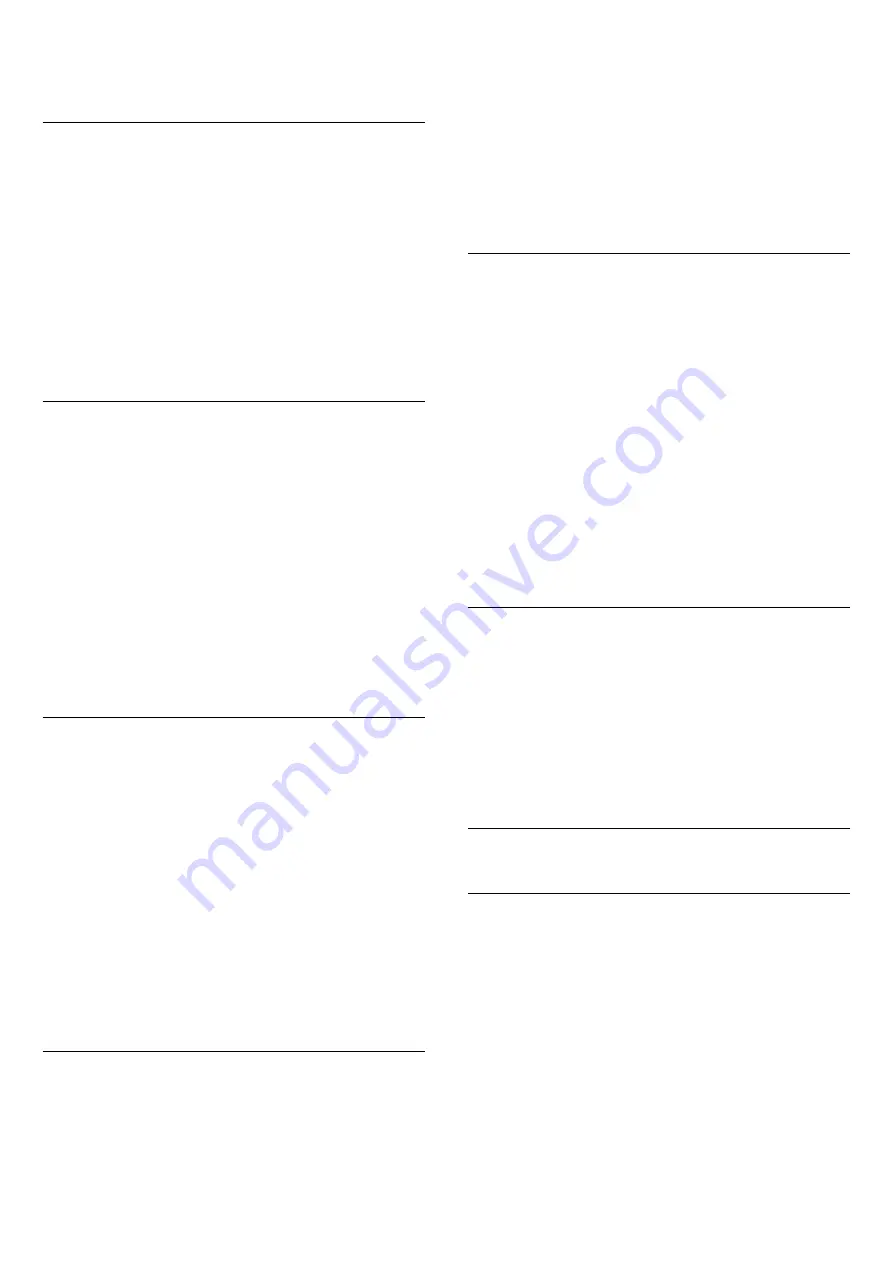
5 -
Press
(left) repeatedly if necessary, to close
the menu.
Switch on Wi-Fi connection
You can switch on or off Wi-Fi connection on your
TV.
To switch on Wi-Fi…
1 -
Press
, select
All Settings
and press
OK
.
2 -
Select
Wireless and Networks
and
press
(right) to enter the menu.
3 -
Select
Wired or Wi-Fi
>
Wi-Fi On/Off
.
4 -
Select
On
.
5 -
Press
(left) repeatedly if necessary, to close
the menu.
Digital Media Renderer - DMR
If your media files do not play on your TV, make sure
that the Digitial Media Renderer is switched on. As a
factory setting, DMR is switched on.
To switch on DMR…
1 -
Press
, select
All Settings
and press
OK
.
2 -
Select
Wireless and Networks
and
press
(right) to enter the menu.
3 -
Select
Wired or Wi-Fi
>
Digital Media Renderer
- DMR
.
4 -
Select
On
.
5 -
Press
(left) repeatedly if necessary, to close
the menu.
Wi-Fi Smart Screen
To watch digital TV channels on your smartphone or
tablet with the Philips TV Remote App, you must
switch on Wi-Fi Smart Screen. Some scrambled
channels might not be available on your mobile
device.
To switch on Wi-Fi Smart Screen…
1 -
Press
, select
All Settings
and press
OK
.
2 -
Select
Wireless and Networks
and
press
(right) to enter the menu.
3 -
Select
Wired or Wi-Fi
>
Wi-Fi Smart Screen
.
4 -
Select
On
.
5 -
Press
(left) repeatedly if necessary, to close
the menu.
TV Network Name
If you have more than one TV in your home network,
you can give the TV a unique name.
To change the TV name…
1 -
Press
, select
All Settings
and press
OK
.
2 -
Select
Wireless and Networks
and
press
(right) to enter the menu.
3 -
Select
Wired or Wi-Fi
>
TV Network Name
.
4 -
Enter the name with the remote control
keyboard.
5 -
To finish, select
.
6 -
Press
(left) repeatedly if necessary, to close
the menu.
Clear Internet Memory
With Clear Internet Memory you clear your Philips
server registration and parental rating settings, your
video store app logins, all Philips App Gallery
favourites, Internet bookmarks and history. Interactive
MHEG applications can also save so-called 'cookies',
on your TV. These files will also be cleared.
To clear the Internet memory…
1 -
Press
, select
All Settings
and press
OK
.
2 -
Select
Wireless and Networks
and
press
(right) to enter the menu.
3 -
Select
Wired or Wi-Fi
>
Clear Internet Memory
.
4 -
Select
OK
to confirm.
5 -
Press
(left) repeatedly if necessary, to close
the menu.
File Sharing
The TV can connect to other devices in your wireless
network, like your computer or smartphone. You can
use a computer with Microsoft Windows or Apple OS
X.
On this TV, you can open photos, music and videos
stored on your computer. Use any recent DLNA
certified media server software.
7.2
Google Account
Sign In
To enjoy the full capabilities of your Philips Android
TV, you can sign in to Google with your Google
Account.
By signing in you'll be able to play your favourite
games across phone, tablet and TV. You'll also get
customised video and music recommendations on
your TV home screen as well as access to YouTube,
Google Play and other apps.
Sign In
Use your existing
Google Account
to sign in to
Google on your TV. A Google Account consists of an
34
















































