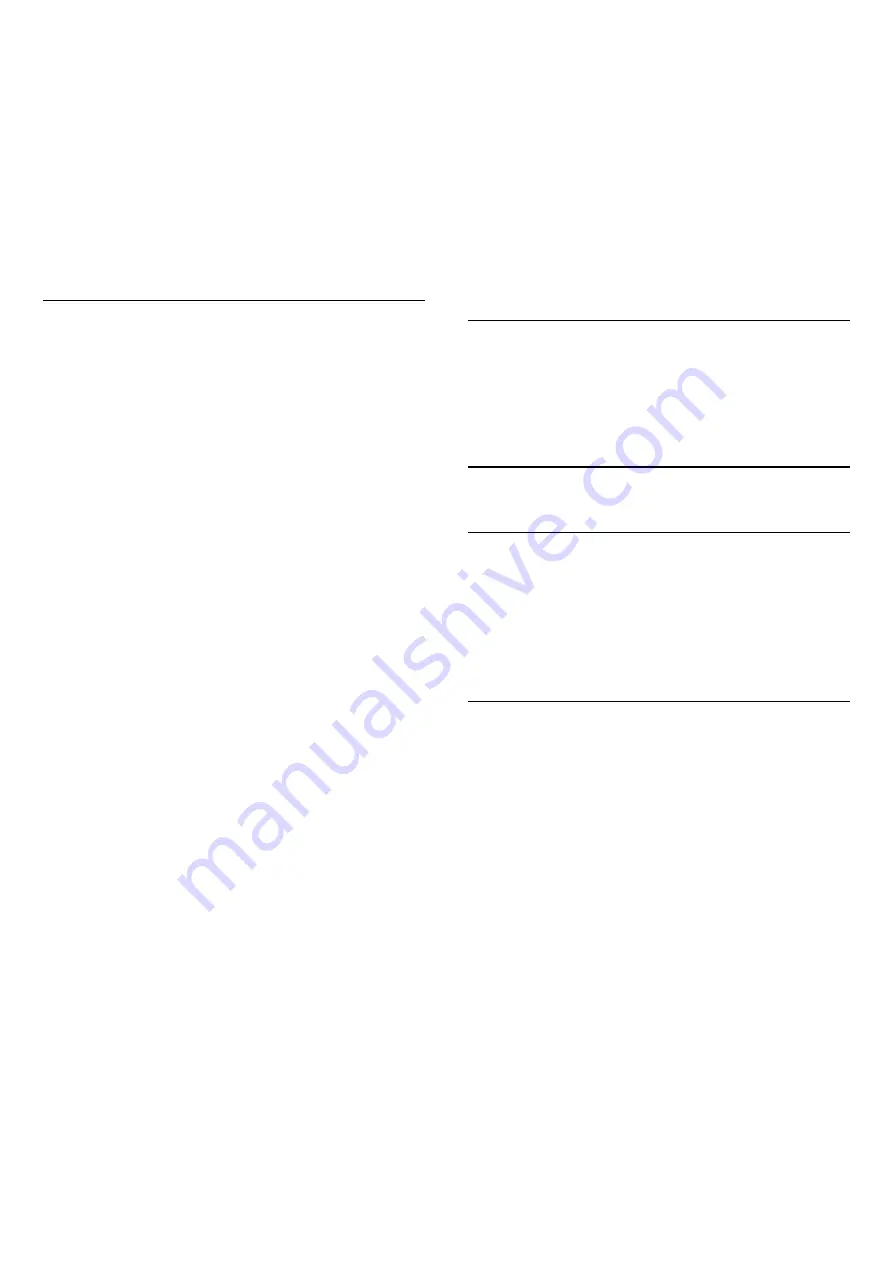
always on.
With an audio device connected with HDMI CEC,
select
HDMI sound system
. The TV will switch off
the TV speakers when the device is playing the
sound.
eARC
Settings > Sound > Advanced > eARC.
Set eARC mode to
Auto
or
Off
.
Digital Output Settings
Digital output settings are available for optical and
HDMI ARC sound signals.
Digital out format
Settings > Sound > Advanced > Digital out
format.
Set the audio out signal of the TV to fit the sound
capabilities of the connected Home Theatre System.
•
Stereo (uncompressed)
: If your audio playback
devices have no multichannel sound processing,
select to only output stereo content to your audio
playback devices.
•
Multichannel
: Select to output multichannel audio
content (compressed multichannel sound signal) or
stereo audio content to your audio playback devices.
•
Multichannel (bypass
): Select to output Dolby
Digital Plus or DTS content to your audio playback
devices or Home theatre system.
- Make sure your audio playback devices support
Dolby Atmos feature.
- SPDIF output (DIGITAL AUDIO OUT) will be
disabled when streaming Dolby Digital Plus content.
Digital out levelling
Settings > Sound > Advanced > Digital out
levelling.
Adjust the loudness level from device which is
connected to digital audio output (SPDIF) or HDMI.
• Select More to have louder volume.
• Select Less to have softer volume.
Digital out delay
Settings > Sound > Advanced > Digital out
delay.
For some Home Theatre Systems you might need to
adjust the audio sync delay to synchronise the audio
to the video. Select Off if a sound delay is set on
your Home Theatre System.
Digital out offset (Only available when Digital out
delay set to On)
Settings > Sound > Advanced > Digital out
offset.
If you cannot set a delay on the Home Theatre
System, you can set the TV to sync the sound. You
can set an offset that compensates for the time
necessary for the Home Theatre System to process
the sound of the TV picture. You can set the value in
steps of 5ms. Maximum setting is 60ms.
Dolby Atmos Notification
Settings > Sound > Dolby Atmos notification.
Switch
On
or
Off
the Dolby Atmos notification when
Dolby Atmos content begins to play on your TV.
14.3
Ambilight Settings
Turn Ambilight On or Off
Turn off Ambilight
Press
and select Off, or you can turn Off by
pressing
Settings > Ambilight > Ambilight
style > Off.
Ambilight Style
You can select the way Ambilight follows.
Settings > Ambilight > Ambilight style.
Follow video
Settings > Ambilight > Ambilight style > Follow
video.
Select one of the styles that follow the dynamics of
the picture on your TV screen.
• Standard - Ideal for day to day TV watching
• Natural - Follows the picture or sound as truthful
as possible
• Sports - Ideal for sports programme
• Vivid - Ideal for daylight conditions
• Game - Ideal for gaming
Follow audio
Settings > Ambilight > Ambilight style > Follow
audio.
49
















































