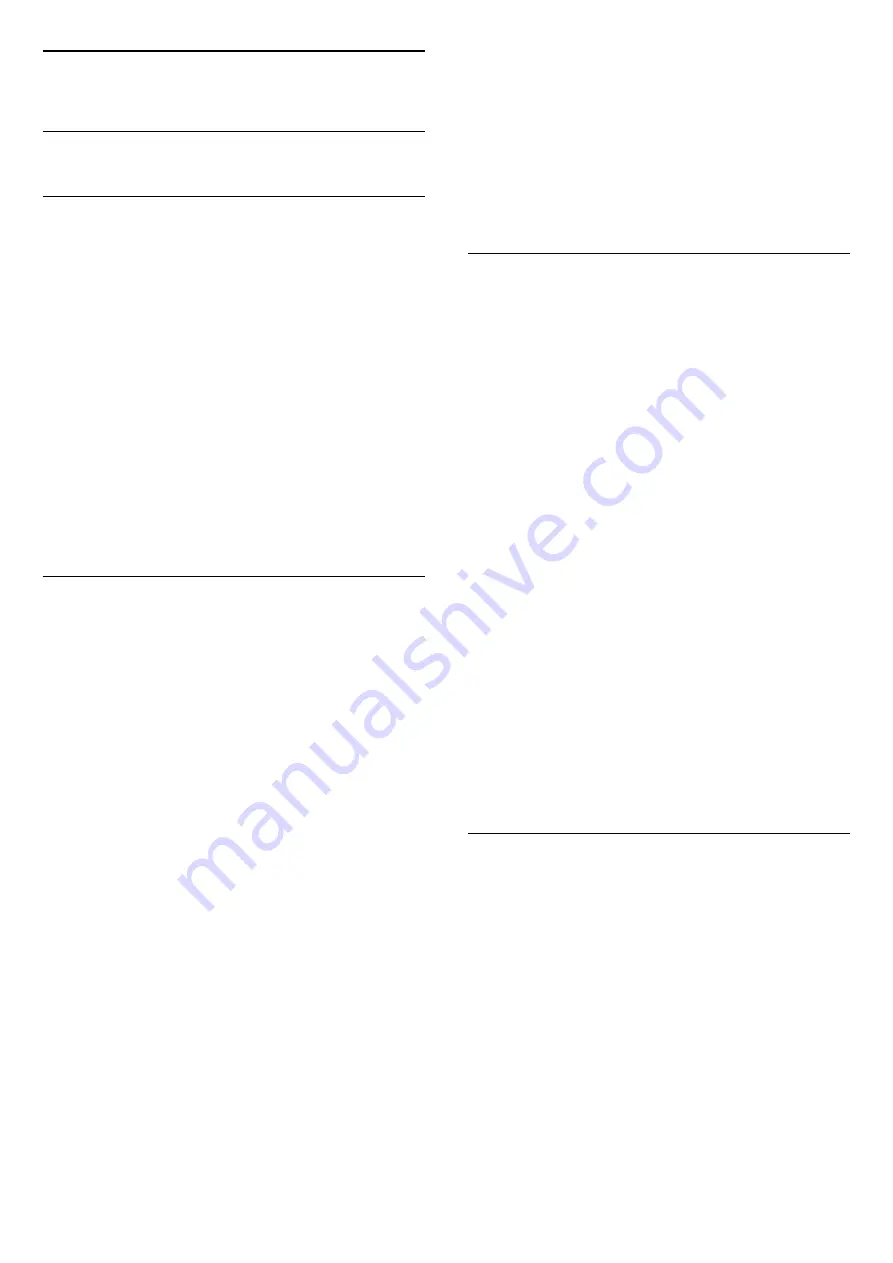
6
Channel Installation
6.1
Satellite Installation
About Installing Satellites
Up to 4 Satellites
You can install up to 4 satellites (4 LNBs) on this TV.
Select the exact number of satellites you wish to
install at the start of the installation. This will speed up
the installation.
Unicable
You can use a Unicable system to connect the
antenna dish to the TV. You can select Unicable for 1
or for 2 satellites at the start of the installation.
MDU - Multi-Dwelling-Unit
The built-in satellite tuners support MDU on the Astra
satellites and for Digiturk on the Eutelsat satellite.
MDU on Türksat is not supported.
Start the Installation
Make sure your satellite dish is connected correctly
and is perfectly aligned before you start the
installation.
To start the satellite installation…
1 -
Press
, select
All Settings
and press
OK
.
2 -
Select
Channels
>
Satellite Installation
and
press
OK
. Enter your PIN code if necessary.
3 -
Select
Search for Satellite
and press
OK
.
4 -
Select
Search
and press
OK
. TV will search for
satellites.
5 -
Select
Install
and press
OK
. The TV shows the
current satellite installation setup.
If you want to change this setup, select
Settings
.
If you don't want to change the setup, select
Search
.
Go to step
5
.
6 -
In
Installation System
, select the number of
satellites you want to install or select one of the
Unicable systems. When you select Unicable, you
can choose the User Band Numbers and enter the
User Band Frequencies for each tuner. In some
countries, you can adjust some expert settings for
each LNB in
More Settings
.
7 -
The TV will search for the satellites available on
the alignment of your antenna dish. This may take a
few minutes. If a satellite is found, its name and
reception strength are shown on screen.
8 -
When the TV found the satellites you need,
select
Install
.
9 -
If a satellite offers
Channel Packages
, the TV will
show the available packages for that satellite. Select
the package you need. Some packages offer
a
Quick
or
Full
install for their available channels,
select one or the other. The TV will install the satellite
channels and radio stations.
10 -
To store the satellite setup and installed
channels and radio stations, select
Finish
.
Satellite Installation Settings
The satellite installation settings are preset according
your country. These settings determine how the TV
searches and installs satellites and its channels. You
can always change these settings.
To change the satellite installation settings…
1 -
Start the satellite installation.
2 -
On the screen where you can start searching for
satellites, select
Settings
and press
OK
.
3 -
Select the number of satellites you want to install
or select one of the Unicable systems. When you
select Unicable, you can choose the User Band
Numbers and enter the User Band Frequencies for
each tuner.
4 -
When you're done, select
Next
and press
OK
.
5 -
On the Settings menu, press the colour
key
Done
to return to the screen to start
searching for satellites.
Homing Transponder and LNB
In some countries, you can adjust the expert settings
for homing transponder and each LNB. Only use or
change these settings when a normal installation fails.
If you have non-standard satellite equipment, you
can use these settings to overrule the standard
settings. Some providers might give you some
transponder or LNB valeus which you can enter here.
Satellite CAMs
If you use a CAM – a Conditional Access Module with
a smart card – to watch satellite channels, we
recommend to do the satellite installation with the
CAM inserted in the TV.
Most CAMs are used to descramble channels.
Newest generation CAMs (CI+ 1.3 with Operator
Profile), can install all the satellite channels by
themselves on your TV. The CAM will invite you to
install its satellite(s) and channels. These CAMs not
only install and descramble the channels but also
handle regular channel updates.
18
Summary of Contents for 43PUS7363
Page 44: ...Sources menu 44 ...






























