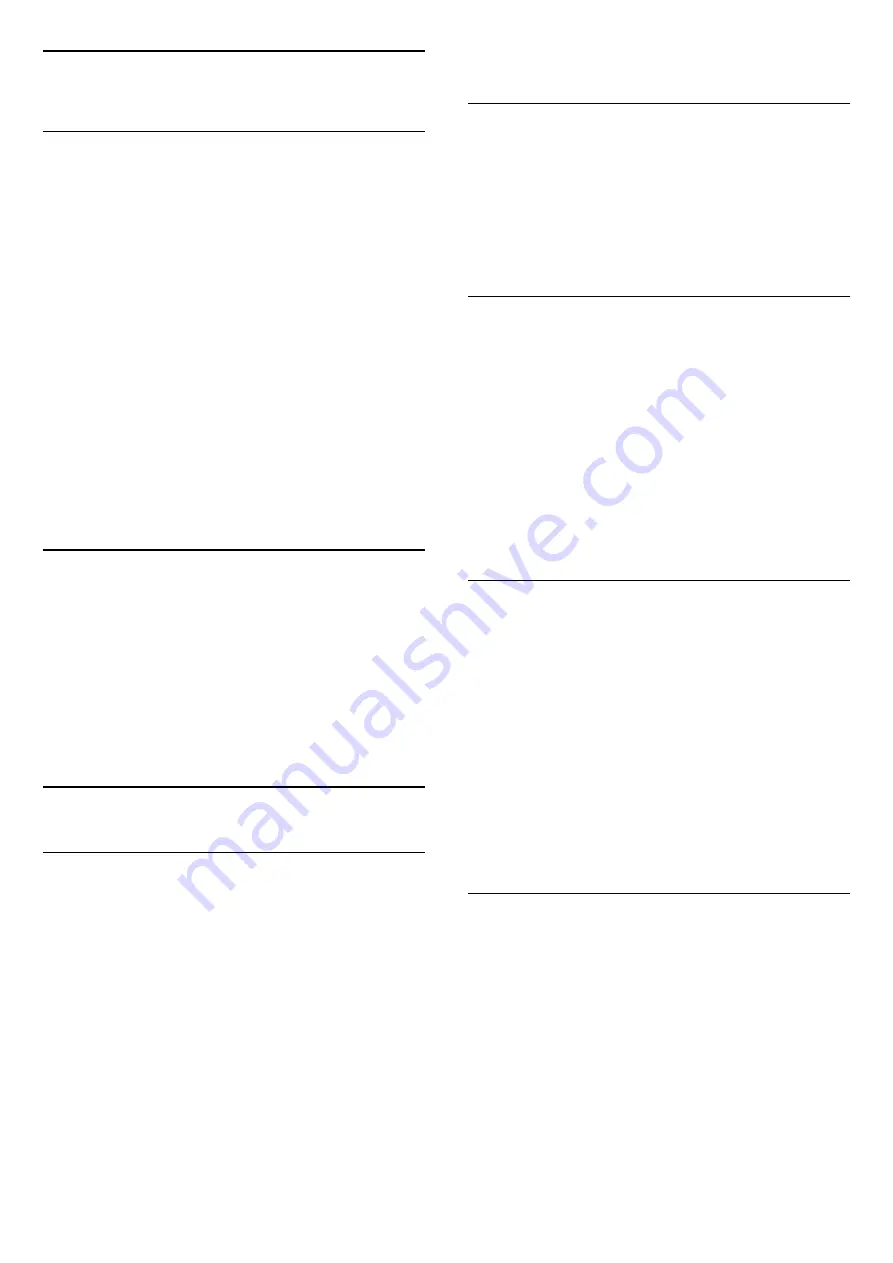
13
3D
13.1
What You Need
This is a passive 3D TV.
To watch 3D…
• tune to a TV channel that broadcasts programmes in
3D.
• rent a movie in 3D from an online video store.
• watch a movie in 3D from a 3D Blu-ray Disc, a USB
device or computer.
You can view photos in Ultra HD resolution in 3D,
from a USB connection.
You cannot watch 3D on native Ultra HD video,
videos from a device connected to the HDMI 5
connection.
For an extra pair of glasses order the Philips Passive
3D glasses PTA417 or PTA426 (sold separately). Other
3D glasses might not be supported.
13.2
3D Glasses
When a 3D programme is shown on screen, simply
put on the 3D glasses to watch the programme in 3D.
Recommended viewing height
For best picture quality, when watching passive 3D,
your eyes should be level with the centre of the
screen.
13.3
3D Settings
Automatic Switching
The first time a 3D signal is detected, you can set your
preference on how to start 3D in the future. You can
change this setting in the Setup menu later.
• To switch to 3D automatically, select
Automatic
.
• To show a notification first, select
Notification only
.
• To never switch to 3D, select
Never
.
To change this setting…
1 -
Press
, select
All Settings
and press
OK
.
2 -
Select
3D
and press
(right) to enter the
menu.
3 -
Select
Switch to 3D
and
select
Automatic
,
Notification Only
or
Never
.
4 -
Press
(left) repeatedly if necessary, to close
the menu.
Stop 3D
To stop watching 3D...
1 -
Press
.
2 -
Select
3D Format
>
2D
, and press
OK
.
3D is switched to 2D when you switch to another
channel or connected device.
2D to 3D conversion
With 2D to 3D Conversion, you can watch 3D all the
time. The TV creates 3D artificially from a 2D signal.
To watch 3D from a 2D signal…
1 -
Press
.
2 -
Select
3D Format
>
2D to 3D conversion
, then
press
OK
.
To switch off 2D to 3D conversion...
1 -
Press
.
2 -
Select
3D Format
>
2D
, then press
OK
.
3D Format
When the TV switches to 3D or when a notification is
shown that 3D is available, put on your 3D glasses.
If the TV cannot detect the 3D signal (the 3D signal
tag is missing), the 3D programme is shown as a
double image on screen.
To select the appropriate setting to get a correct 3D
picture...
1 -
Press
.
2 -
Select
3D Format
>
3D - Side by Side
,
3D -
Top / Bottom
,
3D - Side by Side Inverted
, or
3D -
Top / Bottom Inverted
, then press
OK
.
13.4
Optimal 3D Viewing
For an optimal 3D viewing experience, we
recommend that you:
• sit at least 3 times the height of the TV screen away
from the TV, but no further than 6 meters away.
• avoid fluorescent lighting (such as TL lighting or
certain energy saving light bulbs which operate on a
low frequency) and direct sunlight as they may
interfere with the 3D experience.
41






























