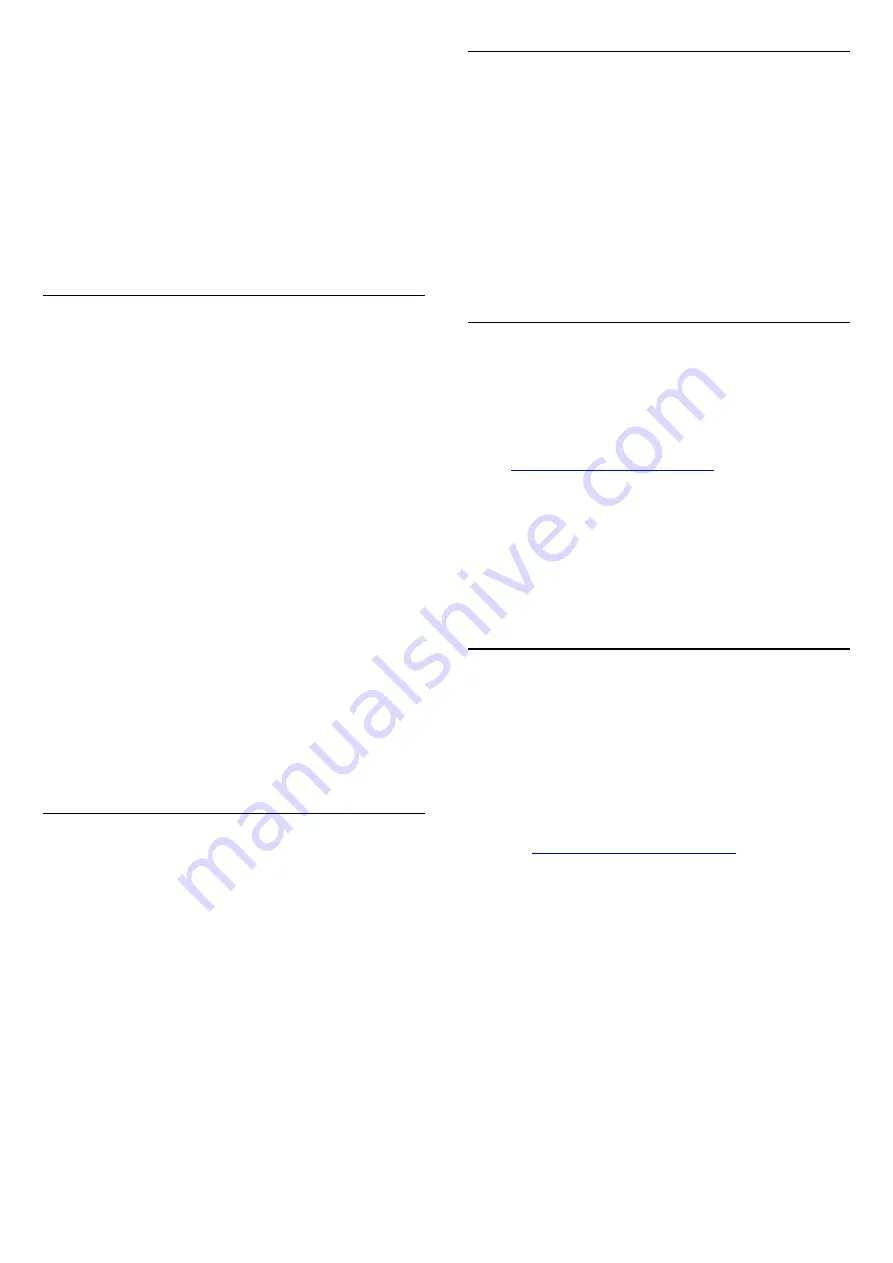
• Make sure that the USB storage device is set to Mass
Storage Class compliant, as described in the storage
device's documentation.
• Make sure that the USB storage device is compatible
with the display.
• Make sure that the audio and picture file formats are
supported by the display.
Choppy playback of USB files
• The transfer performance of the USB storage device
may limit the data transfer rate to the display which
causes poor playback.
Network
Wi-Fi network not found or distorted
• Microwave ovens, DECT phones or other Wi-Fi
802.11b/g/n/ac devices in your proximity might
disturb the wireless network.
• Make sure that the firewalls in your network allow
access to the display's wireless connection.
• If the wireless network does not work properly in
your home, try the wired network installation.
Internet does not work
• If the connection to the router is OK, check the
router connection to the Internet.
The PC and Internet connection are slow
• Look in your wireless router's user manual for
information on indoor range, transfer rate and other
factors of signal quality.
• Use a high-speed (broadband) Internet connection
for your router.
DHCP
• If the connection fails, you can check the DHCP
(Dynamic Host Configuration Protocol) setting of the
router. DHCP should be switched on.
Bluetooth
Unable to pair
• Make sure the device is in pairing mode. Read the
user manual of the device.
• Keep the wireless speaker as close to the display as
possible.
• Trying to pair several devices with the display at the
same time, may not work.
Bluetooth lost connection
• Always position the wireless speaker within a range
of 5 meters from the display.
Bluetooth Audio and Video syncronisation
• Before you purchase a wireless Bluetooth speaker,
inform yourself about its quality of Audio to Video
syncronisation, commonly called 'lip sync'. Not all
Bluetooth devices perform correctly. Ask your dealer
for advice.
Wrong Menu Language
Wrong menu language
Change the language back to your language.
1 -
Press
HOME to go to Home screen
.
2 -
Select the
icon (Settings) from System bar on
the top of Home screen and press
OK
.
3 -
Press 5 times
(down).
4 -
Press 3 times
(right), select your language and
press
OK
.
5 -
Press
Back
to close the menu.
18.4
Online Help
To solve any Philips display related problem, you can
consult our online support. You can select your
language and enter your product model number.
Go to
On the support site you can find your country's
telephone number to contact us as well as answers to
frequently asked questions (FAQs). In some countries,
you can chat with one of our collaborators and ask
your question directly or send a question by email.
You can download new software or the manual to
read on your computer.
18.5
Support and Repair
For support and repair, call the Consumer Care
hotline in your country. Our service engineers will take
care of a repair, if necessary.
Find the telephone number in the printed
documentation that came with the display.
Or consult our
website
your country if needed.
Model number and serial number
You might be asked to provide the product model
number and serial number. Find these numbers on
the packaging label or on the type label on the back
or bottom of the display.
Warning
Do not attemp to repair the display yourself. This may
cause severe injury, irrepairable damage to your
display or void your warranty.
54











































