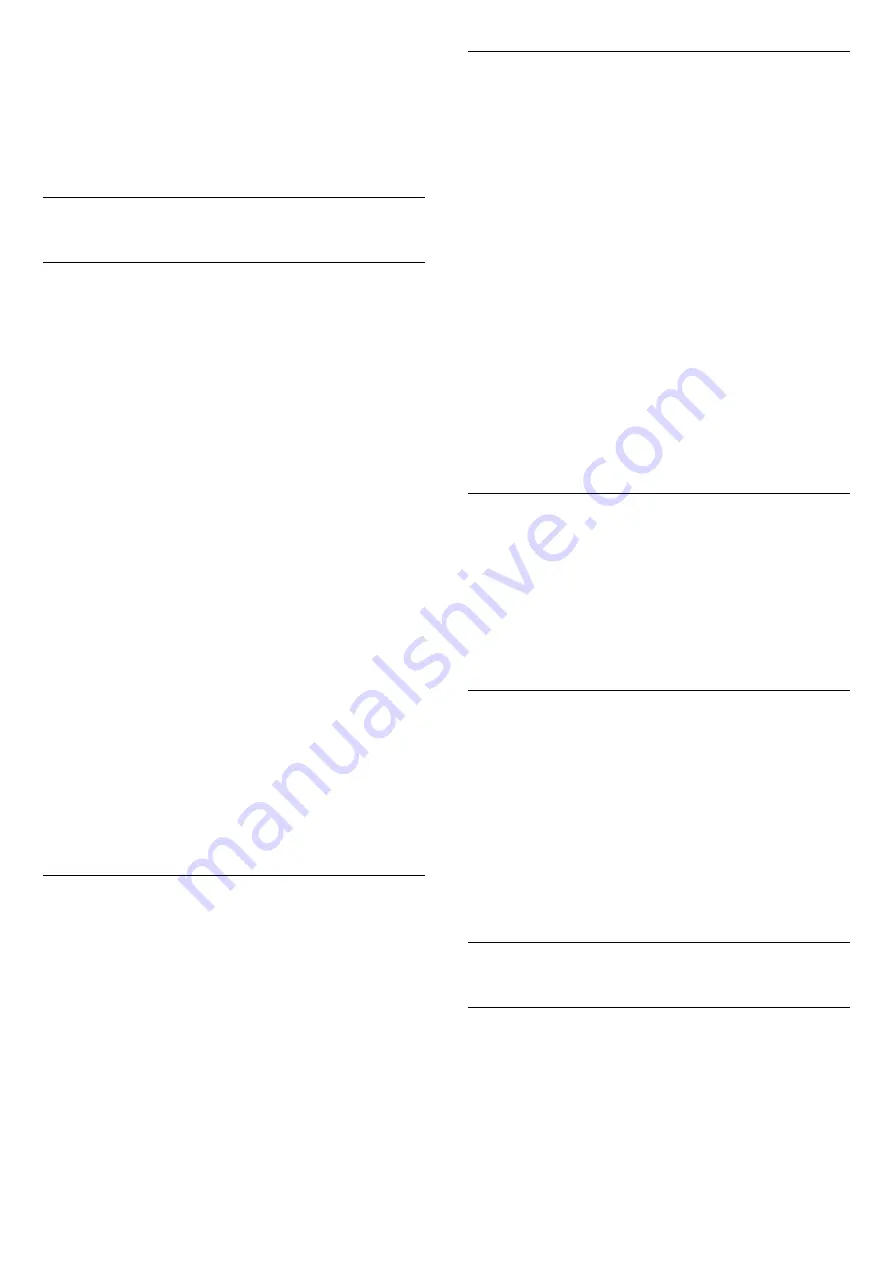
• The HDMI CEC functionality has different names on
different brands. Some examples are: Anynet, Aquos
Link, Bravia Theatre Sync, Kuro Link, Simplink and
Viera Link. Not all brands are fully compatible with
EasyLink. Example HDMI CEC branding names are
property of their respective owners.
4.2
Home Theatre System - HTS
Connect with HDMI ARC/eARC
Use an HDMI cable to connect a Home Theatre
System (HTS) to the display. You can connect a
Philips Soundbar or an HTS with a built-in disc player.
HDMI ARC
All HDMI connections on the display can offer the
Audio Return Channel (ARC) signal. But once you
have connected the Home Theatre System,
the display can only send the ARC signal to this
HDMI connection.
If your Home Theatre System has an HDMI ARC
connection, you can use any HDMI connection on
the display to connect. With HDMI ARC, you do not
need to connect the extra audio cable. The HDMI
ARC connection combines both signals.
HDMI eARC
HDMI eARC (Enhanced Audio Return Channel) is an
advancement over the previous ARC. It supports the
latest high-bitrate audio formats up to192kHz, 24-bit,
and uncompressed 5.1 and 7.1, and 32-channel
uncompressed audio. HDMI eARC is only available on
HDMI 2.
Audio to video synchronisation (sync)
If the sound does not match the video on screen, you
can set a delay on most Home Theatre Systems with
a disc player to match the sound with the video.
Connect with HDMI
Use an HDMI cable to connect a Home Theatre
System (HTS) to the display. You can connect a
Philips Soundbar or an HTS with a built-in disc player.
If the Home Theatre System has no HDMI ARC
connection, add an optical audio cable to send the
sound of the picture to the Home Theatre System.
Audio to video synchronisation (sync)
If the sound does not match the video on screen, you
can set a delay on most Home Theatre Systems with
a disc player to match the sound with the video.
Problems with HTS sound
Sound with loud noise
If you watch a video from a plugged in USB flash drive
or connected computer, the sound from your Home
Theatre System might be distorted. This noise is heard
when the audio or video file has DTS sound but the
Home Theatre System has no DTS sound processing.
You can fix this by setting the
Digital Out Format
of
the display to
Stereo
.
Select
Settings
>
Sound
>
Advanced
>
Digital
Out Format
.
No sound
If you cannot hear the sound from the display on
your Home Theatre System, check if you connected
the HDMI cable to an HDMI ARC/eARC connection on
the Home Theatre System. All HDMI connections on
the display are HDMI ARC connections. HDMI eARC
is only available on HDMI 2.
4.3
Smartphones and Tablets
To connect a smartphone or tablet to the display, you
can use a wireless connection. For a wireless
connection, on your smartphone or tablet download
the Philips TV Remote App from your favourite app
store.
4.4
Blu-ray Disc Player
Use a
High speed HDMI
cable to connect the Blu-
ray Disc player to the display.
If the Blu-ray Disc player has EasyLink HDMI CEC,
you can operate the player with the display's remote
control.
In
Help
, press the colour key
Keywords
and
look up
EasyLink HDMI CEC
for more information.
4.5
Bluetooth
What You Need
You can connect a wireless device with Bluetooth® to
this display – a wireless speaker or headphones. You
can also connect a wireless gamepad with Bluetooth
LE.
To play the sound on a wireless speaker, you must
pair the wireless speaker with the display.
11












































