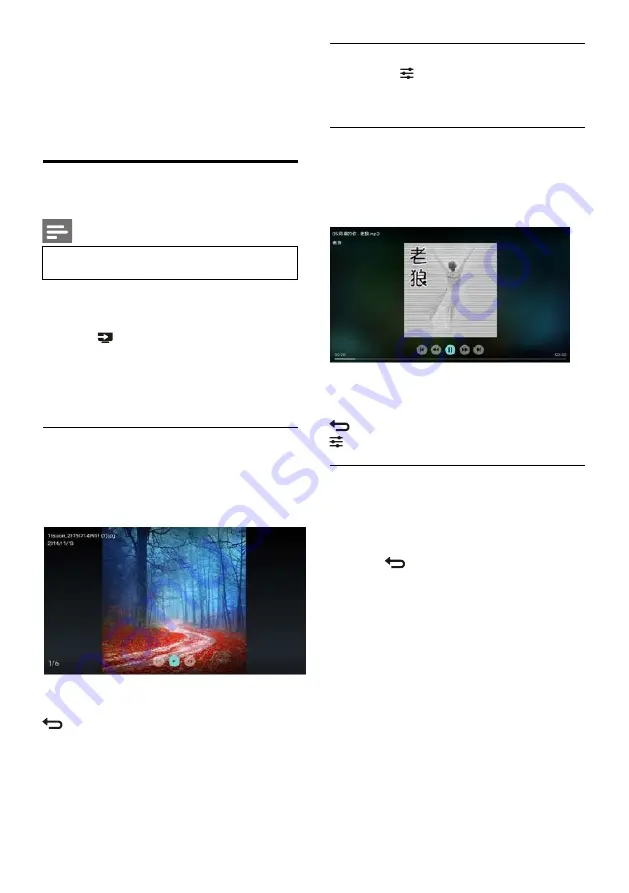
EN 14
6 Media Center
You can play pictures, videos, music and other
multimedia files in USB devices.
Play media files from USB device
connected to TV
Note
Supported storage device: make sure that
USB has been connected.
1. Switch on the TV.
2. Connect a USB storage device to the USB
port on the side of the TV.
3. Press
key to display the source menu.
4. Select the USB disk and then press
OK
key.
5. If there are multiple USB storage devices,
select the desired USB storage device and
then press
OK
key.The browser opens.
View pictures
1. Select a folder or a picture in the browse
page and then press
OK
key.
2. Select a picture and then press
OK
key.
Zoom in this picture to full screen.
/
: Play/Pause lantern slide.
I
/
I: view the previous/next picture.
: Return to the browser page.
Change slide play settings
Please press
key when playing slides. Display
the list of slide play options and browse pictures
according to the instructions on the screen.
Listen to music
Select a folder or music in the browser page and
then press OK key to play. Change the music
play settings according to the instructions on the
screen.
/
: Play/Pause music.
/
: Fast Forward/Fast Backward.
I
/
I: Play the previous/next music.
: Return to the browser page.
: Set the music play mode.
Play music while watching slides
You can play background music while watching
slides.
1. Select a music album.
2. Press
OK
key.
3. Press
key to return to the main screen
of browser page.
4. Select a picture.
5. Press
OK
key to play slides.

























