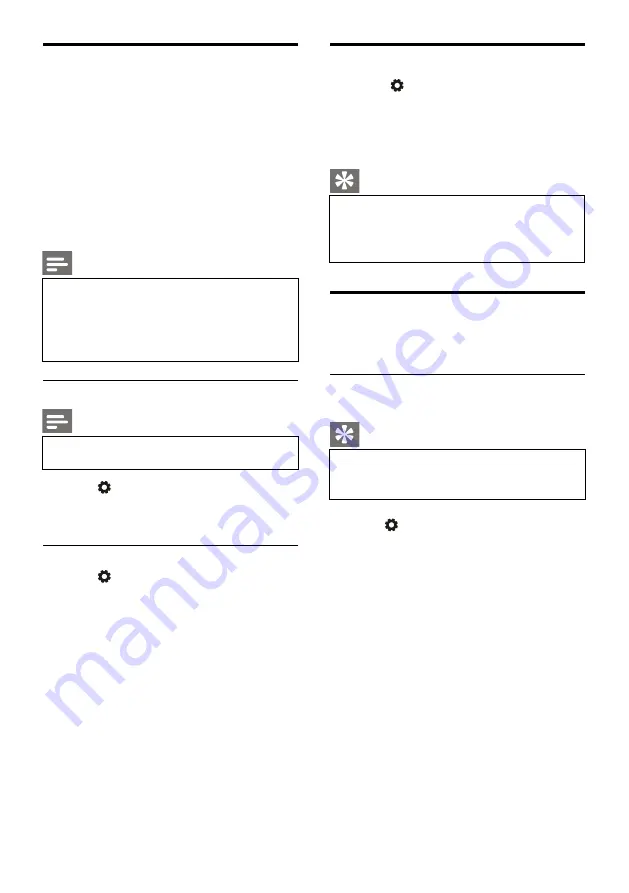
EN 12
Use Philips EasyLink
With
Philips EasyLink
you can operate a
connected device with the TV remote control.
EasyLink uses
HDMI CEC
(Consumer
Electronics Control) to communicate with the
connected devices. Devices must support
HDMI CEC
and must be connected with an
HDMI
connection.
To enable
Philips EasyLink
, you need to:
Compatible device can work normally.
Switch to EasyLink.
Note
The EasyLink compatible device must be
turned on and selected as a source.
Philips doesn’t ensure 100%
interoperability with all HDMI-CEC
devices.
Turn on or off EasyLink
Note
Do not enable Philips EasyLink if you
don’t intend to use it.
1. Press
key.
2. Select TV Settings > EasyLink > EasyLink.
3. Select OFF or ON and then press
OK
key.
Set HDMI-Audio Output
1. Press
key.
2. Select TV Settings > EasyLink > HDMI –
Audio Output.
3. Select OFF or ON and then press
OK
key.
Use EDID
1.
Press
key.
2.
Select TV Settings > EDID Version and
then press
OK
key to enter.
3.
Select your needed version and then press
OK
key to confirm.
Tip
EDID is a data structure provided by a
digital display to describe its capabilities
to a video source.This settings is valid
only under HDMI source.
Use Timer
You can use Timer so as to switch the TV to
standby after the specified time.
Use Sleep Timer
Set the time when theTV is switched to standby.
Tip
You can switch off the TV or reset the
Sleep Timer before the timer reaches
zero.
1. Press
key and then select TV Settings >
Sleep Timer.The Sleep Timer is shown on
the screen.
2. Set the timer to a value between 0 to 240
minutes.The increment of the Sleep Timer is
10 minutes. If the Sleep Timer is set to 0, it
will be turned off.
3.
Press
OK
key to turn on theTimer.TheTV is
switched to standby when reaching the
preset time.

























