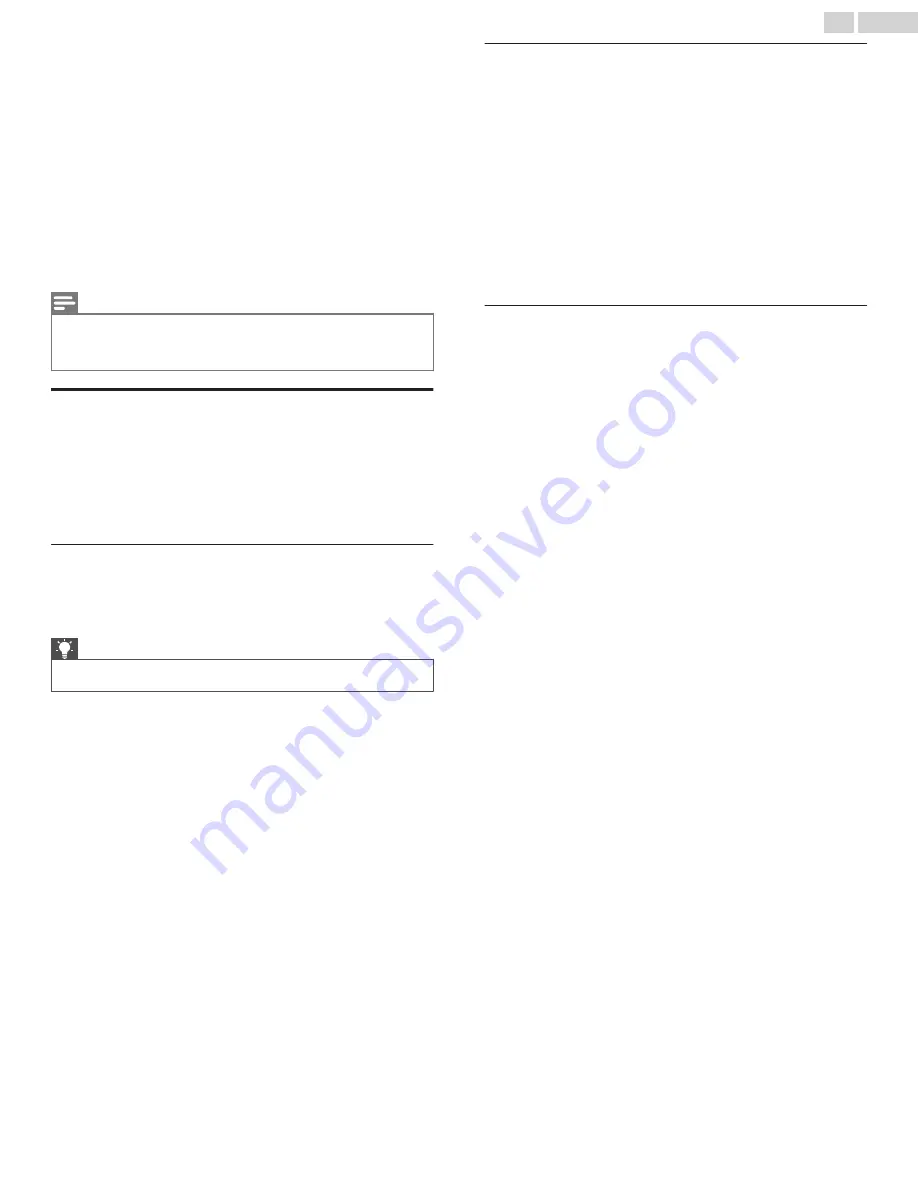
10 Searching for
something to watch
Searching for movies and shows across both Antenna TV (only in the
United States) and streaming channels is one of the unique features
of your Roku TV. Within a single search operation, you can search by:
●
Movie name
●
TV show name
●
Actor or director name
●
Streaming channel name
●
Game name
Note(s)
●
Roku Search is not available if your TV is operating in non-connected mode.
●
Roku Search doesn’t search across all streaming channels, but searches
across lots of popular streaming channels. The actual channels it searches
vary by locale.
How do I search?
You can search by using an on-screen keyboard that you navigate
using the arrow keys on your remote, or only in the United States, you
can use a Roku voice remote or the Roku mobile app to search with
your voice.
For more information about Voice Search, go to
Keyboard search using the remote
1
Select
Search
on the Home screen menu. The
Search
screen has
a keyboard grid and initially displays instructions—a set of icons
representing search categories and a list of participating provider
tiles.
Tip(s)
●
If you don’t see the instructions, navigate to the end of the list of
recent searches and select
Clear recent search selections
.
2
Use the arrow keys to navigate the on-screen keyboard, entering
a few characters of the search term. With each additional
character you enter, you narrow down the search, making the
search results more relevant. You’ll often see the results you are
seeking after entering only a few letters.
3
When you see the show you are searching for, navigate to the
right to highlight it.
Voice Search from a Roku voice remote
Only in the United Stated with models that have a Roku Voice Remote
or Roku Enhanced Voice Remote:
1
Press and hold the search button, either
D
or
E
.
2
Say the name of a movie, TV show, actor, or director.
The TV lists the results of your search across many streaming and
Antenna TV channels.
An icon next to each search result shows the category of the result
(movie, TV show, actor).
3
Press the
Right
arrow to move the highlight into the list of search
results.
4
Press the
Up
and
Down
arrows to scroll through the list of search
results to highlight the item you want to view.
Searching from the Roku mobile app
Use the free Roku mobile app on your compatible smartphone or
tablet to make searching even faster. Use your mobile device’s
keypad to type more quickly and easily than with the on-screen
keyboard on your TV. Only in the United States, you also can search
simply by touching the Voice Search icon and saying the name of the
movie, TV show, actor or director, streaming channel, or game.
When you use the Roku mobile app to search, search results are
shown on your mobile device instead of on the TV screen. When you
make a selection from the search results, the TV starts playing the
selected program. For more information, see
42
.
English






























