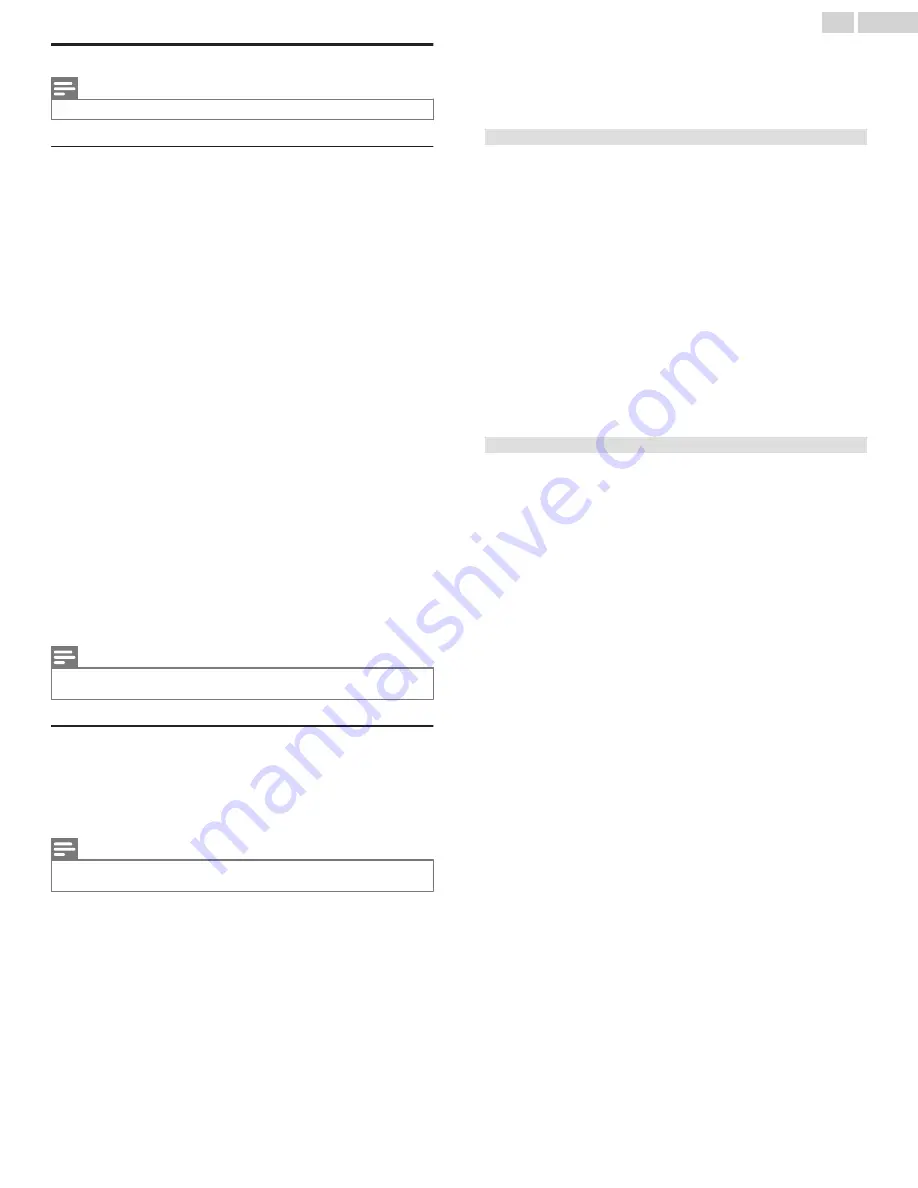
Changing privacy settings
Note(s)
●
Privacy settings are not present on TVs operating in non-connected mode.
Advertising
Only in connected mode, by default your TV uses an advertising
identifier to track your TV usage. You can change the privacy settings
on your TV in two ways: resetting the advertising identifier and limiting
ad tracking.
Reset the advertising identifier
Resetting the advertising identifier clears the prior usage history that
your TV stores, and then begins tracking again. From that point
forward, your new usage patterns affect the advertisements you see
on your TV.
1
From the Home screen menu, navigate to
Settings
>
Privacy
>
Advertising
.
2
Highlight
Reset advertising identifier
. Press
A
to view more
information about this option. When you finishing reading the
information, press
OK
to close the More Information window.
3
Press
OK
to reset the advertising identifier, and then press
OK
again to dismiss the verification message.
Limit ad tracking
You can limit Roku’s tracking of your usage behavior by limiting ad
tracking. When you do, your TV will display ads that are not
personalized based on your TV’s advertising identifier.
1
From the Home screen menu, navigate to
Settings
>
Privacy
>
Advertising
.
2
Highlight
Limit ad tracking
. Press
A
to view more information
about this option. When you finish reading the information, press
OK
to close the More Information window.
3
Press
OK
to select the
Limit ad tracking
check box.
Note(s)
●
If you perform a factory reset and then reconnect your TV, ad tracking is
restored until you repeat these steps.
Microphone
Your Roku TV does not have a built-in microphone. However
streaming channel providers can use the microphone on the Roku
voice remotes (only on select models) or on your mobile device when
the Roku mobile app is running. You can control whether streaming
channels have permission to use the microphone.
Note(s)
●
These settings affect only streaming channel access to the microphone.
They do not affect your Roku TV’s Voice Search feature.
Channel microphone access
You can control which streaming channels have permission to use the
microphone, giving you control over how the microphone is used by
each streaming channel. The default setting is Prompt, so no channel
will be able to turn on the microphone without your permission.
To change microphone access settings:
1
From the Home screen menu, navigate to
Settings
>
Privacy
>
Microphone
.
2
Select
Channel microphone access
.
3
Choose one of the following settings:
●
Prompt
– Display a notification each time any streaming
channel requests the use of the microphone. When a
notification appears, you can choose among
Prompt
,
Always
allow
, and
Never allow
on a per-channel basis.
●
Always allow
– Do not prompt, but always allow any streaming
channel to use the microphone.
●
Never allow
– Do not prompt, but never allow any streaming
channel to use the microphone.
Channel permissions
After granting or denying microphone access on a per-channel basis,
you can reset channel permissions to enable them to follow the
system-wide setting you specify under Channel microphone access.
To reset channel permissions:
1
From the Home screen menu, navigate to
Settings
>
Privacy
>
Microphone
.
2
Select
Channel microphone access
.
3
Highlight
Reset channel permissions
, and then press
OK
.
40
.
English






























