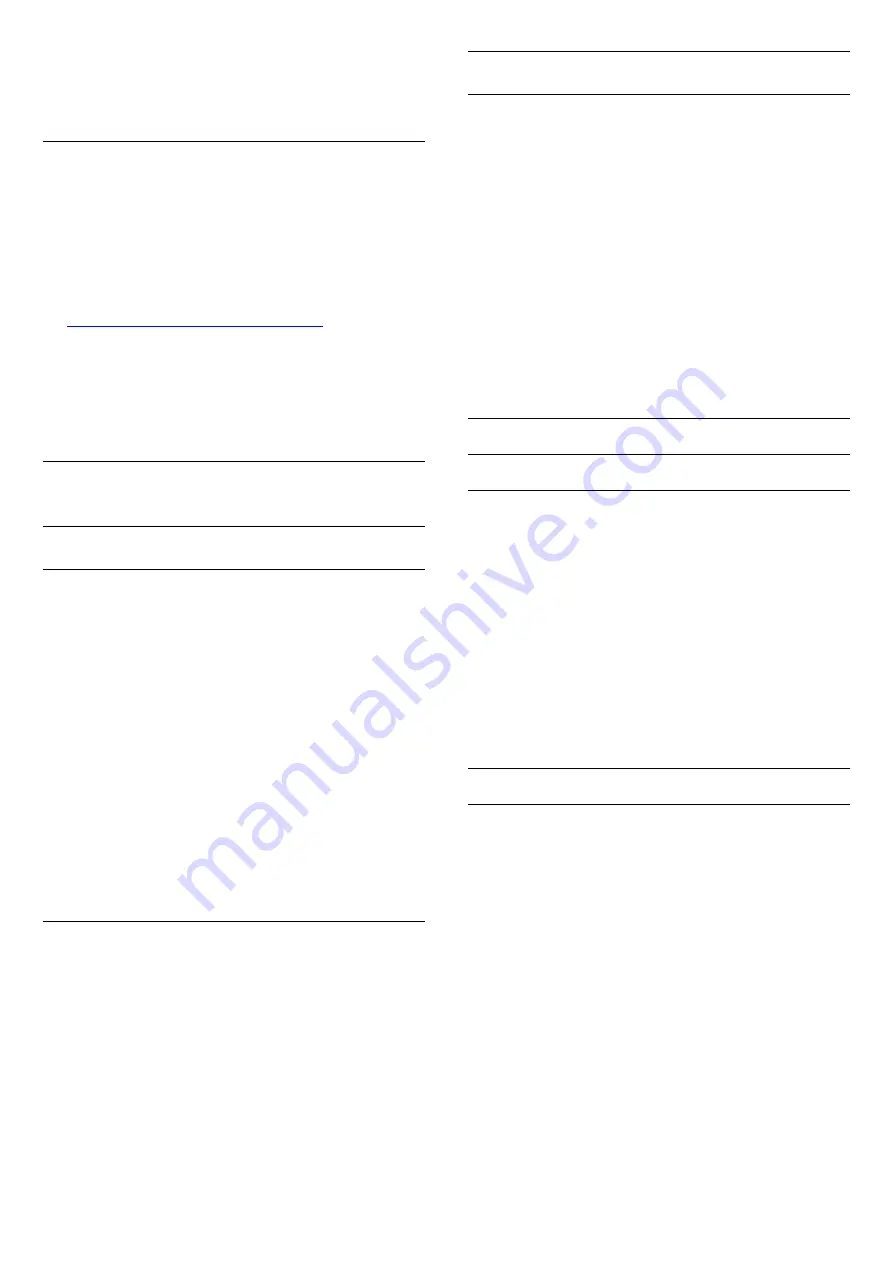
With the on-screen keyboard, enter your email
address and password, press the same
OK
key to
sign in.
Android Settings
You can set or view several Android specific settings
or information. You can find the list of apps installed
on your TV and the storage space they need. You can
set the language you like to use with Voice
Search. You can configure the onscreen keyboard or
allow apps to use your location. Explore the different
Android settings. You can go
to
www.support.google.com/androidtv
information on these settings.
To open these settings
Press
/
/
Home >
Settings > Settings >
Android Settings.
11.5
Channels
Channel Lists
About Channel Lists
After a channel installation, all channels appear on
the channel list. Channels are shown with their name
and logo if this information is available.
With a channel list selected, press the
arrows
(up) or
(down) to select a channel,
then press
OK
to watch the selected channel. You
only tune to the channels in that list when
using
or
keys.
Radio stations
If digital broadcasting is available, digital radio
stations are installed during installation. Switch to a
radio channel just like you switch to a TV channel.
Open a Channel List
To open the current channel list…
1. Press
, to switch to TV.
2. Press
to open the current channel list.
3. Press
again to close the channel list.
Watching channels
Tune to a Channel
To start watching TV channels, press
. The TV
tunes to the channel you last watched.
Switch channels
- To switch channels, press
or
.
Previous channel
- To switch back to the previously tuned channel,
press
BACK
.
Channel list
While watching a TV channel, press
to open the
channel lists.
Channel Options
Open Options
Common Interface
If you installed a CAM in one of the Common
Interface slots, you can view the CAM and operator
information or do some CAM related settings.
To view the CAM information…
1 -
Tune to the channel, press
OPTIONS
.
2 -
Select
Common Interface
.
3 -
Select the appropriate Common Interface slot
and press
(right).
4 -
Select the TV operator of the CAM and press
OK
.
The following screens come from the TV operator.
Subtitle Language
Preferred Subtitle Languages
A digital broadcast can offer several subtitle
languages for a programme. You can set a preferred
primary and secondary subtitle language. If subtitles
in one of these languages are available, the TV will
show the subtitles you selected.
To set the primary and secondary subtitle language…
1 -
Press
/
/
Home. Press
(down),
select
Settings
and press
OK
.
2 -
Select Region and Language > Languages >
Primary Subtitles or Secondary Subtitles.
3 -
Select the language you need and press
OK
.
4 -
Press
(left) to go back one step or
press
BACK
to close the menu.
30






























