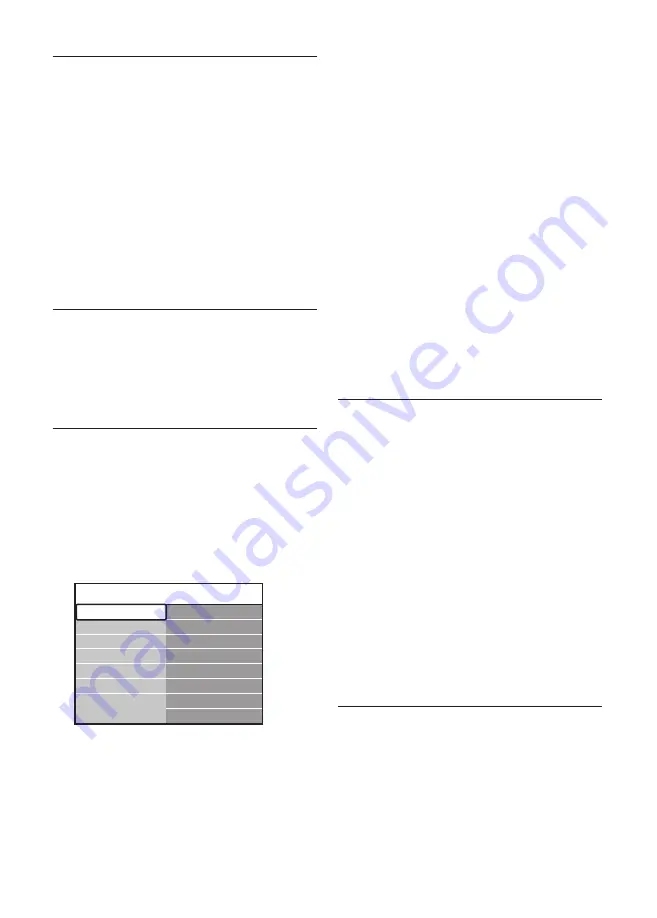
EN-32
6 Install channels
The first time you setup your TV, you will
be prompted to select an appropriate menu
language and to perform automatic installation
of all TV and digital radio channels (if available).
This chapter provides instructions on how
to reinstall channels as well as other useful
channel installation features.
Note
D
Re-installing channels modifies the All
channels
list.
6�1 Automatically install
channels
This section describes how to search and store
channels automatically. Instructions are for both
digital and analogue channels.
Step 1 Select your menu language
Note
D
Skip to
Step 3 Select your time zone
if your
language settings are correct.
Press
1.
MENU
on the remote control
and select
TV menu
>
Installation
>
Languages
.
Languages
Menu language
Primary audio
Primary subtitles
Hearing impaired
Secondary subtitles
Secondary audio
Installation
Languages
Time zone
Channel install...
Preferences
Connections
Factory settings
Primary teletext
Secondary teletext
Press
2.
Æ
to enter the
Languages
menu.
Press
3.
Î
or
ï
to select your language.
Press
4.
OK
to confirm.
Press
5.
Í
to return to the
Installation
menu.
In addition to menu language, you can
configure the following language settings via the
Languages
menu (digital channels only):
Preferred audio
•
Select one of the available audio languages
as your preferred audio language. For more
information, see
Section 5.3.5 Adjust sound
settings
.
Preferred subtitles
•
Select one of the available subtitle
languages. For more information, see
Section
5.9.3 Select a subtitle language on digital TV
channels
.
• Hearing impaired
If available, select
On
to display the hearing
impaired version of your preferred audio or
subtitle language.
Step 2 Select your country
Select the country where you are located. The
TV installs and arranges channels according to
your country.
Note
D
Skip to
Step 3 Select your time zone
if your
country settings are correct.
In the
1.
Installation
menu, press
ï
to select
Country
.
Press
2.
Æ
to enter the list.
Press
3.
Î
or
ï
to select your country.
Press
4.
Í
to return to the
Installation
menu.
Step 3 Select your time zone
Note
D
This option is only available for countries
with different time zones. Skip this step if it
is not applicable.
In the
1.
Installation
menu, press
ï
to select
Time zone
.
Summary of Contents for 42PFL5603S/60
Page 1: ...Register your product and get support at www philips com welcome EN USER MANUAL ...
Page 57: ......
Page 58: ......






























