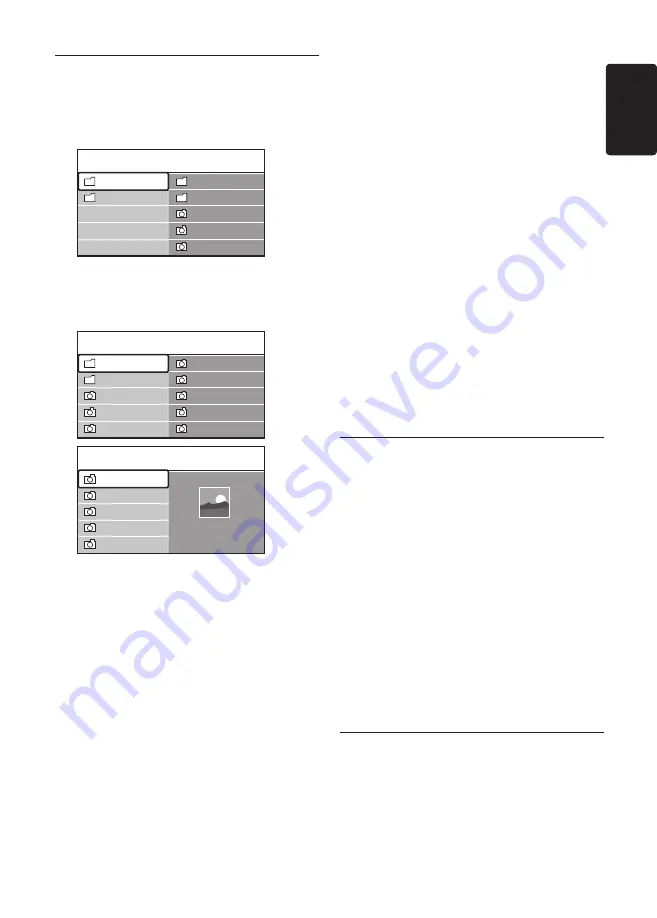
EN-29
EN
GLISH
5�10�3 View your photos
After connecting your USB storage
1.
device to the TV, press
Æ
to enter the
Multimedia
menu.
Picture
is highlighted.
USB
Picture
Afrika_2001
Paris_2006
My_car.jpg
Jean.jpg
Mary.jpg
Music
Picture
Press
2.
Æ
to enter the
Picture
folder.
Press
3.
Î
or
ï
to select a picture or a
picture album on the USB device.
Jean.jpg
Mary.jpg
Picture
Afrika_2001
Kenya.jpg
Congo.jpg
Victoria.jpg
Dakar.jpg
Cairo.jpg
Paris_2005
My_car.jpg
Afrika_2001
Afrika_2001
Afrika_2001
Kenya.jpg
Congo.jpg
Victoria.jpg
Dakar.jpg
Cairo.jpg
Kenya.jpg
Press
4.
OK
to view the picture or to start a
slide show of the pictures in the album.
Press
•
OK
to pause the slide show. Press
OK
again to restart.
Press one of the colour keys on
•
the remote control to perform the
corresponding function shown at the
bottom of the screen.
Press the blue key to stop the show and
•
to see more functions. If the function
bar at the bottom disappears, press any
colour key to make it reappear.
Press
5.
Í
and select another picture or
another album.
Slide show settings
No details / More details
•
Displays the picture name, date, size and
next picture in the slide show.
Transitions
•
Displays the list of available transition styles
of the pictures. Press
Î
or
ï
to select and
press
OK
to activate.
Slide time
•
Sets the time lag for picture transitions:
Short
,
Medium
or
Long
.
Rotate
•
Rotates a picture.
Zoom
•
Displays a list of available zoom
magnifications.
Start show/Stop show
•
Starts or stops a slide show.
5�10�4 View pictures as thumbnails
Thumbnails allow you to view picture albums in
an overview format.
Select a picture album.
1.
Press
2.
Æ
to enter the picture list.
Press the green key.
3.
Press
4.
Î
or
ï
,
Í
or
Æ
to highlight a picture.
Press
5.
OK
to view the picture.
Press
6.
Í
to return to the thumbnail
overview.
Press the green key again to go back to the
7.
picture list.
5�10�5 Listen to music
After connecting your USB storage
1.
device to the TV, press
Æ
to enter the
Multimedia
menu.
Select
2.
Music
then press
Æ
to enter the
Summary of Contents for 42PFL5603S/60
Page 1: ...Register your product and get support at www philips com welcome EN USER MANUAL ...
Page 57: ......
Page 58: ......






























