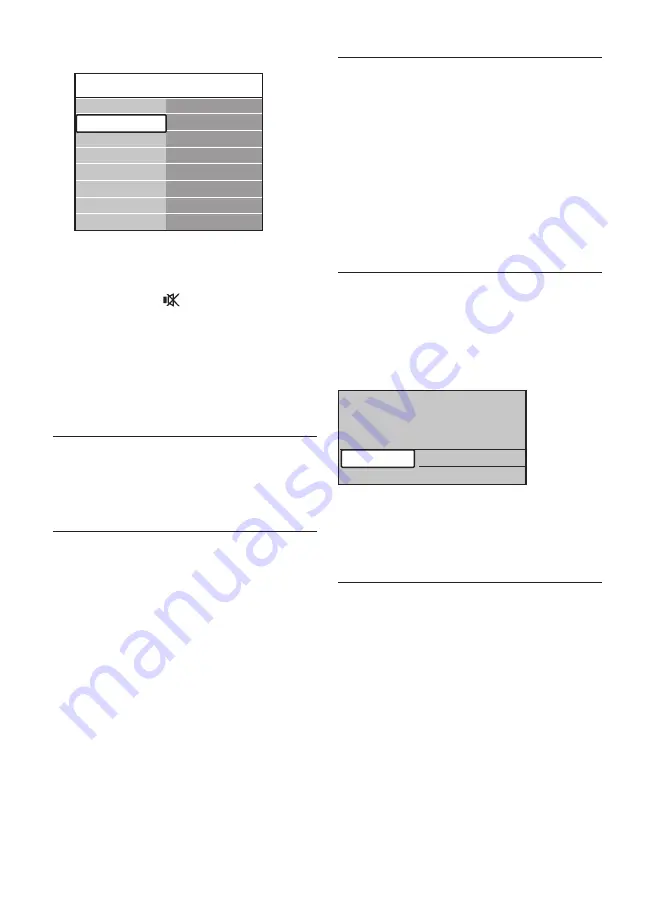
EN-28
TV menu
Features
Subtitle
Subtitle language
Sleeptimer
Child lock
Set/Change code
On timer
Common interface
Demo
Features
Installation
Software update
TV settings
Press
7.
Î
or
ï
to select
On
to display
subtitles always or
On during mute
to
display subtitles only when the sound is
muted with the key on the remote
control.
Press
8.
OK
to return to the
Features
menu.
Note
D
You must repeat this procedure to enable
subtitles on each analogue channel.
5�9�2 Enable subtitles on digital TV
channels
Repeat steps 5 to 8 in
Section 5.9.1 Enable
subtitles on analogue TV channels
.
5�9�3 Select a subtitle language on
digital TV channels
Note
D
When you select a subtitle language on
a digital TV channel as described below,
the preferred subtitle language set in the
Installation
menu is temporarily overruled.
Press
1.
MENU
on the remote control and
select
TV menu
>
Features
>
Subtitle
language
.
Press
2.
Æ
to enter the list of available
languages.
Press
3.
Î
or
ï
to select a subtitle language.
Press
4.
OK
.
5�10 View photos and listen to
music
Connect an external USB storage device and
view pictures (JPEG format only) or listen to
music (MP3 or Linear PCM formats only).
Note
D
Philips will not be held responsible if your
USB storage device is not supported nor
shall Philips accept any liability for damage
or loss of stored data.
5�10�1 Connect a USB storage device
While your TV is on, connect your USB storage
device to the USB port on the side of your TV.
The main menu appears automatically and the
name of the USB device is highlighted next to
Multimedia
.
Television
Multimedia
TV menu
Channel list
Programme guide
Note
D
See
Section 7.1 Connection overview
for a
description of the side connectors, including
the USB port.
5�10�2 Disconnect a USB storage device
Caution
C
To avoid damaging your USB device, always
follow the procedure described below when
disconnecting.
Press
1.
MENU
on the remote control to
exit the
Multimedia
menu.
Wait five seconds before disconnecting the
2.
USB device.
Summary of Contents for 42PFL5603S/60
Page 1: ...Register your product and get support at www philips com welcome EN USER MANUAL ...
Page 57: ......
Page 58: ......
















































