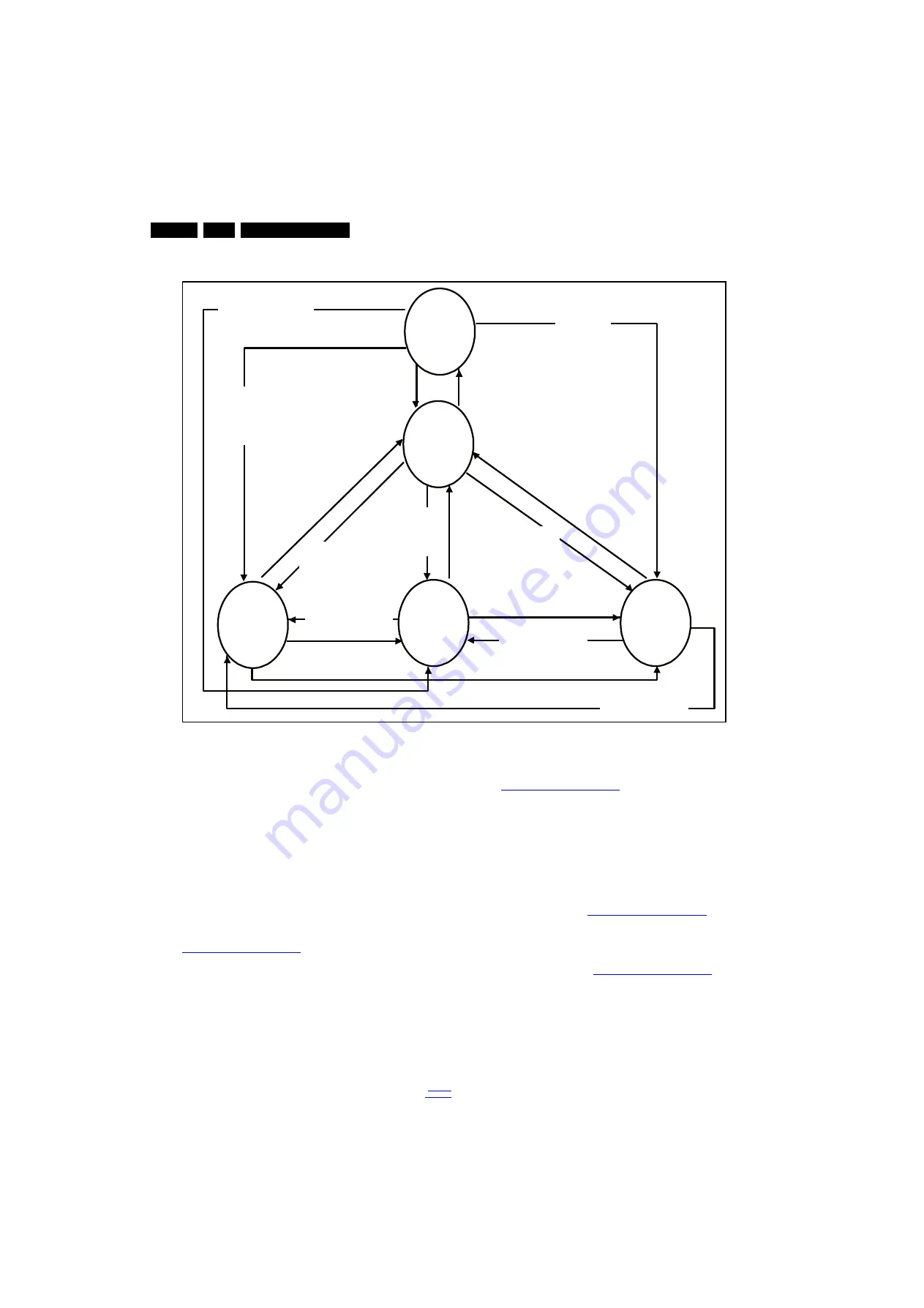
Service Modes and Fault Finding
5.
5.3
Stepwise Start-up
Figure 5-1 Stepwise Start-up
5.4
Software Upgrading
5.4.1
Description
It is possible for the user to upgrade the main software via the
USB port. This allows replacement of a software image in a
stand alone set. A description on how to upgrade the main
software can be found in the DFU or on the Philips website.
5.4.2
Introduction
Philips continuously tries to improve its products, and it’s
recommend that the TV software is updated when updates are
available. Software update files can be obtained from the
dealer or can be downloaded from the following websites:
http://www.philips.com/support
Preparing a portable memory for software upgrade
The following requirements have to be met:
1.
A personal computer connected to the internet.
2.
An archive utility that supports the ZIP-format (e.g. WinZip
for Windows or Stufflt for Mac OS).
3.
A FAT formatted USB memory stick (preferably empty).
Note:
1.
Only FAT/DOS-formatted memory sticks are supported.
2.
Only use software update files that can be found on the
http://www.philips.com/support
web site.
5.4.3
Check the current TV software version
Before starting the software upgrade procedure, it is advised to
check that what the current TV software:
1.
Press the “456987” button on the remote control to enter
the CSM mode.
2.
Use the up/down cursor keys to select “Current Main
Software”.
If the current software version of the TV is the same as the
latest update file found on
http://www.philips.com/support
, it is
not necessary to update the TV software.
5.4.4
Download the latest software
1.
Open the internet page
http://www.philips.com/support
.
2.
Find information and software related to the TV.
3.
Select the latest software update file and download it to the
PC.
4.
Insert the USB memory stick into one of the USB ports of
the PC.
5.
Decompress the downloaded ZIP file and copy it to the root
directory of the USB flash drive.
19080_206_110323.eps
120224
Power Off
Standby
Soft Mode
Power On
Semi-
Standby
Standby
Switch
Off(Mains
Power Plug)
Standby Soft Mode
Command Received,
previously in Standby
Soft Mode (Power tact
switch)
TV Wakeup
commands
Received
(TV Wakeup
keys)
Digital
background
tasks started
Digital
background
tasks completed
Swith On,
previously in
Standby/Semi-
Standby (Mains
Power Plug)
Standby
Soft Mode
Command
Received
(Power tact
switch)
Switch Off (Mains
Power Plug)
Switch Off
(Mains Power
Plug)
Swith On,
previously in
Standby Soft Mode
(Mains Power Plug)
Standby
commands
Received (RC
Standby key)
Standby Soft Mode
Command Received,
previously in Standby
Soft Mode (Power
tact switch)
TV Wakeup
commands
Received
(TV Wakeup
keys)
Switch On, previously
in Power On Mode
(Power tact switch)
Standby Soft Mode
Command Received,
(Power tact switch)
Switch Off (Mains
Power Plug)
Switch On,previously in
TV Operation Mode
(Mains Power Plug)
















































