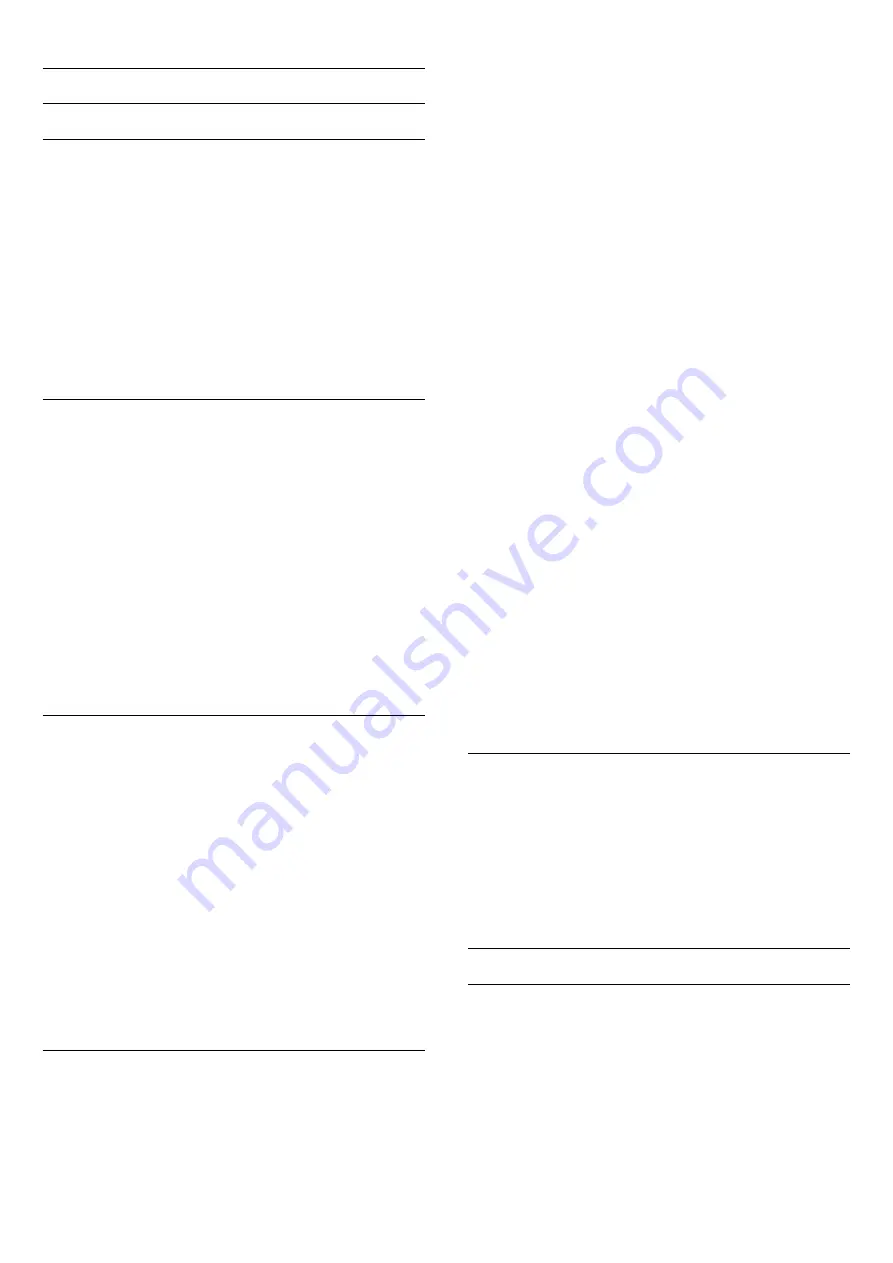
Advanced picture settings
Colour settings
Colour enhancement
With
Colour enhancement
, you can enhance the colour
intensity and the details in bright colours.
To adjust the level . . .
1 -
Press
and select
Setup
and press
OK
.
2 -
Select
TV settings
>
Picture
>
Advanced
>
Colour
>
Colour enhancement
.
3 -
Press
(right) and
select
Maximum
,
Medium
,
Minimum
or
Off
.
4 -
Press
, repeatedly if necessary, to close the menu.
Colour temperature
With
Colour temperature
, you can set the picture to a preset
colour temperature or select
Custom
to set a temperature
setting yourself with
Custom colour temperature
.
Colour
temperature
and Custom colour temperature are settings
intended for expert users.
To select a preset . . .
1 -
Press
and select
Setup
and press
OK
.
2 -
Select
TV settings
>
Picture
>
Advanced
>
Colour
>
Colour temperature
.
3 -
Press
(right) and select
Normal
,
Warm
or
Cool
. Select
Custom
if you want to set a colour temperature yourself.
4 -
Press
, repeatedly if necessary, to close the menu.
Custom colour temperature
With
Custom colour temperature
, you can set a colour
temperature yourself. To set a
Custom colour temperature
,
first select
Custom
in the
Colour temperature
setting to make
the
Custom colour temperature
menu available.
Custom
colour temperature
is a setting intended for expert users.
To set a custom colour temperature . . .
1 -
Press
and select
Setup
and press
OK
.
2 -
Select
TV settings
>
Picture
>
Advanced
>
Colour
>
Custom colour temperature
.
3 -
Press
(right).
4 -
Select a setting with the arrow keys.
5 -
Press
OK
to confirm a setting.
6 -
Press
, repeatedly if necessary, to close the menu.
ISF Colour control
With
ISF Colour control
, an ISF expert can calibrate the colour
reproduction of the TV. Colour control is an ISF expert setting.
Get the most out of your TV display with ISF® Calibration. You
can ask an ISF calibration expert to come to your home and set
the TV to the most optimal picture setting. Additionally the
expert can set an ISF Calibration for Ambilight.
Ask your dealer for an ISF Calibration of your TV.
The ISF Calibration expert stores and locks the ISF settings as 2
picture styles. Once the ISF Calibration is done, press
, select
Picture style
and press
OK
. Select
ISF Day
to watch TV during
bright light conditions or select
ISF Night
for dark light
conditions.
An ISF Calibration can be done on every activity in the Home
menu, like Watch TV or a connected Blu-ray Disc player.
Calibration benefits are . . .
• better picture clarity and sharpness
• better detail in bright and dark parts
• deeper and darker blacks
• better colour purity and quality
• reduced energy consumption
Expert picture settings
When
ISF Day
or
ISF Night
is selected while an ISF Calibration
is not yet performed on the TV, some expert picture settings
are available.
1 -
Press
and select
Setup
and press
OK
.
2 -
Select
TV settings
>
Picture
>
ISF Day
or
ISF Night
, and
press
OK
.
1 -
Press
and select
Setup
and press
OK
.
2 -
Select
TV settings
>
Picture
>
ISF Colour control
and press
OK
.
Reset ISF Colour control settings
1 -
Press
and select
Setup
and press
OK
.
2 -
Select
TV
settings
>
Picture
>
Advanced
>
Colour
>
Colour control
.
3 -
Select
Reset all
, press
OK
and confirm.
ISF RGB only mode
With
ISF RGB only mode
, an ISF expert can switch the screen
to RGB colours only.
1 -
Press
and select
Setup
and press
OK
.
2 -
Select
TV
settings
>
Picture
>
Advanced
>
Colour
>
ISF RGB only
mode
.
Contrast settings
Contrast modes
With
Contrast modes
, you can set the level at which power
consumption can be reduced by dimming the intensity of the
screen. Choose for the best power consumption or for the
picture with the best intensity.
To adjust the level . . .
1 -
Press
and select
Setup
and press
OK
.
71






























