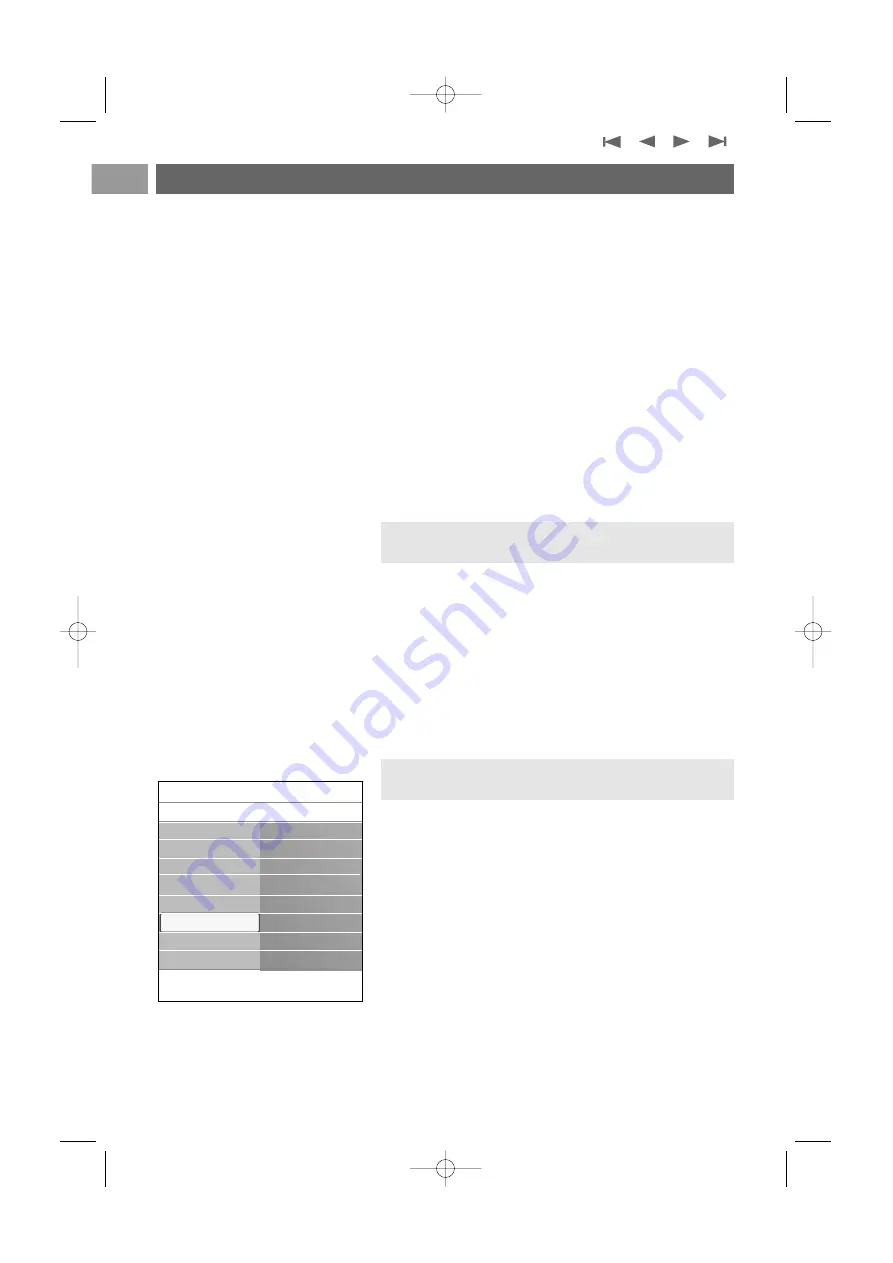
EN
52
52
52
Introduction
Philips offers software upgrade capability for your TV using
portable memory. After you have completed a software
upgrade, your TV will typically perform better.
What improvements are made depends on the upgrade
software you are using as well as the software your TV
contained before the upgrade.
You can execute the software upgrade procedure yourself.
Be aware that the content of this document is addressing
technical or software skilled users.
To prepare a portable memory for software upgrade
For the procedure you will require:
- a personal computer with web browsing capability;
- an archive utility that supports the ZIP-format (e.g.WinZip for
Windows or Stuffit for Mac OS);
- a preferably empty USB memory stick.
New software can be obtained from your dealer or can be
downloaded from the www.philips.com/support website:
1. Go to
www.philips.com/support
using the web browser
on your PC.
2. Follow the procedure to find the information and the
software related to your TV.
3. Select the latest software upgrade file and download it to
your PC.
4. Decompress the ZIP-file and copy the file “autorun.upg” to
the root directory of the USB portable memory.
To verify the version of the TV software
Before you start the software upgrade procedure, it is advised
to check what the current TV software is.
1. Select
Software Upgrade
in the TV menu, Installation,
Software upgrade.
2. Press the cursor right.
>
The Software Upgrade menu moves to the left panel.
3. Select
Current Software Info
to observe the version and
the description of the current software.
Annex 2 - Philips TV software upgrade with portable memory
Note
: only FAT/DOS-formatted portable memory is
supported.
Note
: only use software upgrades that can be found on the
www.philips.com/support web site.
Info
TV menu
Installation
Software upgrade
Current softw. info
Local upgrades
Announcement
.............
Channels
Preferences
Connections
Factory settings
Software upgrade
2555.2 en 19-06-2006 15:28 Pagina 52











































