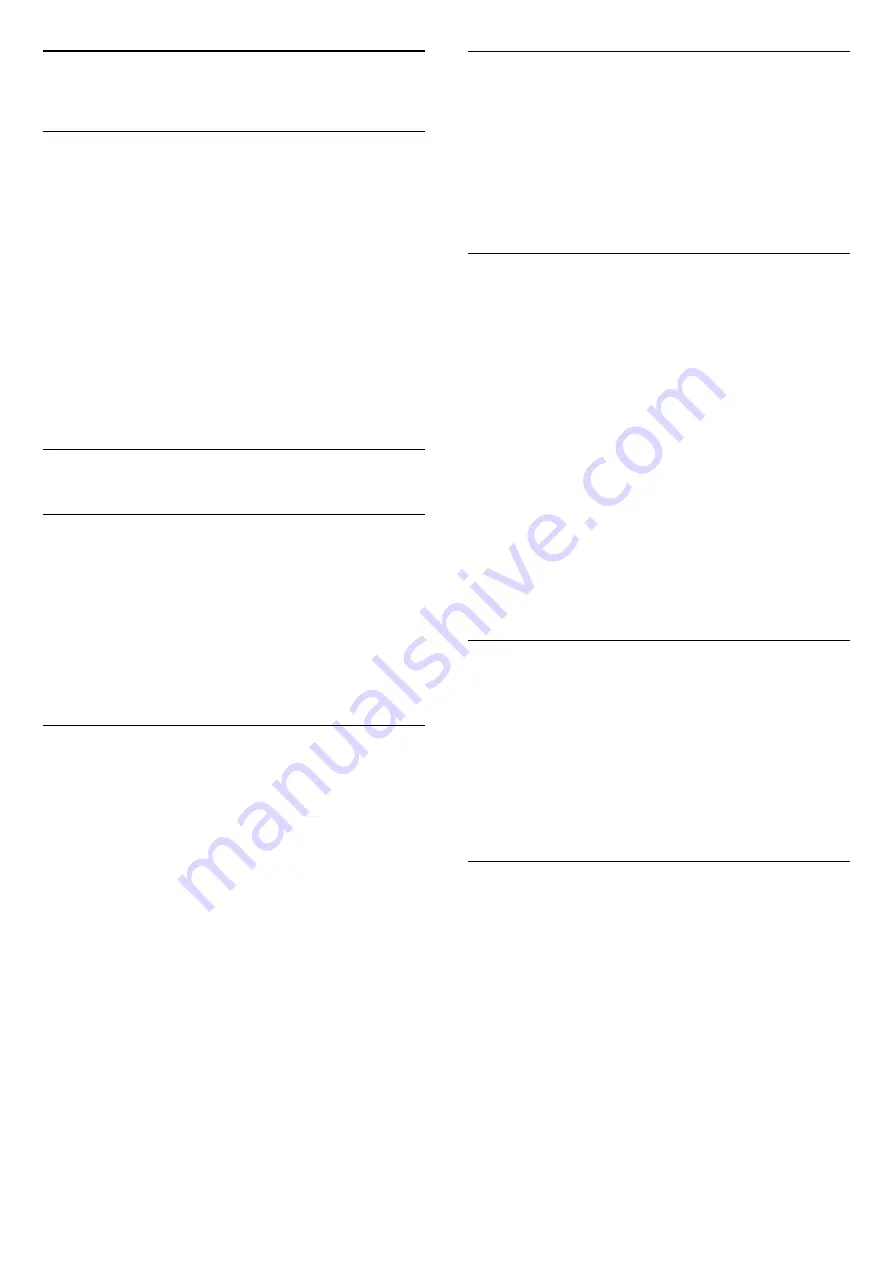
8
TV Guide
8.1
What You Need
With the TV guide you can view a list of the current
and scheduled TV programmes of your channels.
Depending on where the TV guide information (data)
is coming from, analogue and digital channels or only
digital channels are shown. Not all channels offer TV
guide information.
The TV can collect TV guide information for the
channels that are installed on the TV (e.g the
channels you watch with Watch TV). The TV cannot
collect the TV guide information for channels viewed
from a digital receiver.
8.2
Using the TV Guide
Open the TV Guide
To open the TV guide, press
TV GUIDE
.
Press
TV GUIDE
again to close.
The first time you open the TV guide, the TV scans all
TV channels for programme information. This may
take several minutes. TV guide data is stored in the
TV.
Tune to a Programme
Switch to a programme
From the TV guide, you can switch to a current
programme.
To select a programme, use the arrow keys to
highlight the programme name.
Navigate to the right to view programmes scheduled
later that day.
To switch to the programme (channel), select the
programme and press
OK
.
View programme details
To call up the details of the selected programme,
press
INFO
.
Change Day
If the TV guide information comes from the
broadcaster, you can press
+
to view the
schedule of one of the next days. Press
-
to go
back to the previous day.
Alternatively, you can press
OPTIONS
and
select
Change day
.
Set a Reminder
You can set a reminder for a programme. A message
will alert you at the start of the programme. You can
tune to this channel immediately.
In the TV Guide a programme with a reminder is
marked with a
(clock).
To set a reminder…
1. Press
TV GUIDE
and select an upcoming
programme.
2. Press
Set reminder
and press
OK
.
To clear a reminder…
1. Press
TV GUIDE
and select a programme with
the reminder, which is marked with a
(clock).
2. Press
Clear reminder
, and select
Yes
, then
press
OK
.
Search by Genre
If the information is available, you can look up
scheduled programmes by genre like movies, sports,
etc.
To search for programmes by genre,
press
OPTIONS
and select
Search by genre
.
Select a genre and press
OK
. A list with the found
programmes appears.
List of Reminders
You can view a list of the reminders you have set.
List of Reminders
To open the list of reminders…
1. Press
TV GUIDE
.
2. Press
OPTIONS
and select
All reminders
.
3. In the list of reminders, select the reminder you
want to remove, the selected reminder is marked
as
.
4. Press
, select
Clear selected
and press
OK
.
5. Select
Close
to close the list of reminders.
35
















































