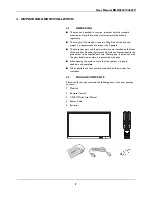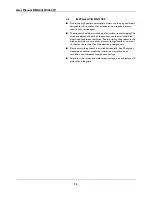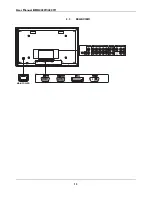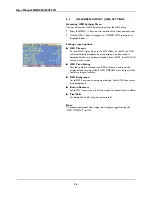User Manual BDH4222V/BDH4223V
23
6.5
CONNECTING A PC
Using RGB or DVI Video Input
1
For most PC's, connect the 15-pin D-Sub RGB connector of the PC
to the RGB-IN connector of the monitor. If you have a PC that is
equipped with a DVI (Digital Visual Interface), you may connect the
PC DVI connector from the PC to the DVI-In connector of the
monitor.
2
Connect the red (R) and white (L) audio jacks of the PC to the R and
L jacks of the monitor. If you are using a DVI interface, simply
connect the (R) and (L) audio jacks to the R and L jacks located to
the left of the VIDEO 1 connector.
Notes:
●
Your PC may have audio jacks in the form of a 3.5mm phono plug.
If this is the case, you will need to use a phono-plug to RCA
converter cable in order to connect audio.
●
A RGB loop-out labeled "RGB Out" will allow another RGB monitor
to be connected. The RGB loop-out will display the same signal as
the RGB In signal source.
●
The physical monitor resolution is a maximum 1024x1024 dots.
If the PC's monitor resolution exceeds these maximums, the
monitor will have to artificially eliminate dots in order to fit within
the physical dot capability of the monitor; therefore, it is possible
that the monitor may not be able to show details with adequate
clarity.
Summary of Contents for 42-WXGA PLASMA MONITOR BDH4223V-27B
Page 1: ...Philips Business Solutions User Manual EN TYPE Nr BDH4222V BDH4223V ...
Page 2: ......
Page 10: ...User Manual BDV4222V BDH4223V 6 ...
Page 16: ...User Manual BDH4222V 4223V 12 5 2 REAR VIEW MAIN POWER ...
Page 20: ...User Manual BDH4222V 4223V 16 5 2 REAR VIEW MAIN POWER ...
Page 30: ...User Manual BDH4222V BDH4223V 26 ...
Page 52: ...User Manual BDH4222V 4223V 48 ...
Page 62: ...User Manual BDH4222V 4223V 58 ...