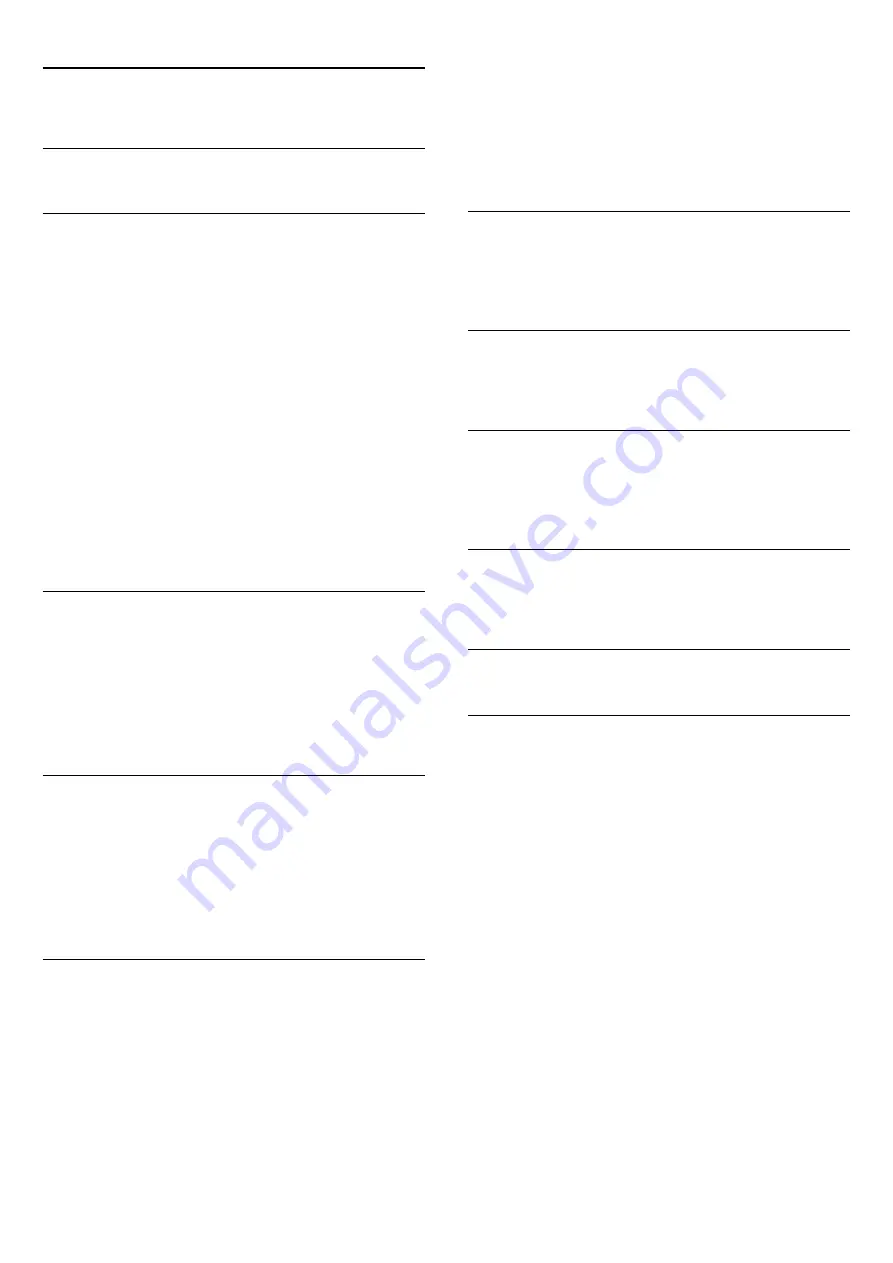
21
Settings
21.1
Setup menu
Quick picture and sound settings
With
Quick picture and sound settings
you can set your basic
picture preferences in a few easy steps. The settings you made
are stored under the
Picture style
-
Personal
. You can return to
your picture preference if some settings were changed. You can
set a preferred picture setting for every TV activity or connected
device individually.
To return to your preferred picture setting, while watching a TV
channel, press
. Select
Picture style
and select
Personal
.
To set a Quick picture setting . . .
1 -
Press
, select
Setup
and press
OK
.
2 -
Select
Quick picture and sound settings
and press
OK
. Go
through the steps and finish.
For more information, press
Keywords and look up
Picture
style
.
TV settings
In the
TV settings
menu, you can set all settings.
General
settings
in the menu provides settings such as
Menu language
,
Sleep timer
,
Switch off timer
and more.
For more information, press
Keywords
and look up the
topic you need
Search for channels
With
Search for channels
, you can update your current channel
list and reinstall all channels. Channel update or channel reinstall
may take some time.
Press
Keywords
and look up
Channel, update
or
Channels,
reinstall
.
Channel settings
In the
Channel settings
menu, you can set your language
preferences. Set an age rating to prevent children from watching
a rated program, and set or change your Child lock code.
Languages
Press
Keywords
and look up
Audio language
or
Closed
captions
.
Channel installation
Press
Keywords
and look up
Channel installation
.
Child lock
Press
Keywords
and look up
Child lock
.
Connect to network
Press
Keywords
and look up
Network, wireless
or
Network, wired
.
Network settings
Press
Keywords
and look up
Network, settings
.
Update software
Press
Keywords
and look up
Software, Internet
update
or
Software, USB update
.
Software settings
Press
Keywords
and look up
Software, current version
.
21.2
Picture
Picture style
For easy picture adjustment, you can select a preset setting with
Picture style
.
1 -
While watching a TV channel, press
to open the menu.
2 -
Select
Picture style
and press
OK
.
The available Picture styles are . . .
•
Personal
- Your preferences made in Quick picture settings
•
Vivid
- Ideal for daylight viewing
•
Football
- Ideal for sports viewing
•
Standard
- Factory standard settings
•
Movie
- Ideal for watching movies
•
Photo
- Ideal for viewing photos
•
Day
- Ideal for daylight viewing
•
Night
- Ideal for nighttime viewing
Adjust a Picture style
1 -
Select the style and press
OK
.
2 -
Press
and select
Setup
and press
OK
.
3 -
Select
TV settings
, navigate to the individual setting and
adjust it.
54






























